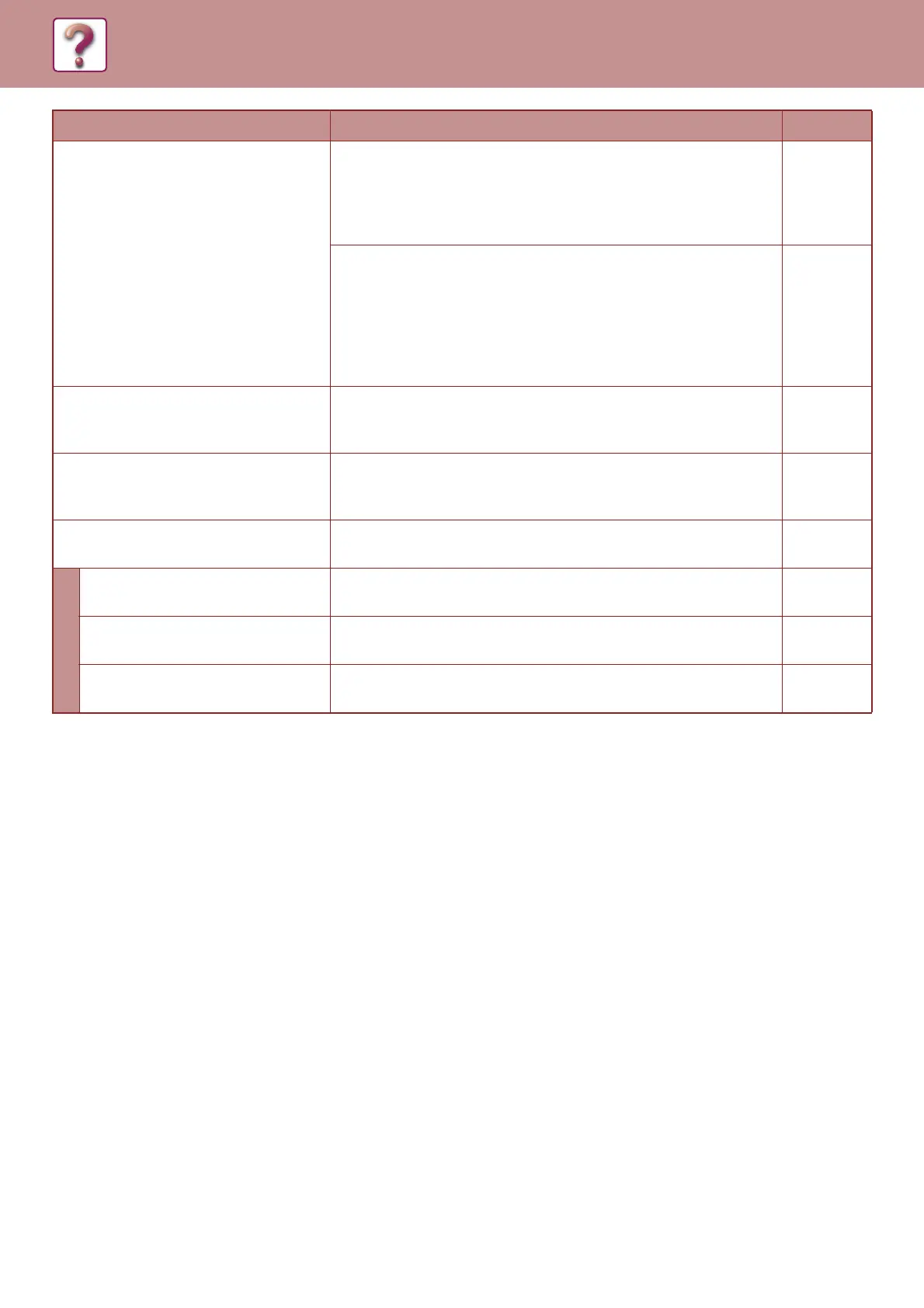6-11
TROUBLESHOOTING►TROUBLESHOOTING
Printing does not take place after
reception.
Does an error message appear regarding adding paper,
replenishing toner, or a misfeed? (This means that printing is
not possible.)
→ Restore printing capability as instructed by the display message.
Printing will begin.
4-60
Is forwarding (Inbound Routing function) selected in the Web
page for a received fax?
→ If you need to print a received fax, ask your administrator.
When the Inbound Routing function is enabled in the Web pages,
received faxes are automatically forwarded to a specified
address. If "Print at Error" is selected when Inbound Routing is
enabled, received faxes will only be printed when an error occurs.
–
A received fax prints out blank.
Was the wrong side of the original scanned in the transmitting
machine?
→ Check with the operator of the transmitting machine.
–
The received image is faint.
Is the original faint?
→ Ask the other party to re-send the fax using a suitable exposure
setting.
–
The received image is distorted.
Were line conditions poor due to thunder or another reason?
→ Ask the other party to send the fax again.
–
Telephone
A dial tone is not heard through
the speaker.
Is the volume set to "low"?
→ Set the speaker volume to "middle" or "high".
7-19
The machine does not ring.
Has the ringer volume been turned off?
→ Set the ringer volume to "low", "middle", or "high".
7-19
Dialing is not possible.
Is the telephone line properly connected?
→ Check the connections.
4-2
Problem Cause and solution Page
