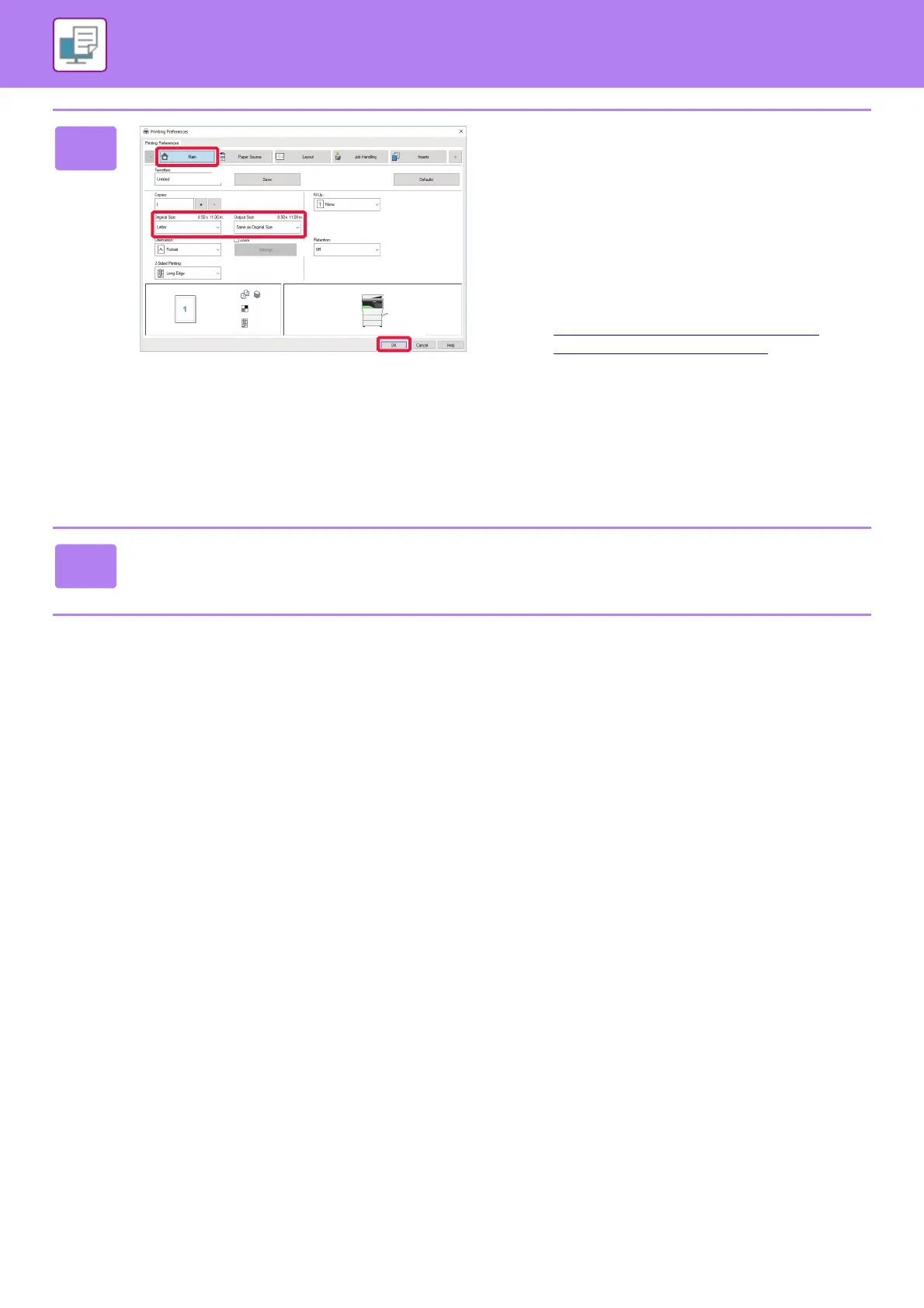3-5
PRINTER►PRINTING IN A WINDOWS ENVIRONMENT
3
Select print settings.
(1) Click the [Main] tab.
(2) Select the original size.
• You can register up to seven user-defined sizes in
the menu. To store an original size, select [Custom
Paper] or one of [User1] to [User7] from the menu,
and click the [OK] button.
• To select settings on other tabs, click the desired tab
and then select the settings.
► PRINTER DRIVER SETTINGS SCREEN /
REFERRING TO HELP (page 3-6)
• If an original size larger than the largest paper size
that the machine supports is set, select the paper
size for printing in “Output Size”.
• If an "Output Size" different from the "Original Size"
is selected, the print image will be adjusted to match
the selected paper size.
(3) Click the [OK] button.
4
Click the [Print] button.
Printing begins.
