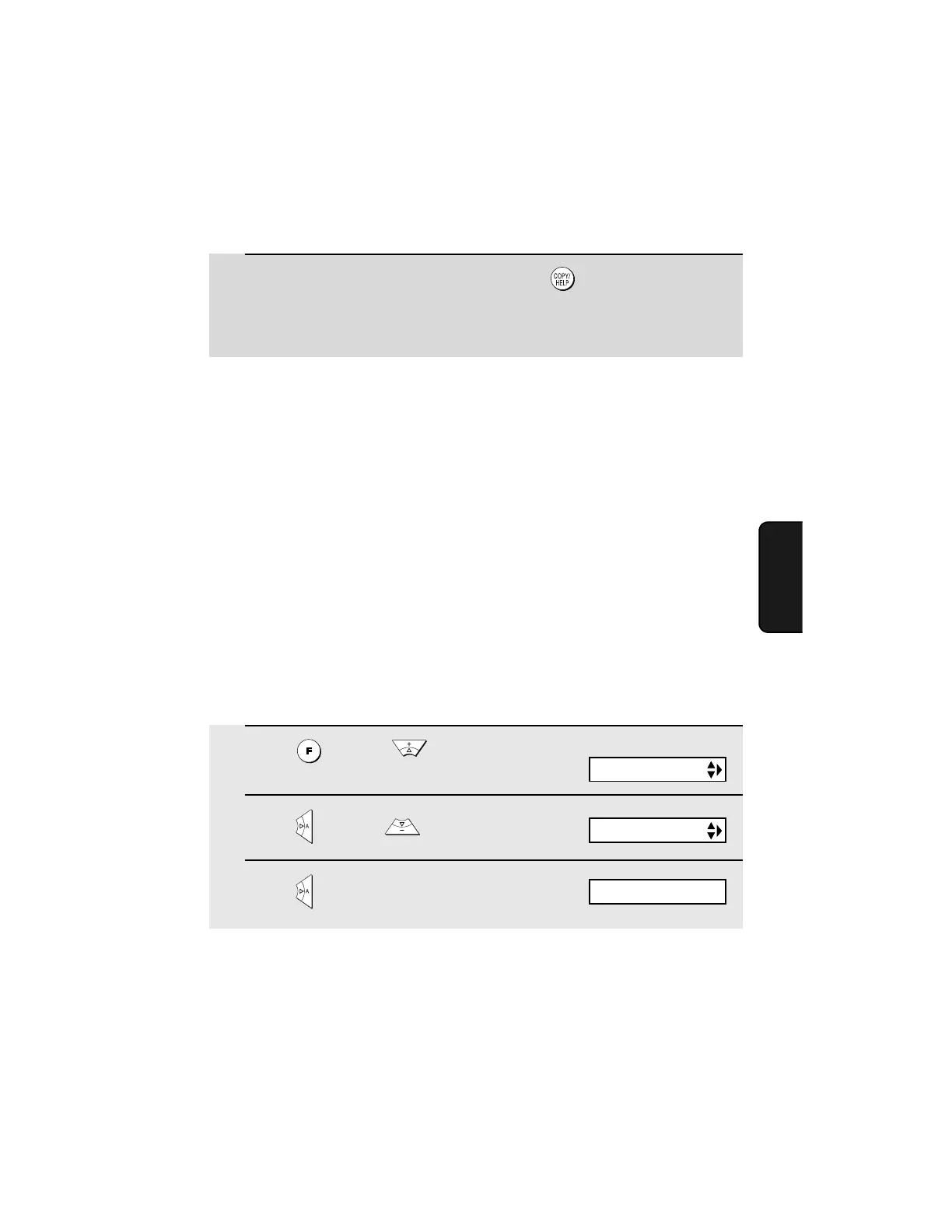Making Copies
59
4. Making
Copies
1
Press once and twice.
2
Press once and twice.
3
Press once.
Display:
PRINT SET-UP
COPY CUT-OFF
1=YES, 2=NO
If MEMORY IS FULL appears...
If you place a large number of originals in the feeder, the memory may
become full before all pages can be scanned (the display will show MEMORY
IS FULL). If this happens, only the pages that were scanned will be copied
and the remaining pages will automatically feed out. Repeat the copy
procedure for the remaining pages, including the page that was being
scanned when the memory became full.
Note: It may not be possible to make a copy of an original if a high resolution
setting is used and/or the original contains so much detailed content that the
memory becomes full before scanning finishes.
Copy Cut-off
When making a copy of a document that is longer than the printing paper, use
the copy cut-off setting to select whether the remaining part of the document
will be cut off or printed on a second page. The initial setting is YES (cut off
the remainder). To change the setting, follow the steps below.
3
When you are ready to begin copying, press .
• Important: Remove the document as soon as it exits the machine.
Otherwise, ink from the copy may soil the document.