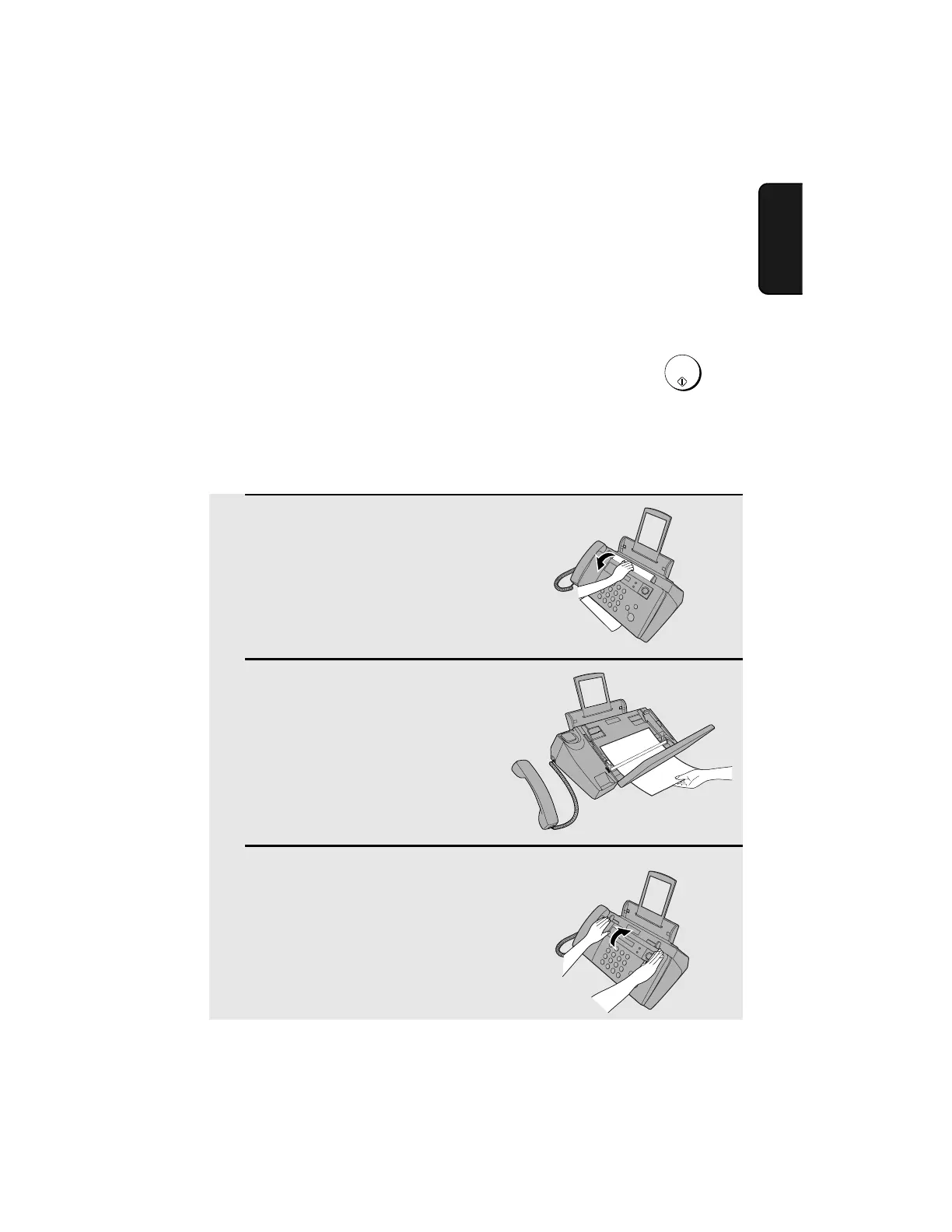Clearing Paper Jams
89
8. Trouble-
shooting
Clearing Paper Jams
Clearing a jammed document
If the original document doesn’t feed properly during transmission or copying,
or DOCUMENT JAMMED appears in the display, first try pressing . If
the document doesn't feed out, remove it as explained below.
Important:
Do not try to remove a jammed document without releasing it as explained
below. This may damage the feeder mechanism.
START/
MEMORY
1
Open the operation panel.
2
Gently remove the document.
• Be careful not to tear the document.
3
Close the operation panel, pressing
down firmly to make sure it clicks into
place.
