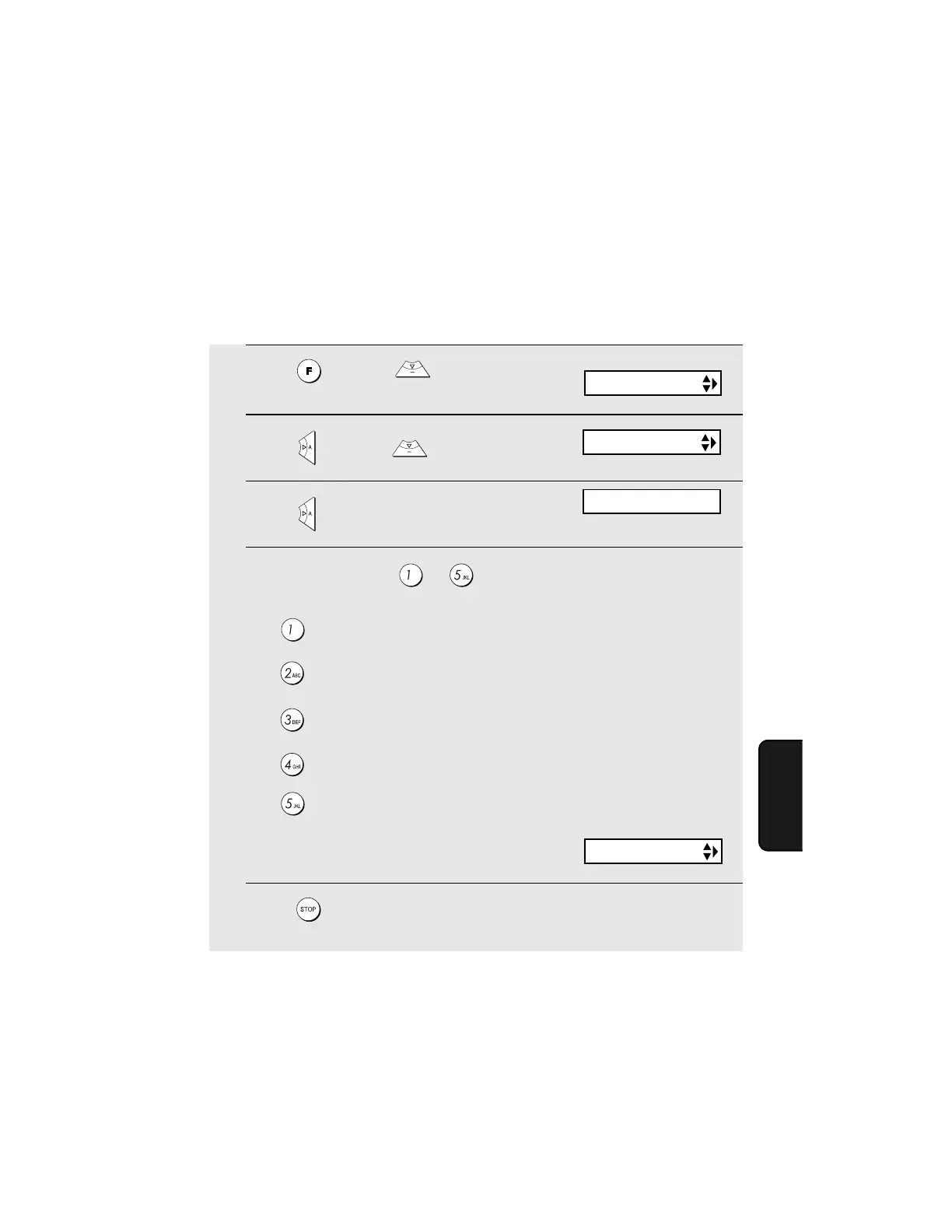Printing Lists
73
6. Printing
Lists
Transaction Report print condition
You can change the condition under which a Transaction Report is printed out.
Follow the steps below.
1
Press once and 3 times.
2
Press once and twice
.
3
Press once.
4
Press a number from to to select the condition for printing.
5
Press to return to the date and time display.
ALWAYS PRINT A report will be printed after each
transmission, reception, or error.
ERROR/MEMORY A report will be printed after an error or a
memory operation.
SEND ONLY A report will be printed after each
transmission.
ERROR ONLY A report will be printed only when an error
occurs.
NEVER PRINT A report will never be printed.
Display:
The display briefly shows
your selection, then:
OPTION SETTING
TRANSACTION
DIAL MODE
1:ALWAYS PRINT
(Selections appear alternately)