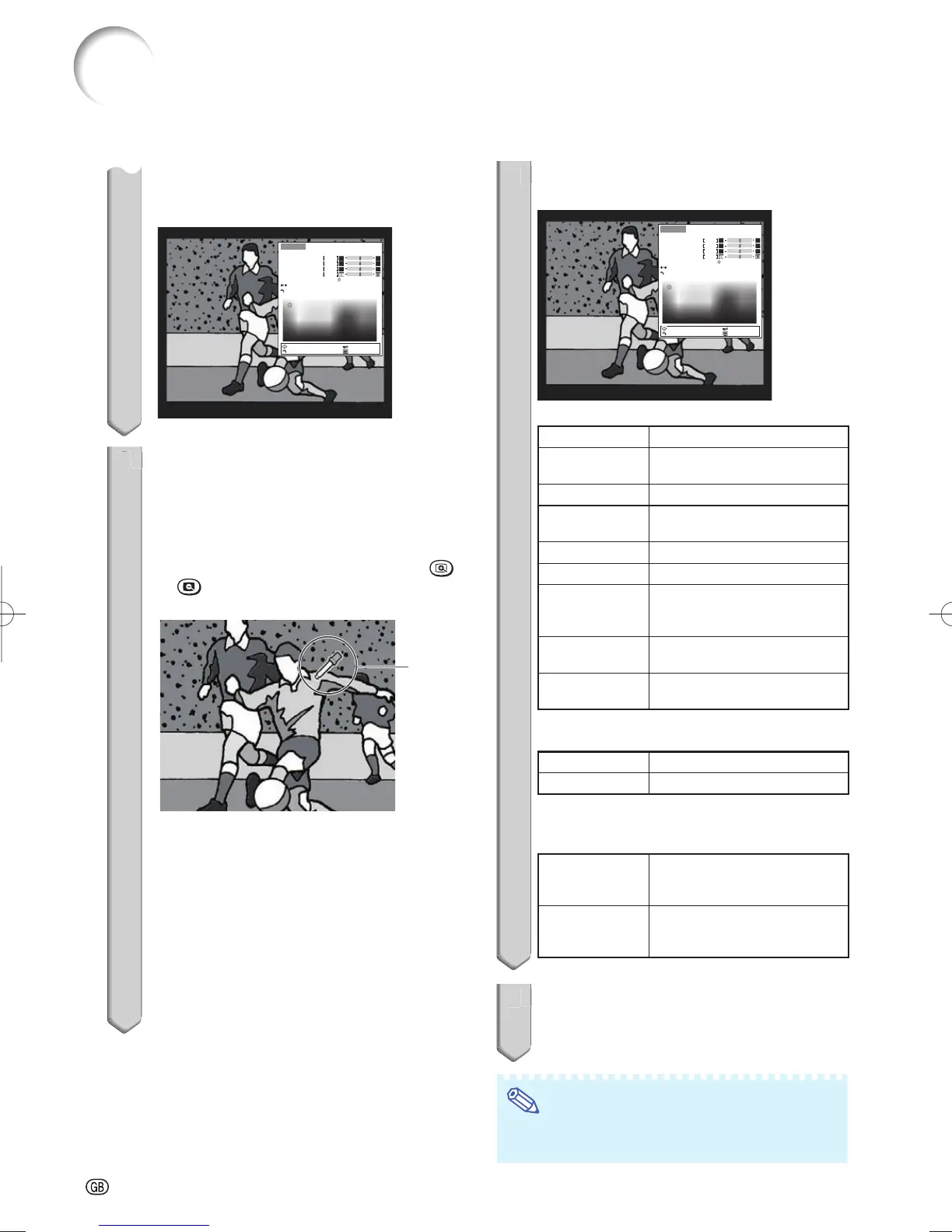-38
If there is data for the stored corrected
color, the C.M.S. color adjustment screen
is displayed. (Go to step 3.)
C.M.S.1
Select Color
Hue
Saturation
Value
Effect
C.M.S.1 On
Reset
Return
SEL./ADJ.
RETURN
ENTER
END
0
0
0
0
2
Use the picker and select the color
of the projected image to correct.
The picker can be operated by ad-
justment buttons (P/R/O/Q) on the
remote control.
By enlarging the projected image using
or
MAGNIFY, more fi ne adjustment can
be performed.
Picker
By continuing to press the adjustment
buttons (P/R/O/Q), the picker moves
rapidly.
After selecting the color of the projected
image to correct, press ENTER. The
C.M.S. color adjustment screen is
displayed. (Go to step 3.)
•
•
•
Menu operation ⇒ Page 34
3
Set or adjust each item in the C.M.S.
color adjustment screen.
C.M.S.1
Select Color
Hue
Saturation
Value
Effect
C.M.S.1 On
Reset
Return
SEL./ADJ.
RETURN
ENTER
END
0
0
0
0
C.M.S. color adjustment screen:
Selectable items Description
Select Color Starts over the selection of the
color to be corrected.
Hue
Sets the hue of the main colors.
Saturation Sets the saturation of the main
colors.
Value
Sets the value of the main colors.
Effect
*1
Specifi es the range of color correction.
C.M.S.1
*2
(or C.M.S.2)
Checks the appearance of the
projected image after above
correction.
Reset
Sets “Hue”, “Saturation”, “Value”,
and “Effect” to their default values.
Return
Completes the correction and closes
the C.M.S. color adjustment screen.
*1 To specify the range of color correction, select
“Effect” and press O or Q button.
O button Specifi es smaller range.
Q button Specifi es larger range.
*2 To check the appearance of the projected image,
select “C.M.S.1” (or “C.M.S.2”) and set to “On”
or “Off”.
On
The appearance of the projected
image after above color adjustment
refl ected can be checked.
Off The appearance of the projected
image in former color adjustment
can be checked.
4
To complete the C.M.S. color
adjustment, select “Return” and
press ENTER.
Note
• The C.M.S. color adjustment can be made to
one color each in “C.M.S.1” and “C.M.S.2”.
3
Picture Adjustment (“Picture” Menu) (Continued)
XV-Z15000EUS.indb38XV-Z15000EUS.indb38 2008/12/2514:25:372008/12/2514:25:37
