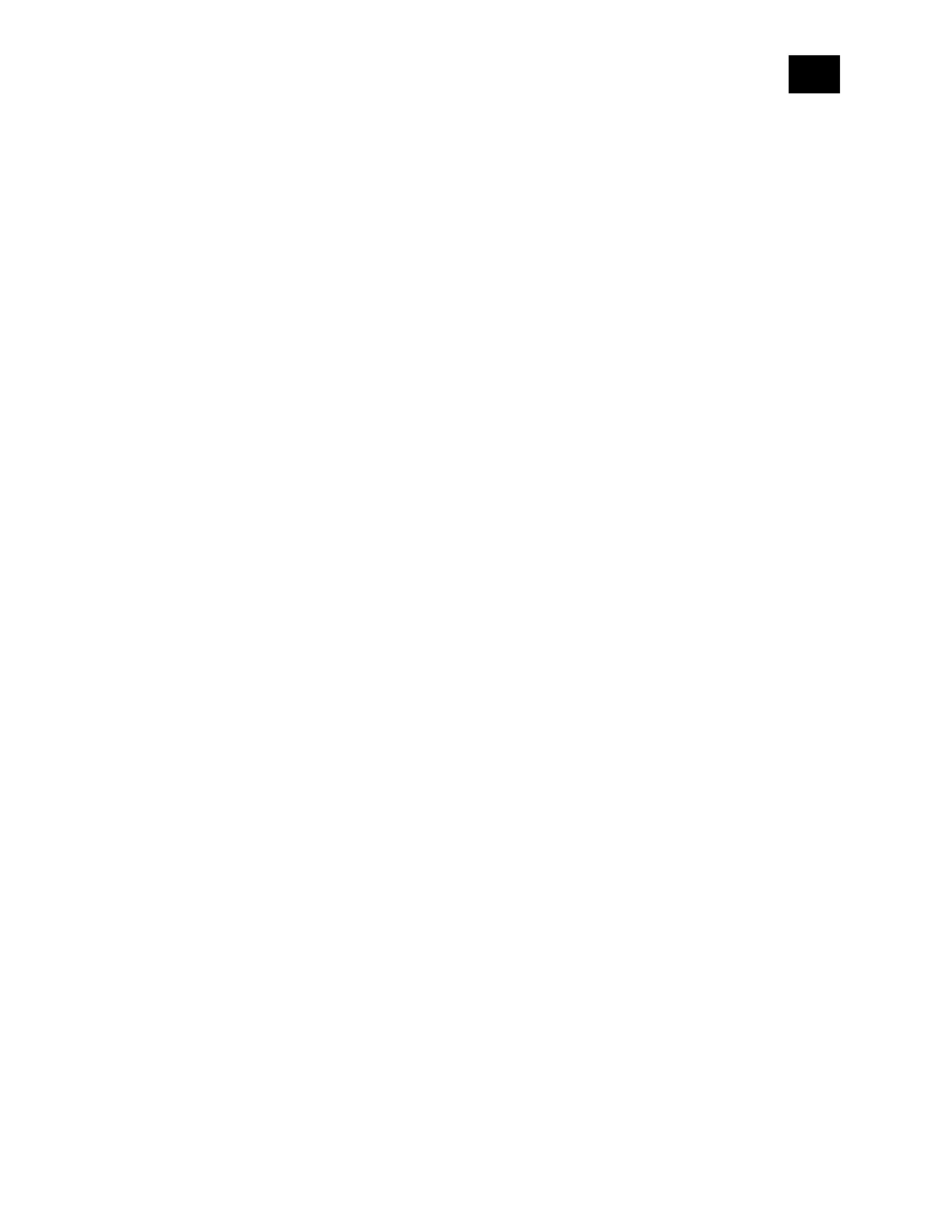EN.
10
7.3 Factory reset
7.3.1 Factory reset general
After Factory reset, all custom parameters and stored values (kWh, associations, routings, etc.)
will return to their default state. HOME ID and NODE ID assigned to the Device will be deleted.
Use this reset procedure only when the gateway is missing or otherwise inoperable.
7.3.2 Factory reset with the S button
Note! Factory reset with the S button is possible anytime.
1. To enter the Setting mode, quickly press and hold the S button on the Device until the
LED turns solid blue.
2. Press the S button multiple times until the LED turns solid red.
3. Press and hold (> 2s) S button on the Device until the red LED starts blinking in Mode 3.
Releasing the S button will start the factory reset.
4. During factory reset, the LED will turn solid violet for about 1s, then the blue and red
LED will start blinking in Mode 3 for approx. 2s.
5. The blue LED will be blinking in Mode 1 if the Factory reset is successful.
7.3.3 Remote factory reset with parameter with the gateway
Factory reset can be done remotely with the settings in Parameter No. 120.
8. Z-Wave® Security 2 and Device Specific Key (DSK)
The Device supports the latest Security 2 (S2) feature. S2 is handled by the strong AES 128
Encryption protocol, which means that the S2 makes Z-Wave® the most secure IoT (Internet of
Things) security platform out there. To fully utilize the product and its Security 2 feature, a
Security 2-enabled Z-Wave® gateway must be used.
Authenticated Control
• Out-Of-Band DSK for adding (inclusion)
• May be used by most implementations.
The Device also supports Security 2 Authenticated, Unauthenticated, and Unsecure adding
(inclusion).
Note! When adding the Device to a Z-Wave network with a gateway supporting Security 2 (S2),
the PIN Code of the Z-Wave Device Specific Key (DSK) is required. You can find it on the label on
