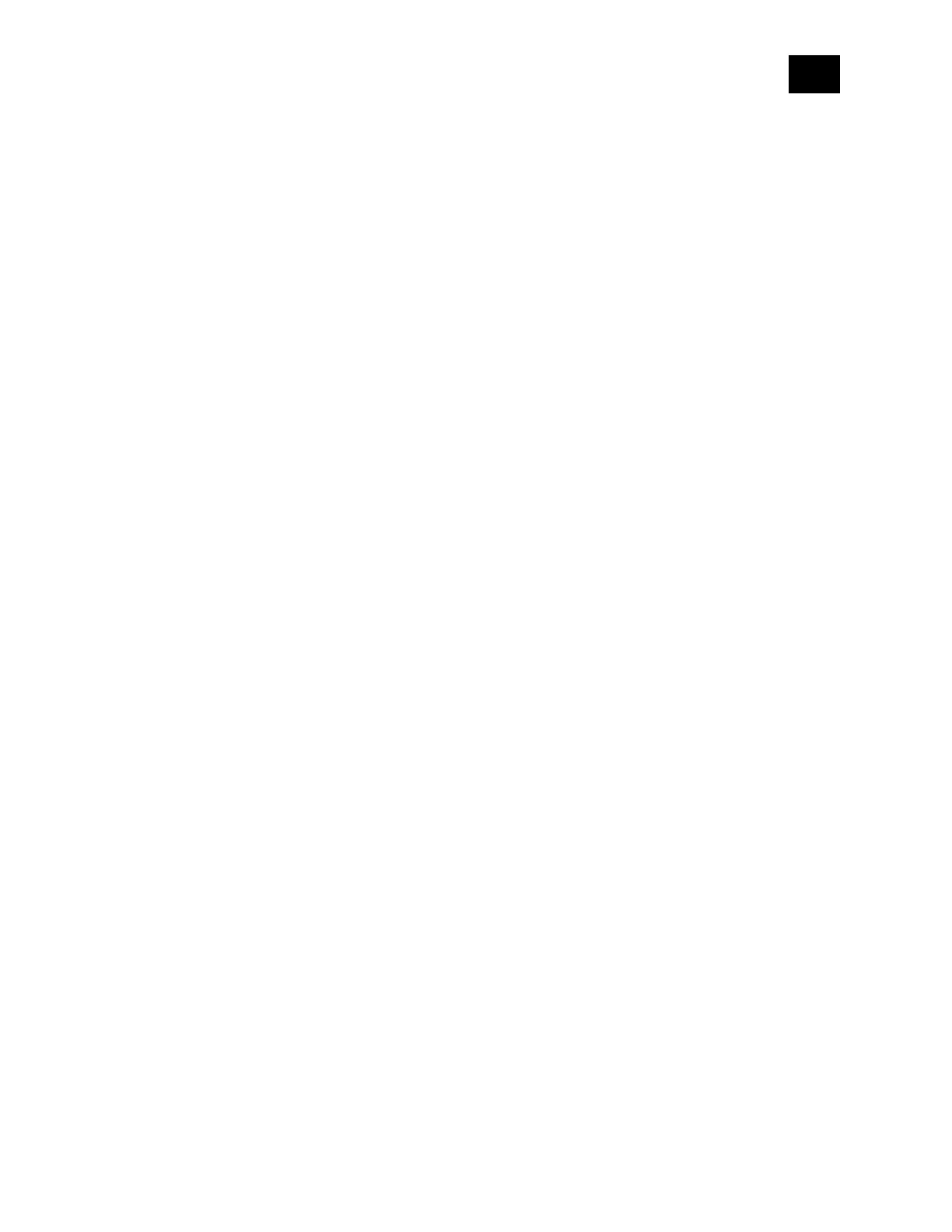EN.
9
7.1.2 Adding (inclusion) with the S button
1. Connect the Device to a power supply.
2. Check if the blue LED is blinking in Mode 1. If so, the Device is not added to a Z-Wave®
network.
3. Enable add/remove mode on the gateway.
4. To enter the Setting mode, quickly press and hold the S button on the Device until the
LED turns solid blue.
5. Quickly release and then press and hold (> 2s) the S button on the Device until the blue
LED starts blinking in Mode 3. Releasing the S button will start the Learn mode.
6. The blue LED will be blinking in Mode 2 during the adding process.
7. The violet LED will be blinking in Mode 1 if the Device is successfully added to a Z-Wave®
network.
Note! In Setting mode, the Device has a timeout of 10s before entering again into Normal mode.
7.2 Removing the Device from a Z-Wave® network (exclusion)
Note! The Device will be removed from your Z-Wave® network, but any custom configuration
parameters will not be erased.
Note! All Device outputs (O, O1, O2, etc. - depending on the Device type) will turn the load 1s
on/1s off /1s on/1s off if the Device is successfully added to/removed from a Z-Wave® network.
7.2.1 Removing (exclusion) with the S button
1. Connect the Device to a power supply.
2. Check if the violet LED is blinking in Mode 1. If so, the Device is added to a Z-Wave®
network.
3. Enable add/remove mode on the gateway.
4. To enter the Setting mode, quickly press and hold the S button on the Device until the
LED turns solid blue.
5. Quickly release and then press and hold (> 2s) the S button on the Device until the blue
LED starts blinking in Mode 3. Releasing the S button will start the Learn mode.
6. The blue LED will be blinking in Mode 2 during the removing process.
7. The blue LED will be blinking in Mode 1 if the Device is successfully removed from a Z-
Wave® network.
Note! In Setting mode, the Device has a timeout of 10s before entering again into Normal mode.
