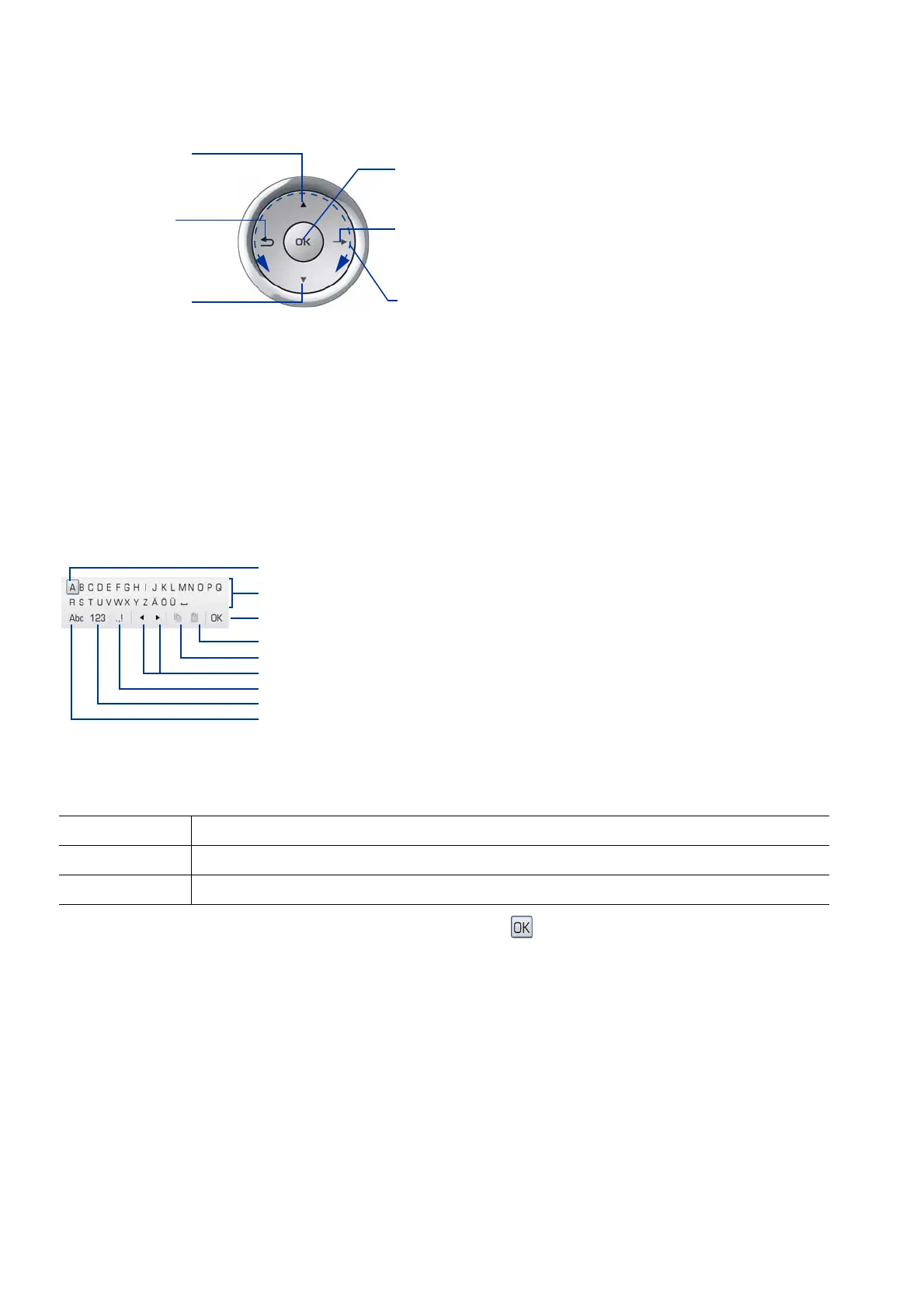Administration
A31003-01010-M11-1-7619, 29/01/2007
3-2 HiPath 8000 - OpenStage 60/80, Administrator Manual
administration.fm
Access via Local Phone
4. If a parameter is set by choosing a value from a selective list, an arrow symbol appears in
the value field. Press the key to enter the selective list. Use the Sensor Wheel to scroll up
and down in the selective list. To select a list entry, press the key anew.
5. If a parameter is set by entering a number or character data, the onscreen keypad is used.
Press the i key to enter the number editor. Within the number editor, solely use the Sen-
sor Wheel for selecting numbers, characters, or groups of characters. The
h key deletes
one character in the input field, and the
g key moves the cursor to the OK field.
The following figure describes the elements of the onscreen keypad and their functions:
Additionally, you can use the following keys on the keypad as shortcuts for the selection of
character groups:
6. When you are done, select Save & exit and press .
Element Function
*
Switch to punctuation and special characters.
#
Toggle between lowercase characters, uppercase characters, and digits.
Press the mkey briefly:
- scroll up
Press the
l key briefly:
- scroll down
Press the g key:
- open a context menu
Press the
h key:
- cancel a function
Press the
i key:
- confirm entries
Run your finger around the
sensor ring W:
- browse lists and menus
- set up volume
Element with focus
Letters, digits, punctuation marks or special characters
Command line
Shift to numeric entry
Shift to upper/lower case
Copy contents of active field to clipboard
Move cursor left/right
Shift to punctuation and special characters
Insert clipboard contents at cursor position
