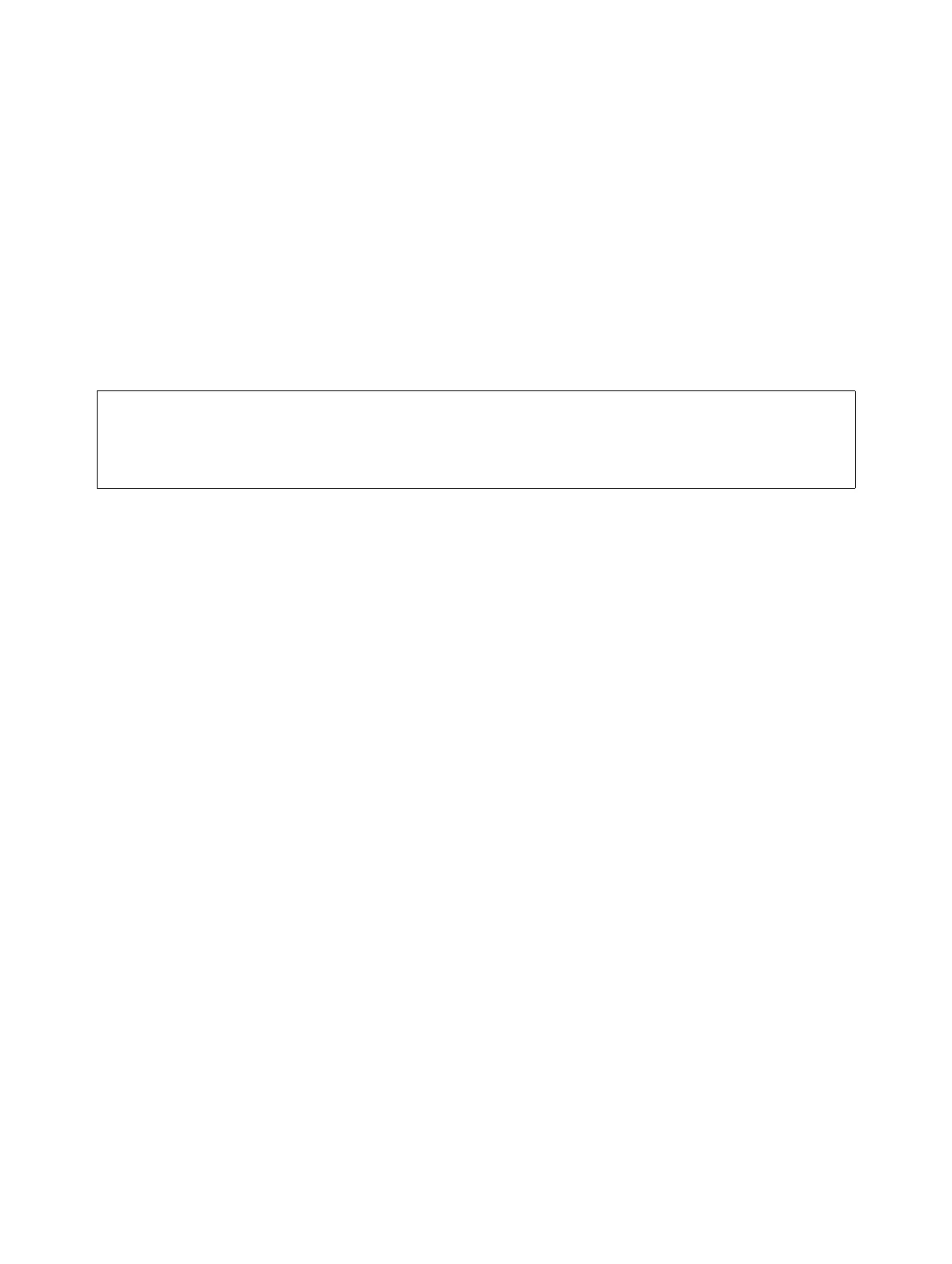Virtual Network configuration
A31003-W1040-U101-1-7619, July 2006 DRAFT
144 HiPath Wireless Controller, Access Points and Convergence Software V4.0, C10/C100/C1000 User Guide
hwc_vnsconfiguration.fm
Authentication for a VNS
15. To provide users with a logoff button, select Logoff. The Logoff button launches a popup
logoff screen, allowing users to control their logoff.
16. To provide users with a status check button, select Status check. The Status check button
launches a popup window, which allows users to monitor session statistics such as system
usage and time left in a session.
17. To save your changes, click Save.
18. To see how the Captive Portal page you have designed will look, click View Sample Portal
Page.
To configure the Captive Portal Settings for external Captive Portal:
1. From the main menu, click Virtual Network Configuration. The Virtual Network
Configuration screen appears.
2. In the left pane Virtual Networks list, click the VNS you want to configure the Captive Portal
settings for. The Topology tab is displayed.
3. Click the Auth & Acct tab.
4. Click Configure Captive Portal Settings. The Captive Portal Configurations window
appears.
5. Select the External Captive Portal option.
6. In the HWC Connection drop-down list, select the IP address.
7. Type the port of the HiPath Wireless Controller.
The external Captive Portal page on the external authentication server will send the
request back to the HiPath Wireless Controller to allow the HiPath Wireless Controller to
continue with the RADIUS authentication and filtering.
In the Shared Secret box, type the password common to both the HiPath Wireless
Controller and the external web server if you want to encrypt the information passed
between the HiPath Wireless Controller and the external web server.
8. In the Redirection URL box, type the URL to which the wireless device user will be
directed to before authentication.
9. To save your changes, click Save.
>
In order for Captive Portal authentication to be successful, all the URLs
referenced in the Captive Portal setup must also be specifically identified and
allowed in the non-authenticated filter. For more information, see Section 7.6.2,
“Defining non-authenticated filters”, on page 156.
