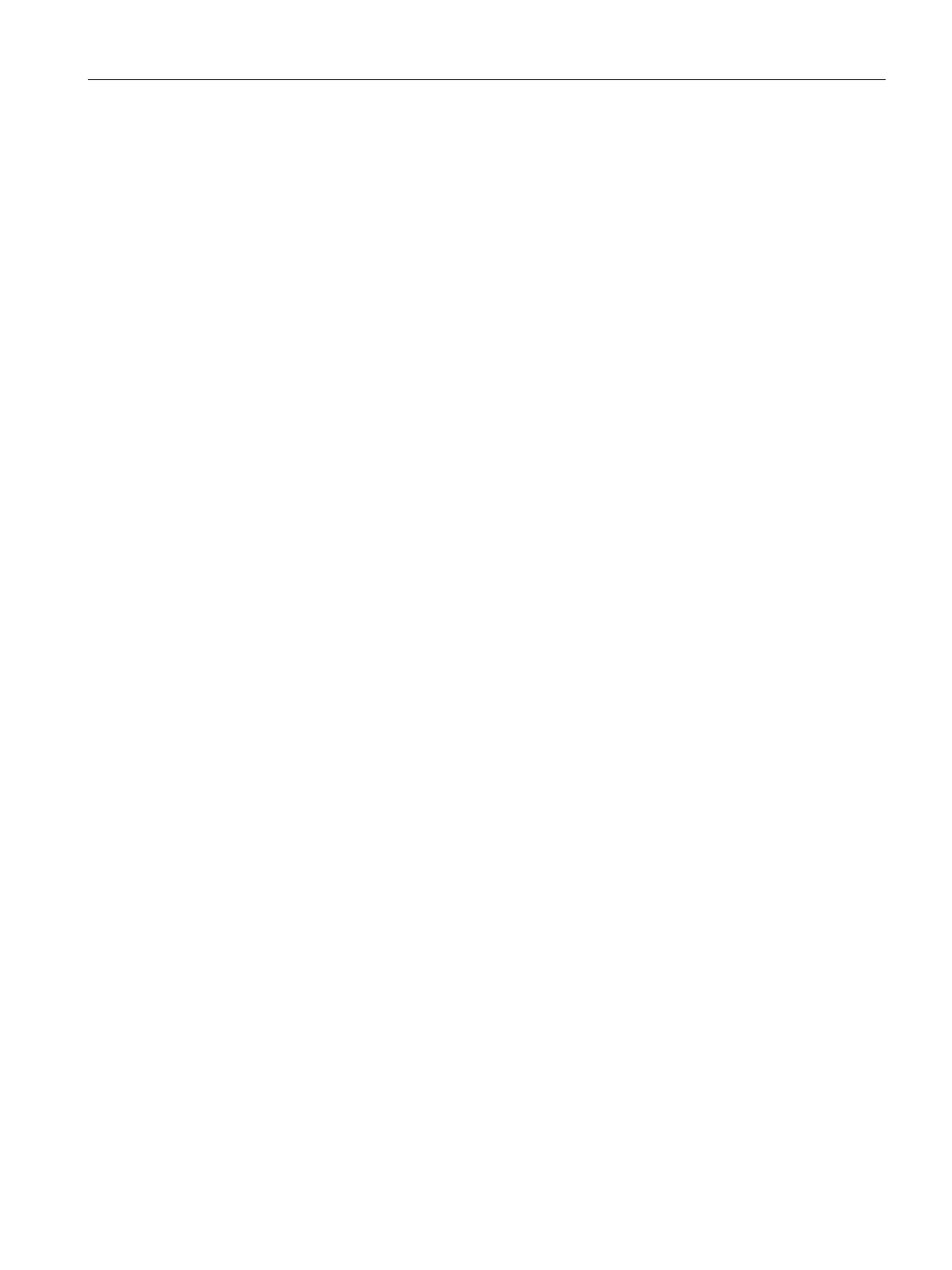Configuration and operation
4.4 Configuration with STEP 7 V5.5
IE/PB LINK PN IO
Operating Instructions, 11/2017, C79000-G8976-C393-02
55
Configuring the Ethernet interface
You can configure the properties of the Ethernet interface of the LINK in HW Config.
1. Open the properties dialog of the LINK by double-clicking or using the shortcut menu.
2. In the "General" tab ("Ethernet" button) open the properties dialog of the Ethernet
interface.
– In the "General" tab, the general properties of the network connection are displayed.
– In the "Parameters" tab you configure IP parameters of the LINK.
Configuring the PROFIBUS interface
You can set the properties of the PROFIBUS interface of the LINK in HW Config.
1. Open the properties dialog of the PROFIBUS interface of the LINK by double clicking on
the slot 2/X2 (PROFIBUS/DP).
– In the "General" tab, the general properties of the interface are displayed.
Here, you can change the name of the interface.
– In the "Addresses" tab you can change the start address of the interface.
– In the "Operating Mode" tab, you can set the DP delay time.
2. In the "General" tab, open the properties dialog of the PROFIBUS interface with the
"Properties" button.
– Here, you network the PROFIBUS interface.
– You can change the PROFIBUS address of the LINK.
Commissioning the LINK as a gateway
Commissioning the LINK
1. Assign an IP address to the LINK.
To do this, select the menu command "PLC" > "Ethernet" > "Edit Ethernet Node" in HW
Config.
2. Download the configuration data to the LINK.
The first download must be from industrial Ethernet via the Ethernet interface. Depending
on the PG/PC connection subsequent downloads can be from PROFIBUS or from
Industrial Ethernet via the Ethernet interface.
