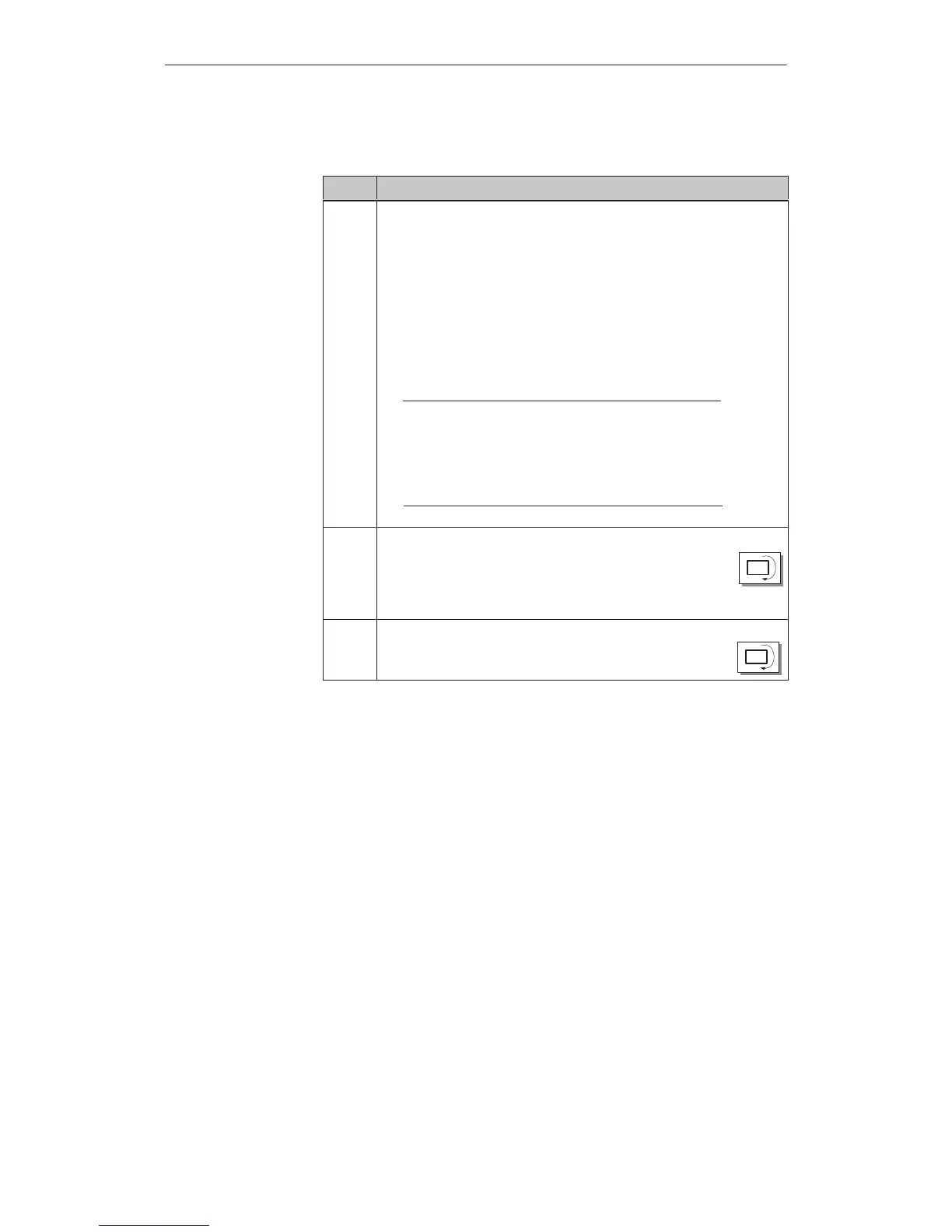10-4
OP27,
OP37 Equipment Manual
Release 05/99
Carry
out the following steps to view operand values on the PLC:
Step Action
1 Enter operands
Once the screen has been selected, status processing is at Status
Stop. Make the following steps:
1. Enter the data type for the first operand
(symbolic via pop-up window, refer to Chapter 3.3.3)
2. Enter the operand address for first operand
(for data types DB, DW and DB, DD, also DB number)
3. Enter the data format for the first operand
(symbolic via pop-up window, as under 1.)
4. Repeat the entries for operands 2 to x.
Note
A
system message is issued if input is incorrect (e.g.
the data format does not match the type entered). By
default, the first entry in the pop-up window is then
applied to the field.
2 START updating
Press the function key assigned to the icon shown on the right,
and set status processing to Status Running. The OP then dis-
plays the values of the operands in the final column of the stan-
dard screen. The display is updated cyclically.
123
3 STOP updating
After pressing the function key again, status processing reverts
to Status Stop.
123
Operating
sequence
Status/Force T
ag Using the OP
Artisan Technology Group - Quality Instrumentation ... Guaranteed | (888) 88-SOURCE | www.artisantg.com
