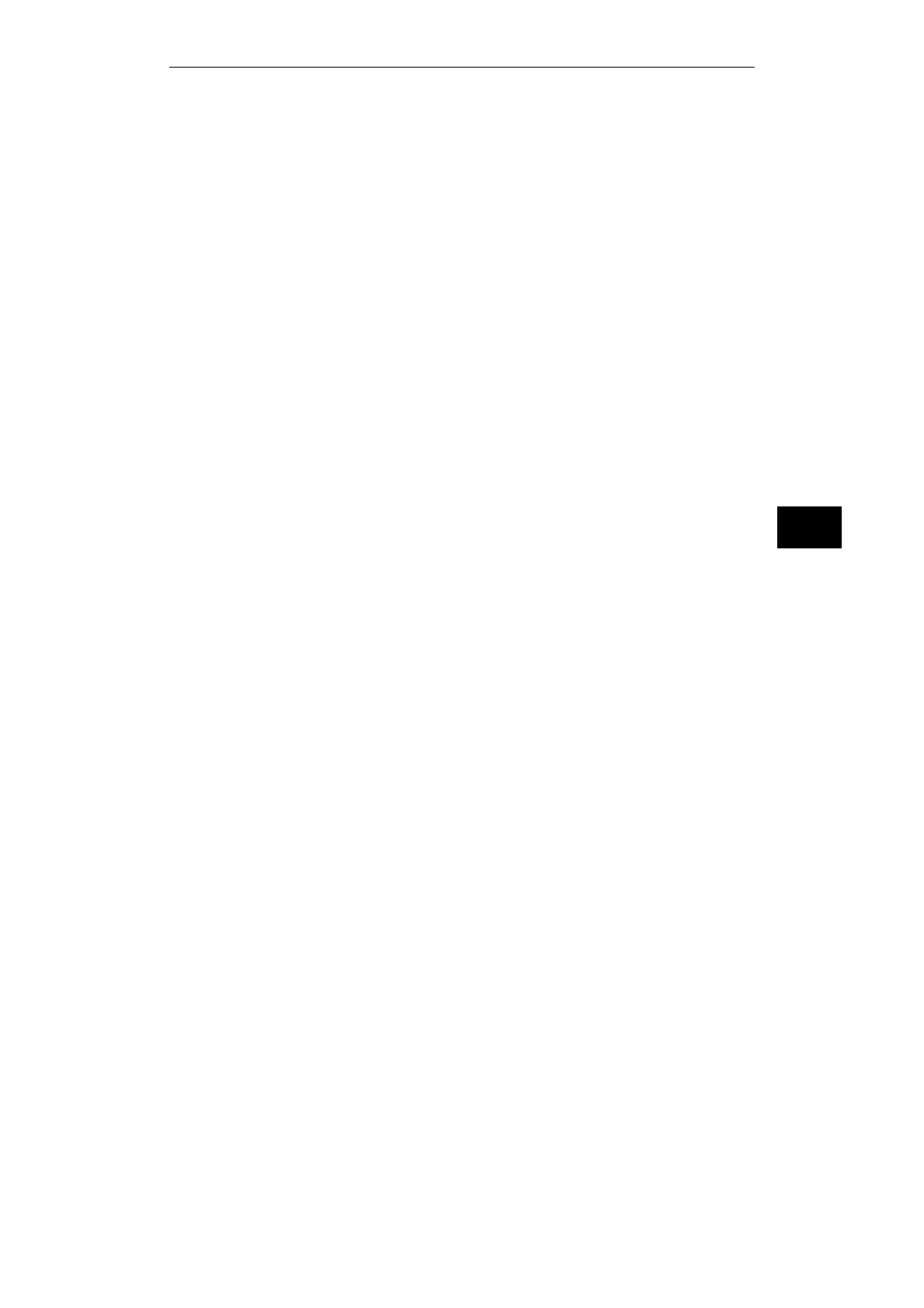7
7-13
Working with S5-DOS/ST
C79000-G8576-C760-03
7.6 Changing the Working Directory
1. Select the menu command File Change dir...
2. Browse through the displayed tree structure. If you
double-click on a directory, its subdirectories are displayed.
3. Click on the required directory and the Chdir button.
4. Save the setting by clicking on the OK button.
7.7 Copying an Edited Assignment
Using the menu function File Save as you can copy your file
(assignment) to a new file. When you want to activate your new
key assignment for STEP 5, you must copy it into the directory
DR:\STEP5\S5_ST under the name S5KXS01X.S5K or
S5KXS01K.S5K.
1. Open the key assignment with the menu command
File Open and open the file of the type *.S5K.
2. Select File Save as.
3. Open the directory DR:\STEP5\S5_ST.
4. In place of the asterisk, enter the name of the keyboard file
S5KXS01X or S5KXS01K.
5. Click on the OK button or press ALT + O.
Change Working
Directory
Activating the Key
Assignment
Copying the
Assignment
Keyboard Editor
