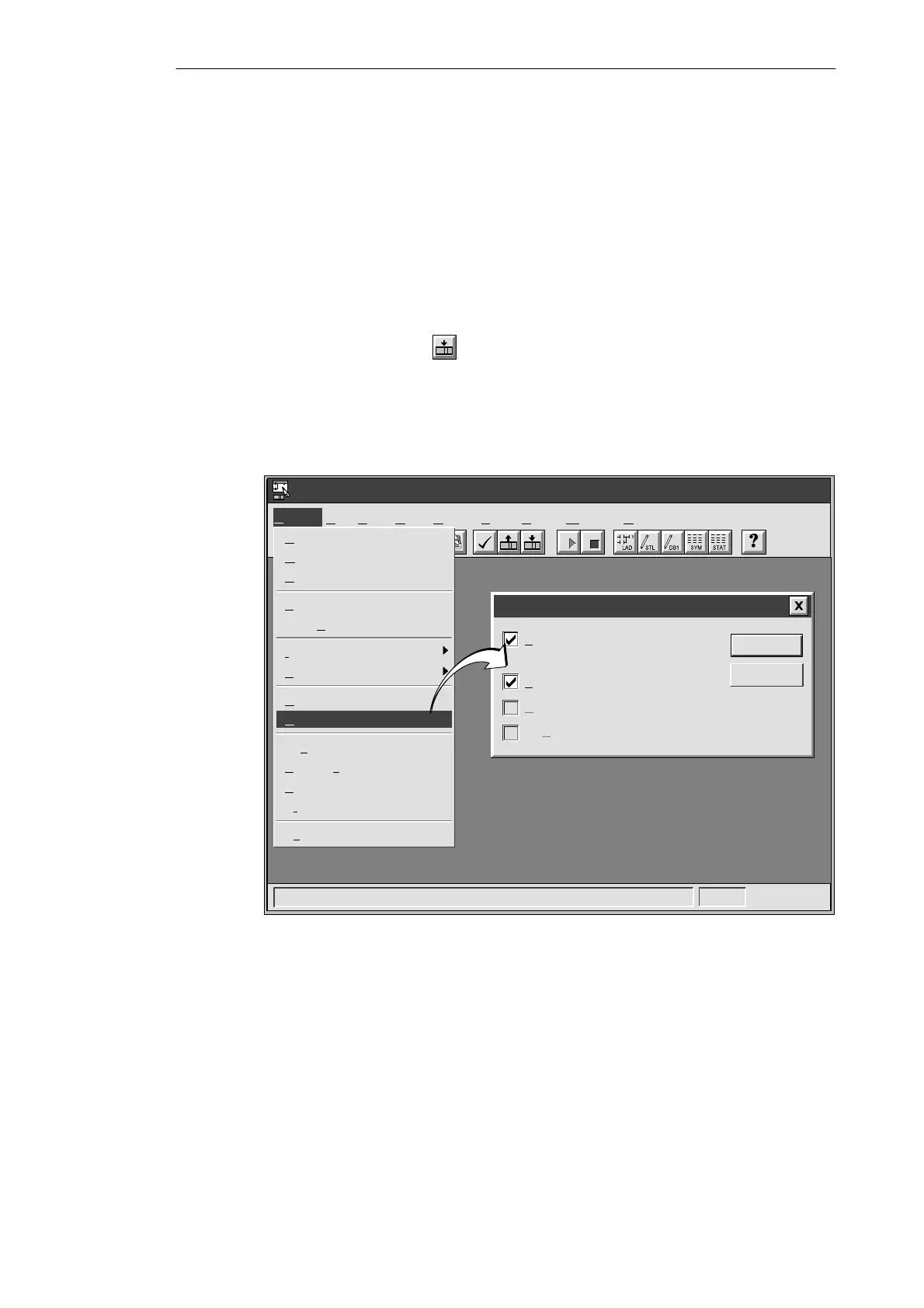2-10
S7-200 Programmable Controller, CPU 210
C79000-G7076-C235-01
2.6 Downloading A Program
After developing and testing your program on the PDS 210, you must transfer the program to
the CPU 210 using the memory cartridge. In the same manner as you could use a diskette to
transfer files from one computer to another, you use a memory cartridge to transfer your
program from the PDS 210 to the CPU 210.
Downloading the Program to the PDS 210
After completing your program, you can download the project to the PDS 210. To download
your program, select the menu command Project
"
Download... or click the Download
button in the main window.
The Download dialog box that appears allows you to specify the project components you
want to download, as shown in Figure 2-8. Select only “Program Code Block” for the
PDS 210: the data block and the CPU configuration are not used by the CPU 210.
Click on the “OK” button to confirm your choices and to execute the download operation.
✂
Project Edit View CPU Debug Tools Setup Window Help
STEP 7-Micro/WIN - c:\microwin\project1.prj
Download
Cancel
OK
A
ll
D
ata Block
CPU
Configuration
Project
New... Ctrl+N
O
pen... Ctrl+O
C
lose
S
ave All Ctrl+S
Save A
s...
I
mport
E
xport
U
pload... Ctrl+U
D
ownload... Ctrl+D
Pag
e Setup...
P
rint Preview...
P
rint... Ctrl+P
Pr
int Setup...
Ex
it
Program Code Block
Figure 2-8 Downloading Project Components to the CPU
Installing and Using the STEP 7-Micro/WIN Version 2.0 Software
