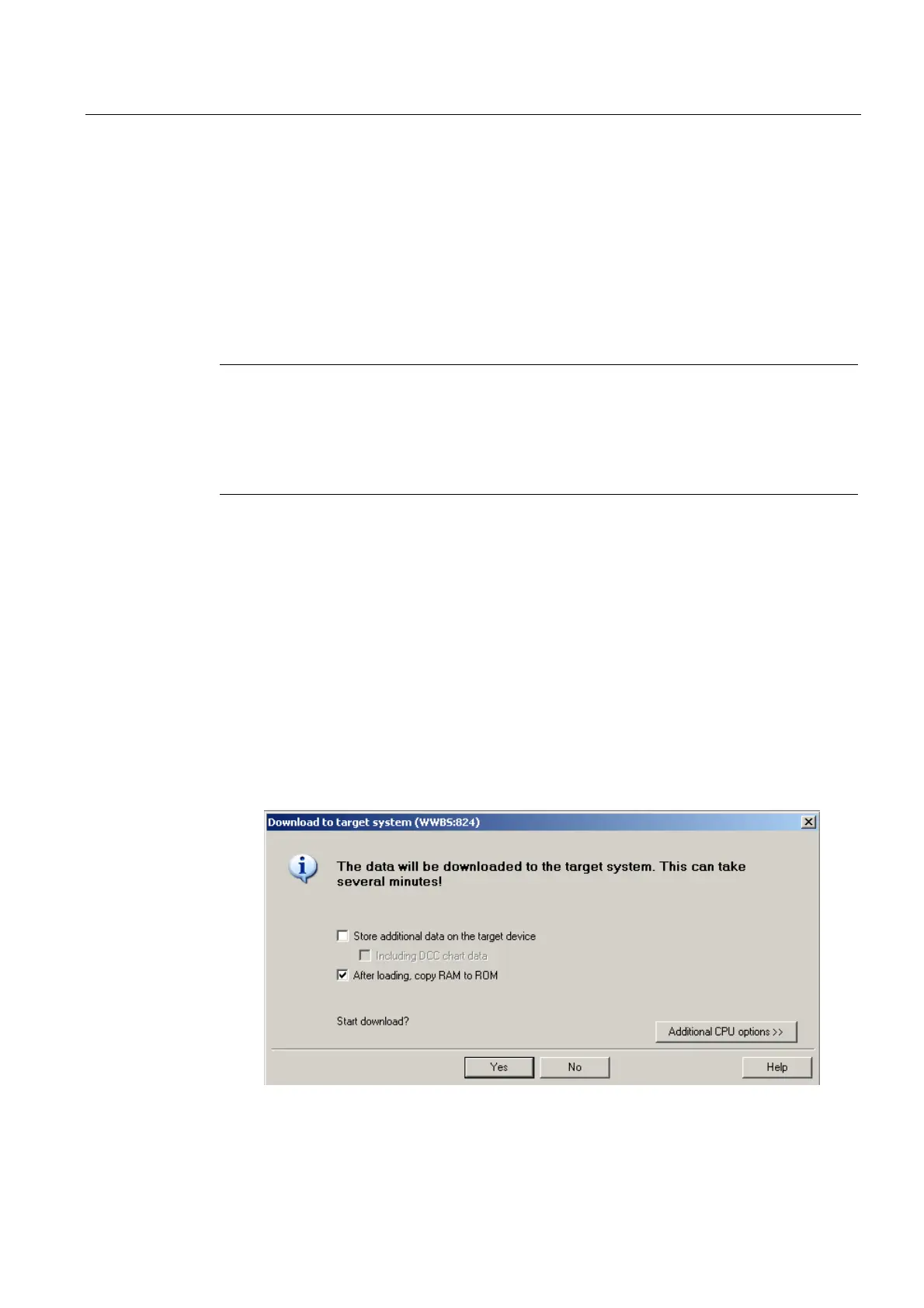Commissioning (software)
6.2 Performing the configuration for the D4x5-2 offline
SIMOTION D4x5-2
Commissioning and Hardware Installation Manual, 02/2012
181
6.2.4 Downloading a project into the target system
Requirement
You have configured the hardware. You now need to download the hardware configuration
and the entire SIMOTION project to the target system.
If you have not yet configured your SIMOTION project (i.e. created ST programs, assigned
execution levels, etc.), complete this step first.
Note
You can only perform a project download in the STOP operating mode and for all target
devices with which you are ONLINE. You cannot download to drives that cannot be
configured in SCOUT, e.g MASTERDRIVES. The project data is loaded to all the devices
connected ONLINE and their subordinate drive units (provided these are selected in the
Target Device Selection dialog box). This can only be done in the STOP operating mode.
Procedure
1. Save and compile the project.
2. Go online.
3. To load the project, perform "Download project to target system".
The data must also be saved on the CompactFlash card to ensure that the project is
retained in the event of a power failure. The following options are available:
– Perform the "Copy RAM to ROM..." function manually on the D4x5-2 and all drives
(SINAMICS Integrated, CX32-2, etc.).
– In the "Download to Target System" dialog box, select the option "After loading, copy
RAM to ROM". You can change the default setting for this dialog box in "Options" >
"Settings" > "Download".
Figure 6-21 Download project to target system