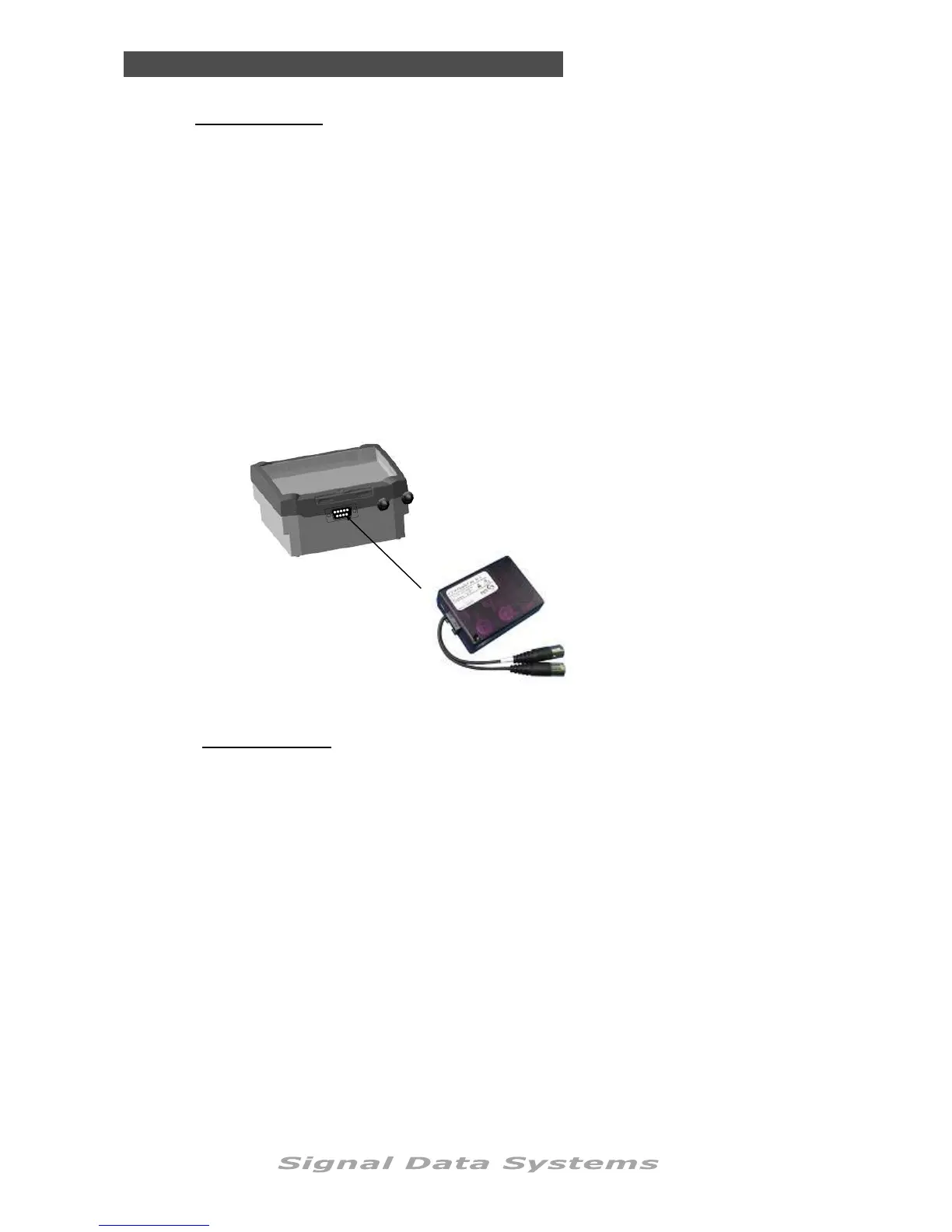SDS Series
60
Communication
• The controller supports connection of a 3G/4G modem to enable remote monitoring
and control
• Once connected, remote access is available from PC/MAC, Tablet and Smartphone
(iOS/Androis)
• Modems require active Data SIMs. Cards need no more than 50mb/month.
• Ensure that a SIM card with deactivated PIN number
• Modems sourced through SIGNAL distributors are pre-calibrated to work with Telstra’s
cellular network. In the event that another network is requested, a special order can
be made. Modems purchased outside of Australia will typically be calibrated to suit the
country’s largest network.
SDS Series controllers will
only connect to SignalCloud
using modems purchased
through authorised Signal
distributors..
Connect the modem to the
serial port at the base of the
controller.
Connect the BLACK antenna
wire to the external antenna.
Signal ’Purple2’ Modem
WI-FI MODULE:
Confirm that there is Wi-Fi coverage in the area. Confirm that the Wi-Fi is active by switch-
ing cell data off on your mobile phone, and connecting to desired network. Once connected,
test your internet connection by visiting a popular website.
Please note that Wi-Fi chips found in modern phones are significantly stronger than those
found in industrial wireless chips. More than 10m distance from a Wi-Fi router/repeater can
be problematic.
Next, plug your Wi-Fi Module into the RS-232 port underneath your controller. Once you do
so, the little green LED should begin to flash rapidly.
To connect your SDS Series controller online with the Wi-Fi module, the following fields need
to be completed: Set WiFi SSID, WiFi Passkey, Device ID and Device Password.
3G/4G MODEM:
To access these, scroll through the controller menu until you reach the [COMMUNICATIONS]
tab and press ‘Enter’. You will then be able to scroll through the Communications menu and
press ‘Enter’ to drop down into these sub menus. The following information needs to be en-
tered into each field:
