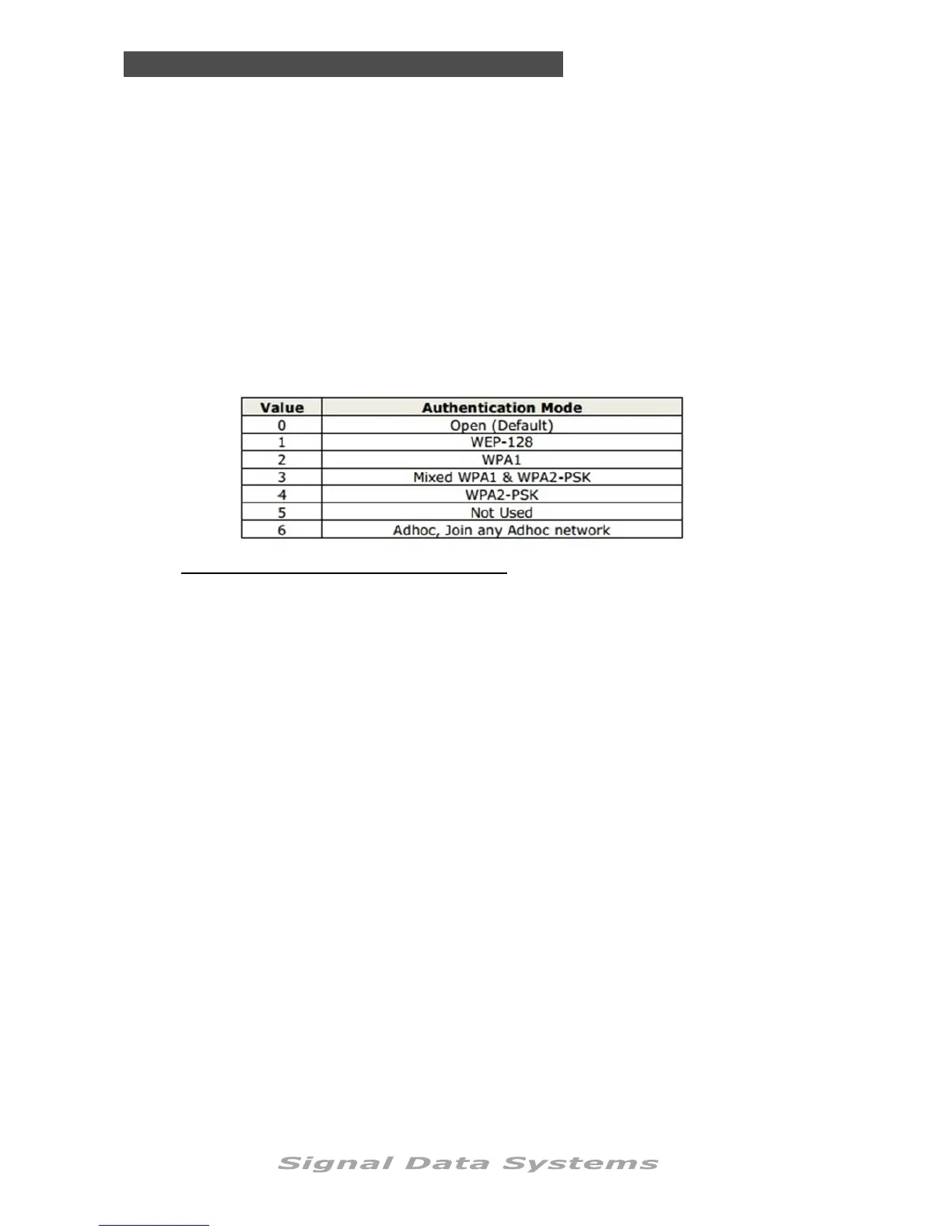SDS Series
61
Communication
Set WiFi SSID: Enter the publicly visible name of your Wi-Fi net
work
WiFi Passkey: The password to your Wi-Fi network.
Device ID: This is the 16 digit Device ID provided to you by
SIGNAL. Device ID’s are case-sensitive. SDS
owners can currently select their own – simply
choose a descriptive site code.
Device Password: User set password - Must be 6 letters or digits.
‘123456’ is the recommended default set by SIG
NAL.
This password can be changed regularly to prevent non-authorised users,
or previous contractors, from accessing the controller remotely.
Note: that only the following types of encryption are supported:
The first step is understanding how to enter information into the controller. Due to the nu-
merical design of our keypad, we have developed the following system for those parts of the
controller which require textual input:
Pressing ‘1’ will bring up a lower-case “a” on the screen.
Pressing ‘2’ will bring up an upper-case “A” on the screen.
Pressing ‘3’ will bring up the number “1” on the screen.
Pressing ‘4’ will bring up a blank space “ “ on the screen. (scrolling will reveal additional
characters/symbols).
Pressing (>) and (<) allows you to scroll through to other letters (if you pressed ‘1’ or ‘2’),
digits (if you pressed ‘3’) and symbols (if you pressed ‘4’).
Pressing ‘ON-OFF’ confirms a letter or digit, allowing you to continue with the next.
Pressing ‘Enter’ once a word has been finished locks it in, bringing you back to the previous
menu. Make sure you press ‘ON-OFF’ on your final letter before pressing ‘Enter’.
*Please Note* If you have a ‘space’ in your SSID or Passkey, you must use the “$” symbol
instead of the “ “ symbol (by pressing ‘4’).
For example, if you need to enter the word “disable” into a text field, you would start by
pressing ‘1’, then scrolling to the right with (>) until you reach the letter “d”. Once you reach
this letter, you would press the ‘ON-OFF’ button to confirm. You would then press the ‘1’ but-
ton again, scrolling with (>) once again until you reach the letter “i”, then pressing ‘ON-OFF’
to confirm.
You continue this process until you reach the “e” on “disable”. After pressing ‘ON-OFF’ to lock
in the final letter, press the ‘Enter’ button to finalise your selection.
If you need to remove some letters from the screen, press ‘4’ to create a blank space, then
press ‘ON-OFF’. Repeat this by pressing ‘4’ then ‘ON-OFF’ over where the ‘e’ was. Finally,
press the ‘Enter’ key to confirm your selection.
ENTERING INFORMATION VIA KEYPAD:
