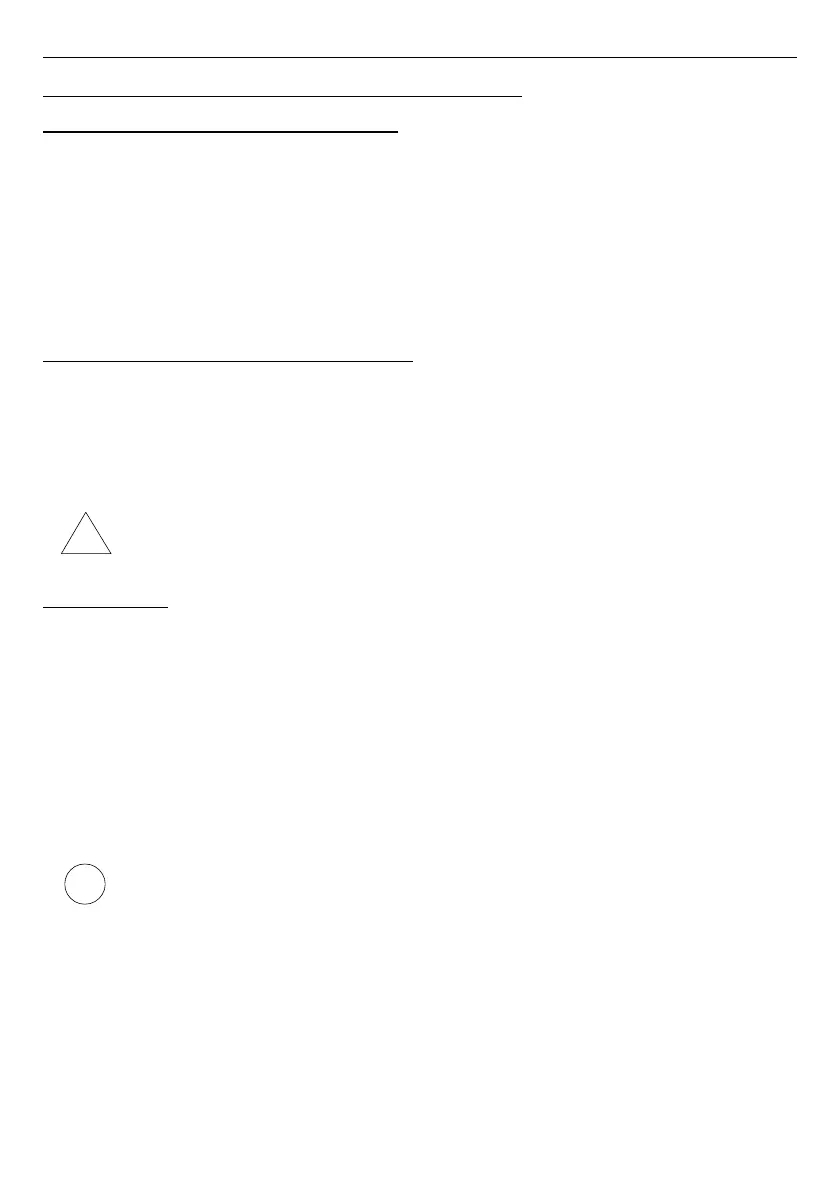User Manual For - CONTROLLER/DATA RECORDER MultiCon CMC-99/141
6. WORKING WI TH THE MultiCon CMC-99/141
6.1. MultiCon CMC-99/141 POWER UP
After powering up a starting Logo is showed on the
MultiCon CMC-99/141
display.
While the operating system is being loaded a progress bar is visible in the middle of the
screen. During this process the view of the screen may stay dimmed for 3-5 seconds. Please
wait until the end of this operation before starting to operate the device. Additionally, in the
last phase of loading the software version is displayed in the bottom left corner. After that the
main application is started. The view of the main program depends on
General settings
(see
Chapter 7.7. GENERAL SETTINGS
) and
Group
settings (see
Chapter 7.14. GROUPS
). An
example view of the main program is shown in
Fig.
6.1
.
6.2. THE USE OF THE TOUCH-SCREEN
Do not use pointers with sharp edges (like tips of pencils and pens, knives, scissors,
needles, wires, nails, screws, bolts etc.) while working with the touch-screen. It is strongly
recommended to use a special stylus made of plastic or another soft material with rounded
ends (for example the pointer delivered with the device) or a finger. The display of the
MultiCon CMC-99/141
should also be protected against aggressive substances and
extremely high and low temperature (see technical data in
Chapter
3. TECHNICAL DATA
).
To clean the LCD screen you should use a special detergent designed for LCD
screens and a soft cloth.
6.3. DISPLAY
The
MultiCon CMC-99/141
displays all data and dialogue on a 3,5” or 5,7” 320x240
pixel, color TFT screen with an embedded touch-screen panel. New devices have the display
protected with a thin transparent plastic cover. This protective layer should be removed before
the first use to ensure perfect visibility of pictures and sensitivity of the touch-screen.
During normal operation the
MultiCon CMC-99/141
displays data in a form selected by
user, at any time it is possible to switch a presentation mode and group or show
the configuration menu. All the details of the user interface are designed to make the use
of the device easy and intuitive. To change a display mode, group or to enter the menu, touch
the screen of the
MultiCon CMC-99/141
and press an appropriate button in the
Navigation
bar
(see
Fig.
6.8
). By touching the screen twice will appear the
Home-Back
menu available
only in
SCADALite
display mode (see
Chapter 7.14.4. Groups – SCADALite
).
Further information about the menu and presentation modes is described in further
chapters.
36
i
!