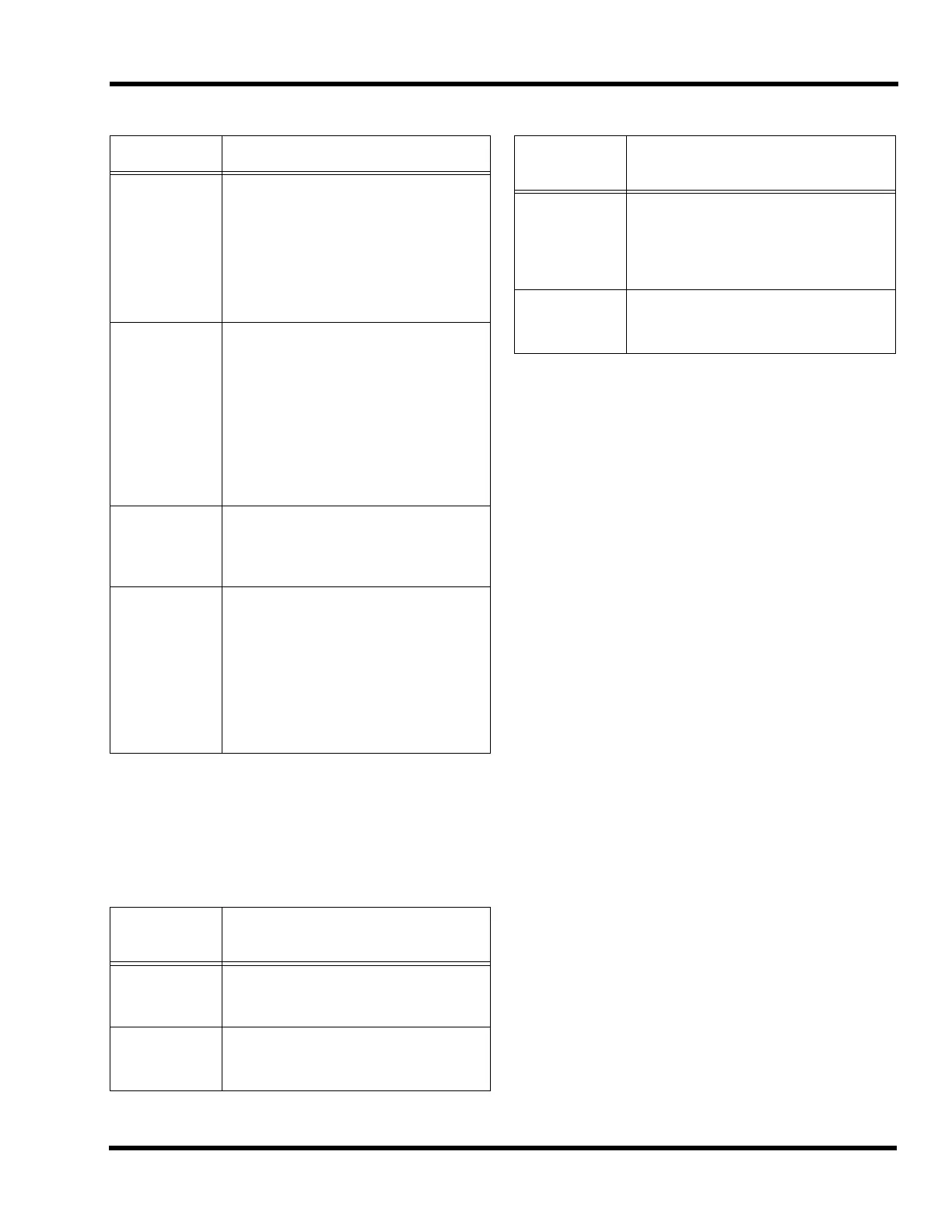Chapter 1. Overview
1-6
Logging In and Out
Certain operator functions are passcode-protected at differ-
ent levels. This section describes the operator functions,
their default access level, and the login/logout procedure.
Login/Logout Procedure
To perform any of the functions protected at Level 2 or
above, you must login to the panel using a passcode. After
completing a task at a certain access level, you should then
logout to return the access level to Level 1 to prevent unau-
thorized operation. When logged in at Level 2 or above and
no panel keys are pressed for more than 10 minutes, the
panel automatically returns the system to Level 1.
All passcodes consist of a 4-digit number. Logging in at
Level 4 causes a Service Mode trouble that may only be
cleared by restarting the panel.
To login, perform the following steps:
1. Obtain the passcode information for the desired level.
2. Press <MENU>
3. Press <NEXT> until [Login/Logout] is displayed, then
press <ENTER>. A prompt similar to the following
appears.
Access: Level 1
<ENTER>=[Login]
4. Press <NEXT> until [Login] is displayed, then press
<ENTER>. A prompt similar to the following appears.
Access: Level 1
Passcode: [0]
5. Use the Keypad to enter the appropriate passcode.
6. When the passcode is correct, press the <ENTER> key
to login.
A “Login Accepted” message, which indicates your current
access level, is displayed briefly upon a successful login
attempt.
To logout, perform steps 1-4 above, but select Logout
instead of Login.
EXIT/
CLEAR
The <Exit/Clear> key is used to back out
of menus or displays and return to the
top-level menu structure. Where possi-
ble, the <Exit/Clear> key backs out one
level at a time. There are cases, how-
ever, that the Exit/Clear key will return
the operator directly to the top-level
menu.
ENTER
The <Enter> key is used to confirm
selections. When pressed, this key pro-
vides additional information about the
point shown on the display. In a pro-
gramming screen, pressing <Enter>
indicates that the information on the dis-
play is correct and can be accepted. The
<Enter> key is used in various other
places within the menu structure, always
for this same type of operation.
RIGHT/LEFT
ARROWS
The right and left arrows are used in
screens with multiple choices. The keys
advance the focus (square brackets [ ])
from field to field.
PREVIOUS/
NEXT
The Previous & Next keys are used to
scroll through the system lists, historical
log, point database, etc. The <Next> key
selects the next display screen in
sequence, and the <Previous> key
selects the previous screen. These keys
are also used to view additional informa-
tion about abnormal points or in viewing
historical logs.
Table 1-2 Access Levels and Features
Access
Level
Operation
1
Acknowledge, Silence, System Reset,
View Historical Logs, Lamp Test
View Point Information,
2
Passcode =
2000
All Level 1 operations, plus:
Set Time/Date, Point Control,
Enable/Disable points
Table 1-1 Operator Keys (Continued)
Key Function
3
Passcode =
3000
All Level 1 & 2 operations, plus:
Clear Historical Logs,
Clear Verification Tallies
Custom Label editing
WALKTEST
4
Passcode =
4000
All Level 1, 2, & 3 operations, plus:
Programming,
Upload/Download
Table 1-2 Access Levels and Features
Access
Level
Operation
Technical Manuals Online! - http://www.tech-man.com