30
SLAYER STEAM X USER MANUAL
Through the Advanced Menu, you may access additional settings. Do not interact
with the Advanced Menu before reading this manual in its entirety, then – if unsure
– consulting your Slayer representative, reseller, or qualified service personnel.
From the idle screen, access the Advanced Menu by pressing and holding the jog
wheel, until a beep sounds. At any time, you may press and hold the jog wheel or
move the actuator Left to Right to save your new settings and exit the menu.
HEATER CONTROL ELEMENT ON/OFF
1. Press and hold the jog wheel above the left grouphead for five seconds to
activate the Advanced Menu options. Press and release the jog wheel to
enter the “Heater Control” setting. The option to adjust all heating elements,
universally, will be presented.
2. Rotate the jog wheel to cycle between “On” and “Off”.
3. Press and release the jog wheel to confirm your new setting and proceed to the
next step.
4. Repeat steps 4-5 for all remaining settings:
• Gp1 (heating element for leftmost brew tank)
• Gp2 (on 2-group, right brew tank; on 3-group, middle brew tank)
• Gp3 (rightmost brew tank; 3-group only)
• Stm (steam tank)
TEMPERATURE CHOOSE C OR F
1. Press and hold the jog wheel above the left grouphead for five seconds to
activate the Advanced Menu options.
2. Rotate the jog wheel clockwise until the “Temperature” setting appears.
3. Press and release the jog wheel to enter the “Temperature” setting. The option
to adjust the unit of temperature measurement will be presented.
4. Rotate the jog wheel to cycle between “C” (Fahrenheit) and “F” (Celsius).
5. Press and release the jog wheel to confirm your new setting and return to the
menu for additional adjustments OR move the brew actuator Left to Right to
save and exit the Advanced Menu.
SHOT LIGHTS ADJUST BRIGHTNESS
1. Press and hold the jog wheel above the left grouphead for five seconds to
activate the Advanced Menu options.
2. Rotate the jog wheel clockwise until the “Shot Lights” setting appears.
3. Press and release the jog wheel to enter the “Shot Lights” setting. The option to
adjust the brightness of all shot lights will be presented.
4. Rotate the jog wheel to adjust the brightness of all shot by a percentage value.
(0 is OFF to 100%) increments: clockwise rotations increase the brightness;
counter-clockwise rotations decrease the brightness.
5. Press and release the jog wheel to confirm your new setting and return to the
menu, OR move the brew actuator Left to Right to save and exit the Advanced
Menu
AUTO FLUSH
1. Press and hold the jog wheel above the left grouphead for five seconds to
activate the Advanced Menu options.
2. Rotate the jog wheel clockwise until “Auto-Flushing” setting appears.
3. Press and release the jog wheel to enter the “Auto-Flush” setting. The option is
tuned to OFF and will show as <Disabled>, our factory setting.
4. Rotate the jog wheel clockwise one click to the screen <Enable> to activate the
setting.
5. Press and release the jog wheel to confirm your new setting and return to the
menu for additional adjustments OR move the brew actuator Left to Right to
save and exit the Advanced Menu.
Other Menu Actions
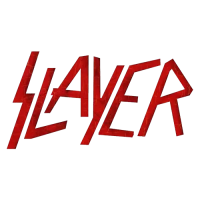
