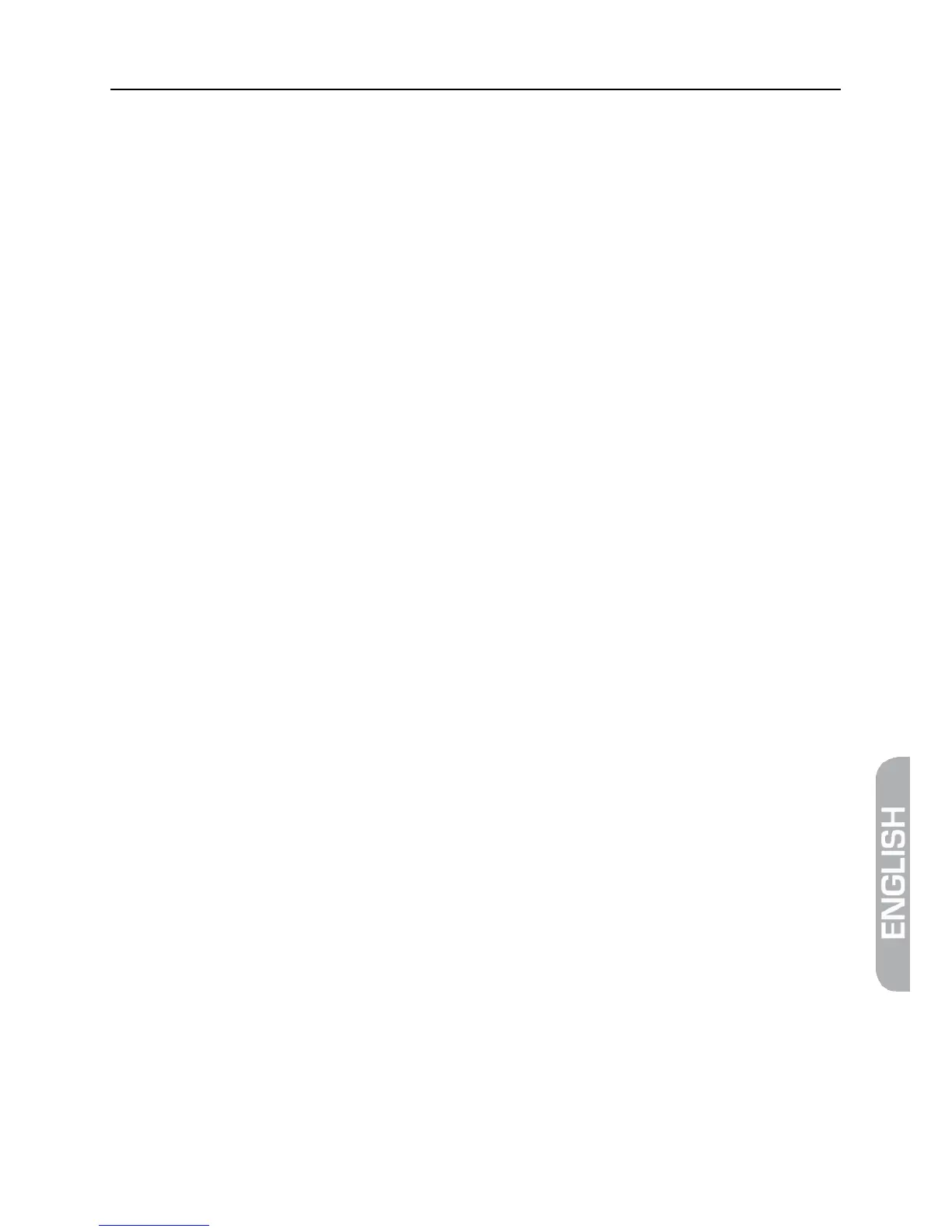smartmeter S10 63
16.2.1 Load Database
Press F4 to save the channel list ro your USB-device.
You can modify the channel list on your PC with the Settings Editor.
You’ll find the Setting-Editor on the website www.smart-electronic.de in
the category Support.
Save the modified channel list as Version 100 onto your USB device.
You can load the modified channel list via the USB-menu by marking it and
then pressing OK.
16.2.2 Rename file
Mark the file you want to rename in the USB-Menu.
Press F2 to open the Tools.
Mark the option Rename and press OK.
A screen keyboard opens.
Use the buttons ◄/► and ▲/▼ to mark a letter and confirm each letter
with OK.
Repeat until you have the desired name.
Standard show special letters
Caps on switch between capital and small letters
Back delete last letter
OK Save satellite name
Cancel exit without saving
Mark the item OK and confirm with the OK-button.
16.2.3 Delete file
Mark the file you want to delete in the USB-Menu.
Press F2 to open the Tools.
Mark the option Delete and press OK.
Mark the item YES with the buttons ◄ and ► confirm by pressing OK.
16.2.4 Move file
Mark the file you want to move in the USB-Menu.
Press F2 to open the Tools.
Mark the option Move and press OK.