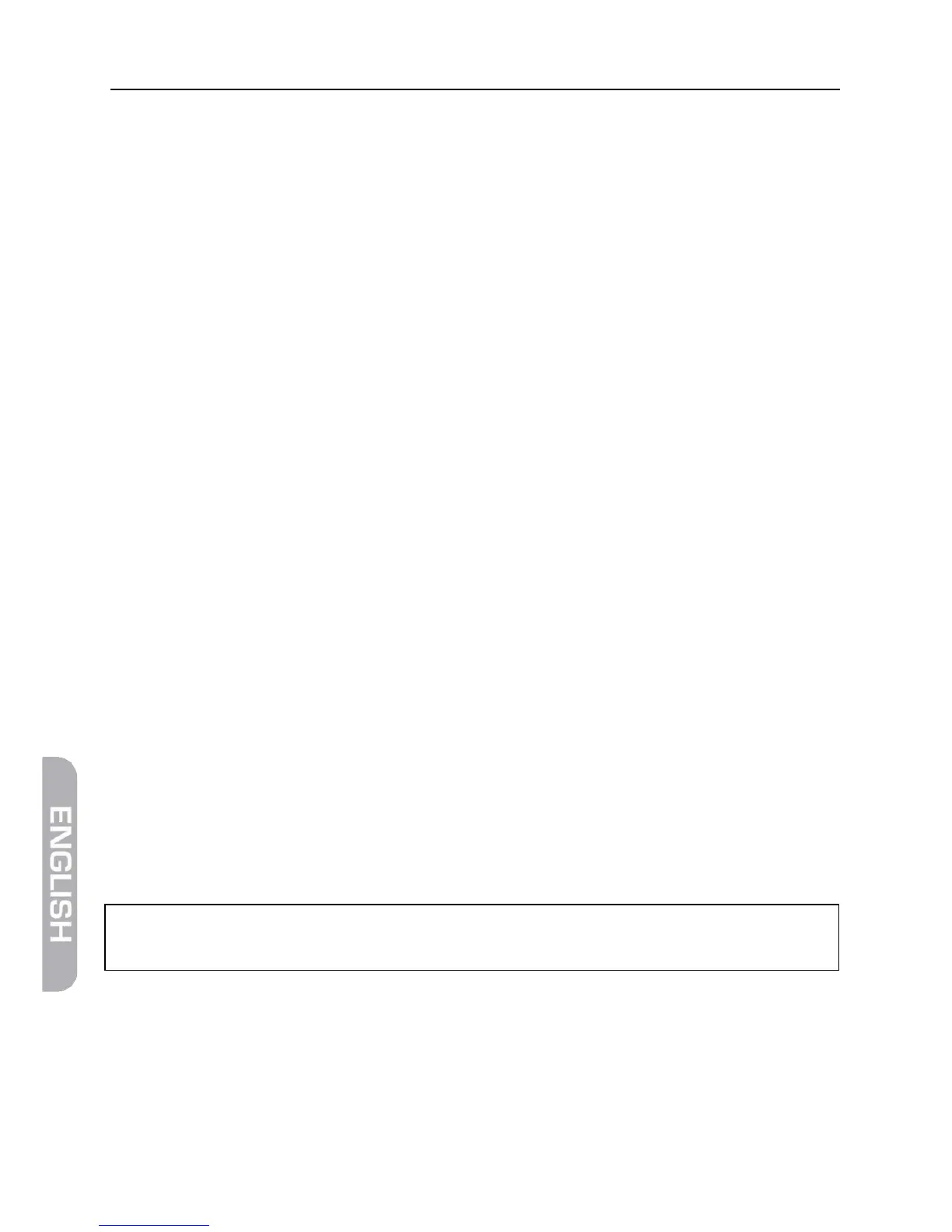64 smartmeter S10
Mark the folder you’d like to save the file in with the buttons ▲ and ▼ and
confirm with OK.
16.2.5 Create folder
Open the Folder in which you want to create the new folder.
Press F2 to open the Tools.
Mark the option Create Folder and press OK.
A screen keyboard opens.
Use the buttons ◄/► and ▲/▼ to mark a letter and confirm each letter
with OK.
Repeat until you have the desired name.
Standard show special letters
Caps on switch between capital and small letters
Back delete last letter
OK Save satellite name
Cancel exit without saving
Mark the item OK and confirm with the OK-button.
16.2.6 Disk Info
Open the USB-menu and press F2 to open the Tools.
Mark the option DISK INFO and press OK.
16.2.7 Format Disk
Open the USB-menu and press F2 to open the Tools.
Mark the option Format Disk and press OK.
Mark the item YES with the buttons ◄ and ► confirm by pressing OK.
WARNING!