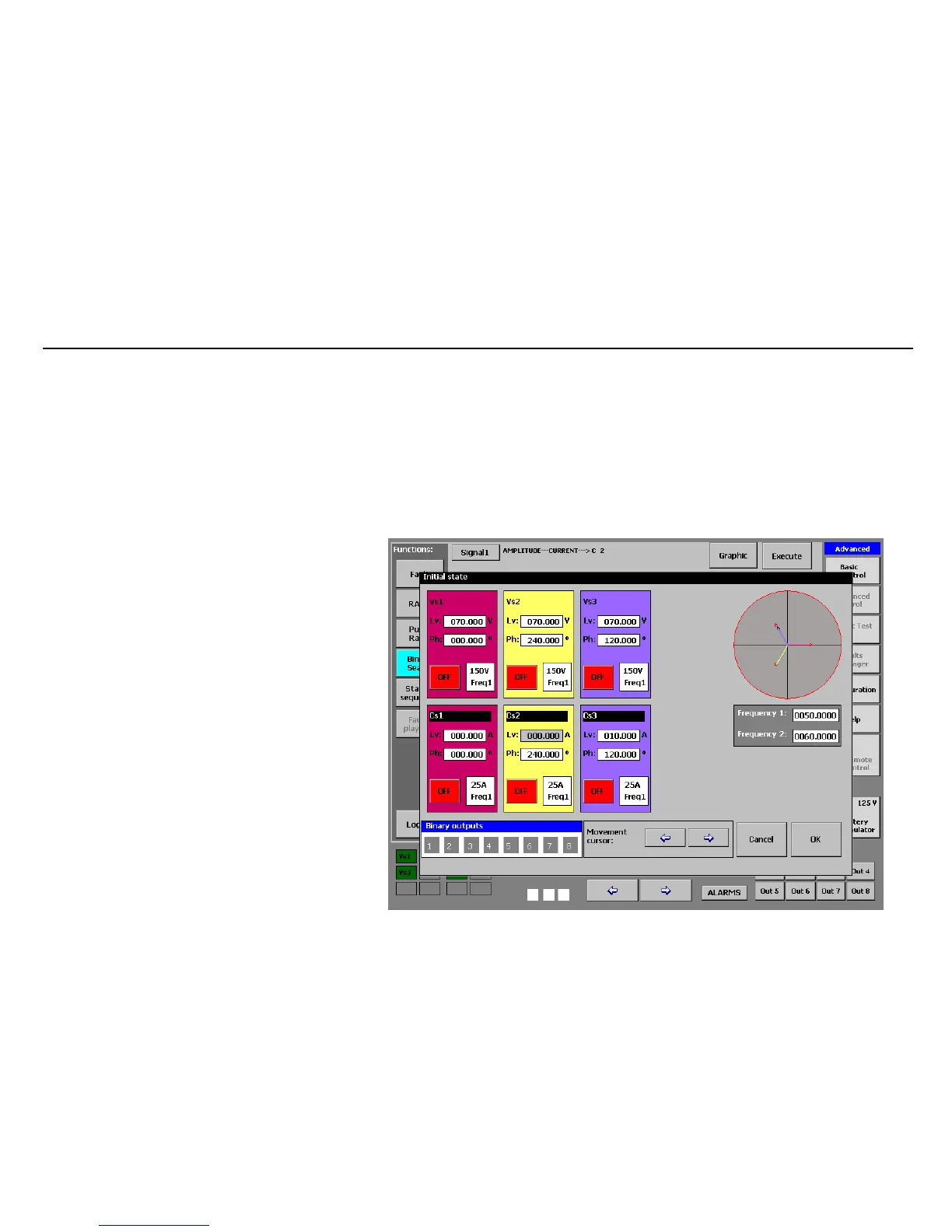MENTOR 12 US SECTION 3: ADVANCED CONTROL – Page 76 ER’S MANUAL
• Press on the indicators of each output source you wish to use. For example,
if you wish to use a single-phase ramp, press on one any of them, but not on
the others. If you want a phase-to-phase ramp (two-phase) press on two of
the available sources, if it is three-phase, on three of them,… etc.
• If you have selected FREQUENCY, a tag will appear which indicates that “the
ramp will be applied to all the channels in Freq. 1” and the indicators of all the
sources that are in Frequency 1. These icons are only indicators and you
cannot select them as they are already selected.
• When you have made your selection, press
OK to confirm and return to the configuration
screen, or CANCEL to return to the
configuration screen without making any
selection.
• On the configuration screen, following the
“Signal1” key there must be a tag that
indicates the parameter (Amplitude or
Phase), the type of signal selected (Voltage
or Current) and the output sources that the
ramp will carry out (c1, c2, etc).
• If you have selected FREQUENCY, the tag
indicates Frequency and that it is applied to
all the sources in FREQ. 1
• Enter the desired values to execute the pulse
ramp on the data input windows of the
graphic. You must enter values for the
magnitude (white-colored window and in the
relative unit) and values for the durations
(blue-colored window and in milliseconds).
• Enter this value using the rotary knob in the
window that defines the initial value of the
magnitude (on the green line). Bear in mind
that this value of the magnitude will NOT be