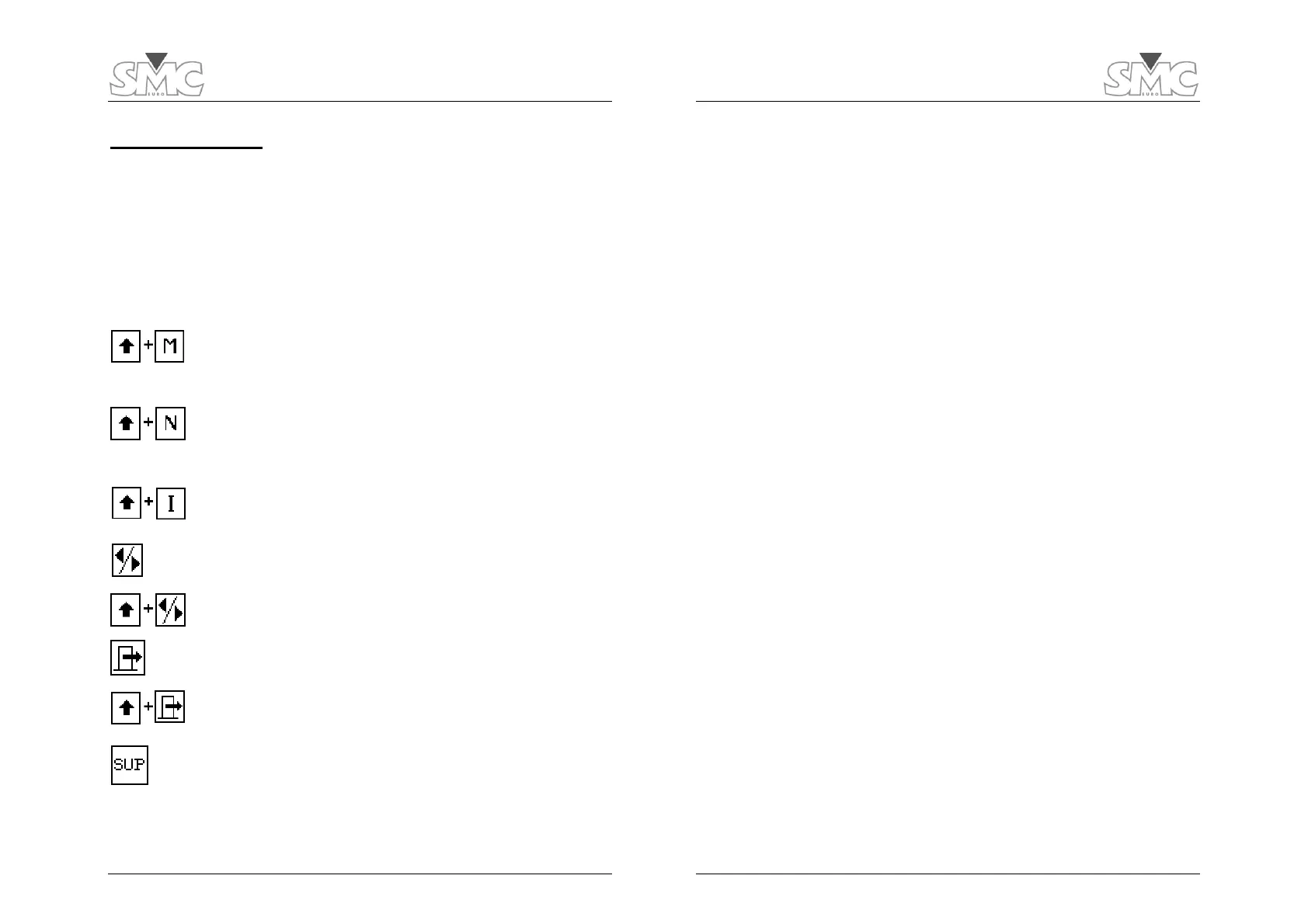Operation Manual
13
Touch Keyboard
When you highlight a text field and touch the Edit button, the Touch Keyboard will
automatically be displayed with the field contents at the bottom. Imagine this as an
upside-down typewriter.
You can now add, delete or insert text characters, and touch the Exit button when you are
done.
Some buttons and combinations, apart from the actual character set, are provided by the
Touch Keyboard to simplify the editing process:
Access to an extended set of symbols and special characters not
included in the basic QWERTY layout. The keyboard will revert to
the regular layout automatically after typing one of these
characters.
Store the present field and put the next field in the menu into the
edition line. This shortcut saves time when more than one field
from a menu (for example, in the Test Identification Data screen)
are to be entered or modified.
Switch between insertion and overwriting modes. The shape of
the cursor will change accordingly.
Move the cursor to the right.
Move the cursor to the left.
Store the edited field and exit the Touch Keyboard.
Exit the Touch Keyboard without saving the changes made.
Delete the character to the right of the cursor.
The edition space of these fields is limited to a maximum of 51 characters. This length
may only be displayed when the edition menu is entered, as the space available in the
DATA file cannot fit the whole length.
PME-500-TR
14
Initial Equipment Setup
The initial setup menu is accessed by pressing both upper corners of the LCD panel
simultaneously. The following setup fields can be changed:
DATE and TIME: Essential for adequate identification and retrieval of printed and saved
tests.
LANGUAGE: Select your preferred operation language here.
COMPANY and CONTACT: Enter the name of your company and the name of a
relevant contact person here.
These fields will be printed in the header section of every report.
Breaker Identification Data
Access this data menu by touching the DATA tab. The following fields are provided to
describe and identify the tested breaker immediately after the header section of the test
report: Station Name, Circuit Name, Breaker’s Reference, Breaker’s Manufacturer,
Breaker’s Model and Operator’s ID.
Highlight a field and touch the Edit button to enter or modify it.
Test Setup
Touch the SET tab to access this menu. Test sequence, operation parameters for the
breaker and other important setting are defined here:
OPERATION: Select the automatic operation sequence to be carried out and analyzed
on the breaker. Six possible sequences are available: open (O), close (C), open – close
(O-C), close – open (C-O), open – close – open (O-C-O) and close – open – close (C-
O-C). Touch the Edit button, highlight a choice using the UP and DOWN arrows and
confirm with Enter.
DURATION: Trip and Close command duration, as well as pause length between two
consecutive commands are specified here in 10-ms increments. The specified command
duration will be interrupted and the next pause executed as soon as at least one of the
main contacts completes de command.
TRIGGER: When you press the START/STOP button to perform a test, the PME-500-TR
will wait for the ‘Trigger event’ to occur before starting the internal timer and the recording
of the changes in the breaker’s contacts. The following choices are available:
OPERATION: Data recording starts immediately upon execution of the first
programmed command (Open or Close) after the START/STOP button is
