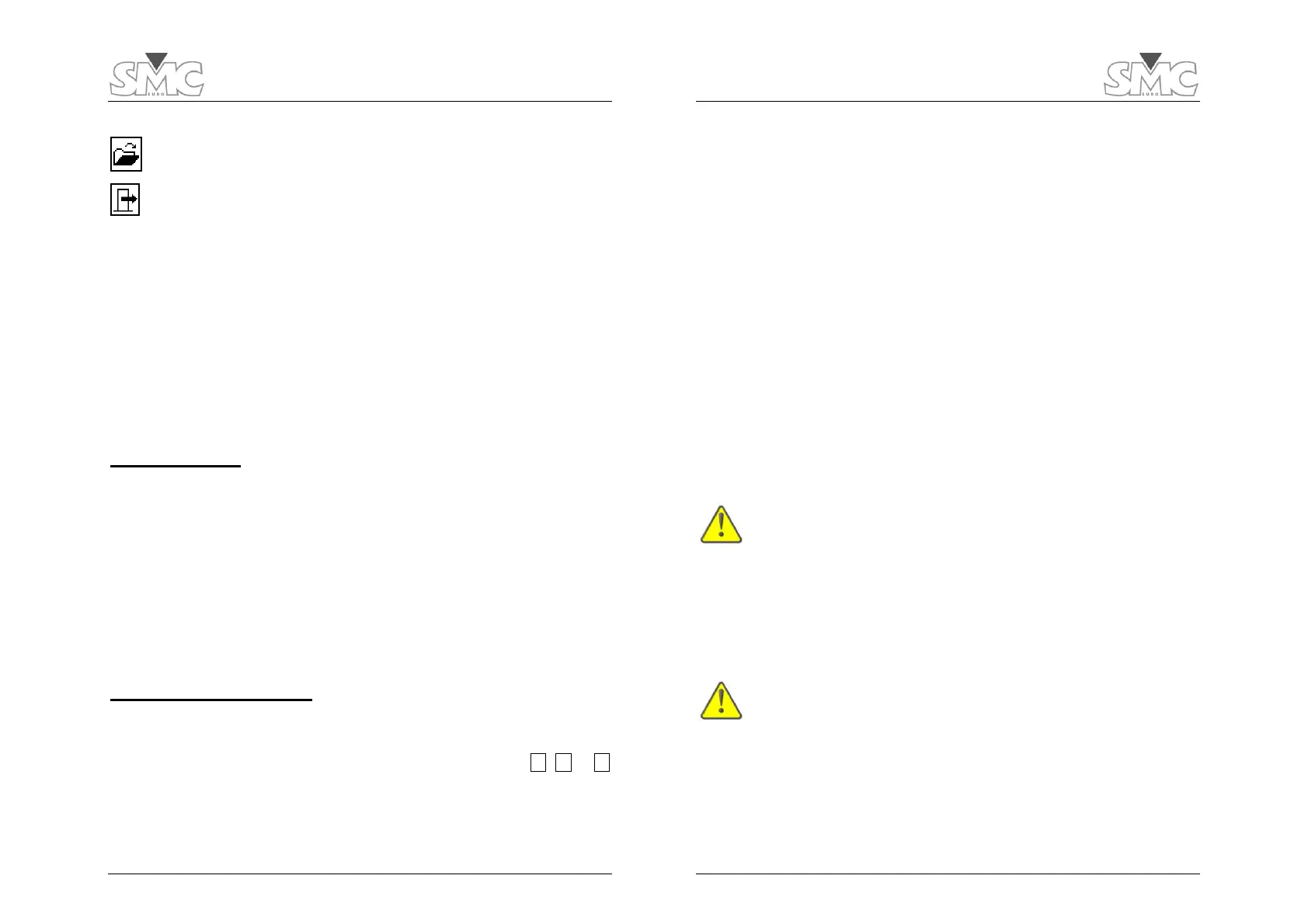Operation Manual
21
Retrieve the highlighted test from the list
Leave the memory menu
Using the PC software
EuroBREAKER™ is a simple Windows-compatible utility included in the PME-500-TR’s
standard accessories that enables the following tasks:
1) Downloading saved tests from the PME-500-TR non-volatile memory sectors to the
PC for viewing, printing, archiving, exporting, e-mailing etc.
2) Uploading archived tests in the PC to the non-volatile memory sectors of the PME-
500-TR to re-utilize their setup and identification date for new tests.
3) Restoring or uploading new versions of the PME-500-TR firmware to its
microprocessor’s firmware memory.
PC connection
1) Install the EuroBREAKER™ program in the PC and launch it. The PC must have an
RS-232 port.
2) Connect the RS-232 port of the PME-500-TR to a free RS-232 port in the PC using
the supplied communications cable and turn the PME-500-TR on. The message
“On line” should be displayed at the lower left corner of the program’s window
within a few seconds. If it does not, click on Configuration / Communications and try
writing a different COM number. If you are using a native, physical DB-9 format
port, this number is usually 1, 2 or 3. If you are converting an USB port, for
example, the number can be higher. To know what numbers have been assigned to
your ports by Windows, use the Device Manager at My Computer’s properties
dialog.
Using EuroBREAKER™
Once you have connected the PME-500-TR to your PC, you can
Download tests from the PME-500-TR. Select the Import Data From
Equipment option in the File menu. You download complete S0, S1 or S2
sectors, rather than individual tests.
View and print downloaded tests. After clicking on the Tests menu,
highlight and double-click one test in the list for viewing, then click on the
PRINT button to send it to the Windows default printer.
PME-500-TR
22
Export to csv (‘comma-separated values’) format. Highlight one
test in the list and click on the Export to .txt button to create a text file with
elementary data separated by commas. This file can be imported from
popular analysis and reporting programs like Microsoft Excel® later on.
Save downloaded tests to a file in your hard disk. Select the Save
Data File option in the File menu. One file will be created containing all the
tests from the downloaded sector, though selected tests can be deleted from
the list before saving to a file.
Open test files from the hard disk. Click Open Data File in the File
menu and navigate to the appropriate folder. Open the desired file and click
on the Tests option to view, print or delete tests from the test list.
Upload selected tests to a PME-500-TR’s non-volatile memory
sector. Click on the Send Data to Equipment option in the File menu.
Warning: this will delete the existing contents of the destination sector in the
PME-500-TR.
Restore or update the PME-500-TR’s firmware with a firmware file
previously saved in the PC’s hard disk. Ask for new firmware versions to your
EuroSMC sales representative. Click on the Firmware Update option in the
Configuration menu and follow the firmware update wizard.
Once the update procedure is started, the unit will wait for the
required file to be uploaded indefinitely or until you reset the
microprocessor (refer to the “Microprocessor Reset” procedure
under the Basic Troubleshooting section).
The Rechargeable Battery
The PME-500-TR has a built-in 12 Vdc NiMh battery that automatically recharges itself
whenever the unit is plugged into an AC supply and switched OFF. A flashing battery icon
will indicate the approximate charge status in the upper right corner of the LCD screen.
The battery will only be charged if the PME-500-TR is switched
OFF. If the battery seems to get flat too early, follow the
procedure in the Troubleshooting section.
