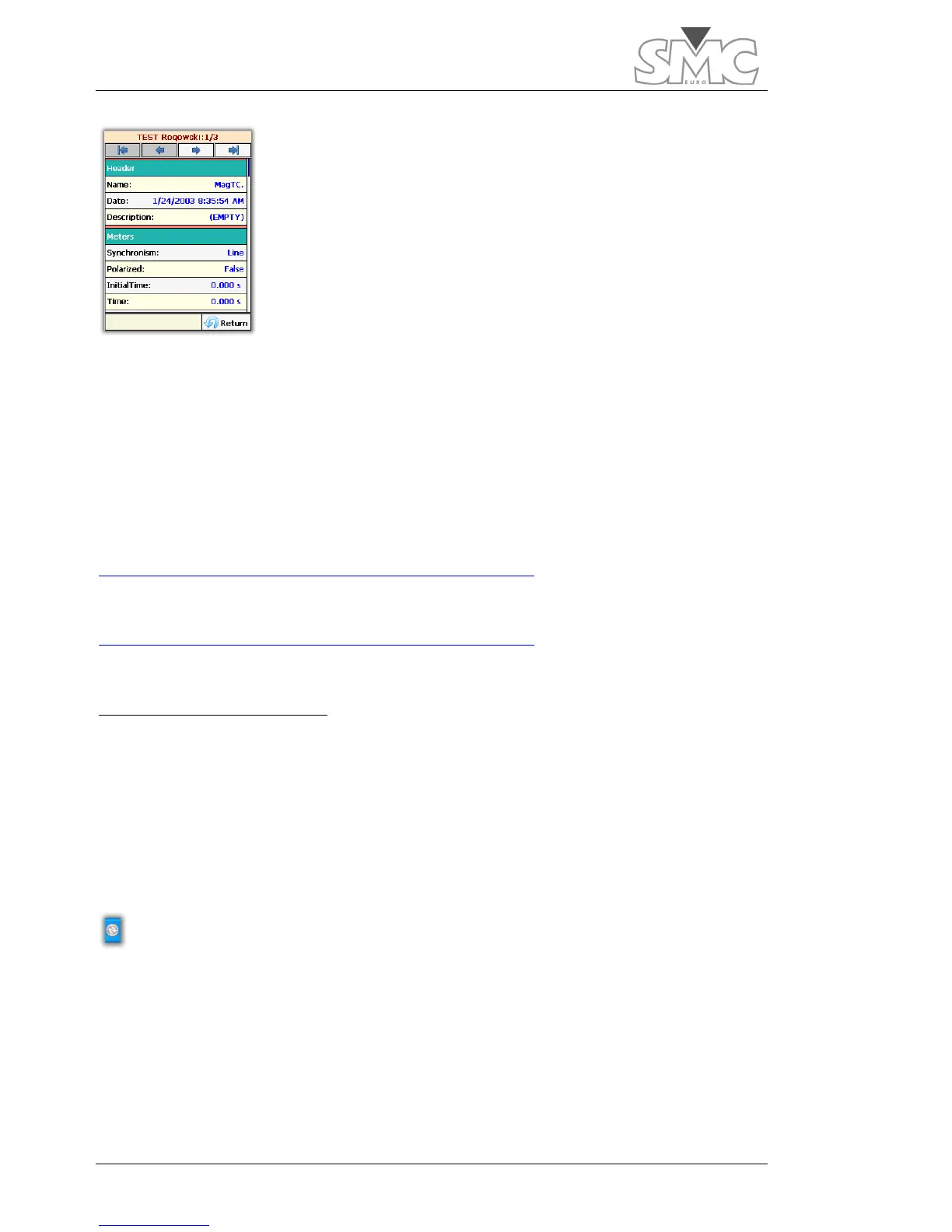Raptor
40
When View button is tapped with a Report previously selected, a
new window will open up, where you can review each of the
saved tests. There you have a scroll bar for going from one to the
next. Using the dial, you can move up and down through the
Test.
Using the RaptorSync programme (for PC with Windows)
With your Raptor system, you will have received the RaptorSync application, an auxiliary
feeder cable for the Raptor-HH console and a USB cable. This is all you need to view,
import and print reports from a PC with the Windows operating system.
If you do not have the programme, you can download it from:
64-bit operating systems.
http://eurosmc.com/downloads/RaptorSyncInstaller64.msi
32-bit operating systems.
http://eurosmc.com/downloads/RaptorSyncInstaller32.msi
Install it, but do no run it yet.
Windows XP operating systems
Before being able to use the RaptorSync programme, you must install the ActiveSync
communications utility, Ver. 4.5 or later supplied for free from Microsoft.
Installation of Microsoft’s ActiveSync.
If it has never been installed, proceed according to the instructions provided by Microsoft
for installation, and restart your computer when asked to do so.
After restarting, you’ll see an icon such as the following on the tool bar of your desktop:
By double-clicking on the icon, the ActiveSync programme will open.
