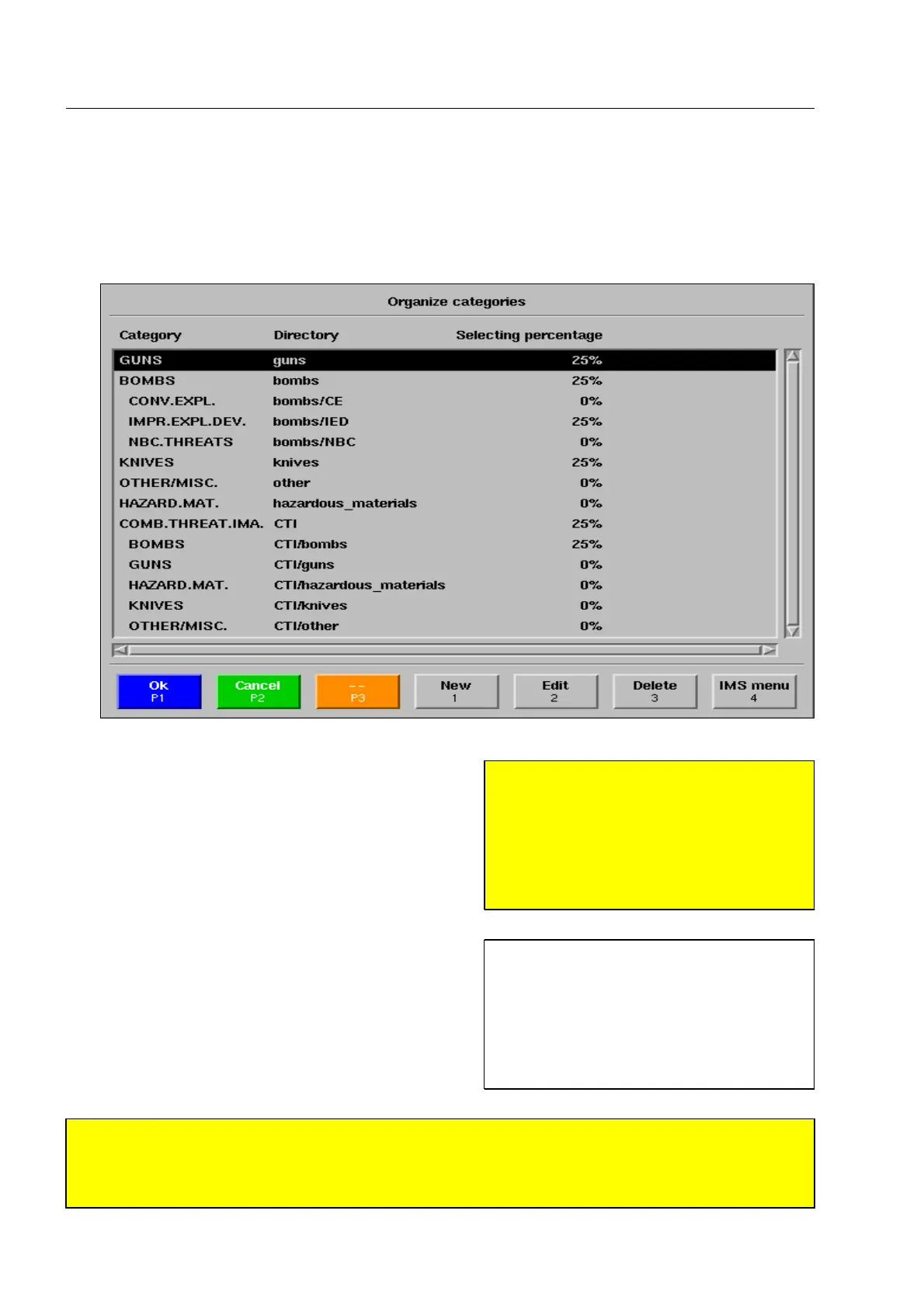How to configure the HI-TIPPLUS* and the aTIP* system
How to organize HI-TIP
PLUS
categories
(only applies to the HI-TIP
PLUS
system)
Activate menu item Organize categories. The menu illustrated appears.
A list of all available HI-TIP
PLUS
main categories and sub-
categories is displayed. In main category COMB.-
THREAT.IMA. and its subcategories, combined complete
threat images* are contained, in all other categories,
single threat objects are stored.
On the right of the category name, the name of the corres-
ponding directory on the hard disk is indicated.
In the last column Selecting percentage you are informed
from which categories and at which percentage in propor-
tion to the other categories threat images and threat ob-
jects are projected during the operational flow.
S
Attention!
As an addition to the percentage rate setting, a sufficient number of images of every active category
must be selected and activated accordingly in the IMS Image Store System (F 2-55)!
If the Selecting percentage 0% is set for all categories there will not take place any projections!1620
95587413 01/01/09 © Smiths Heimann
S
Attention!
If Automatic return as Operating mode is
selected in the Scanning functions menu
(F 2-36), complete threat images cannot
be projected! Therefore, only select cat-
egories with single threat objects for this
case! 1610
I
The selecting percentages always add
up to 100%. If a category contains sub-
categories, only the images contained in
the subcategories will be projected. Im-
ages contained in the parent category
will not be taken into account, so they do
generally not contain any images.
2-52
