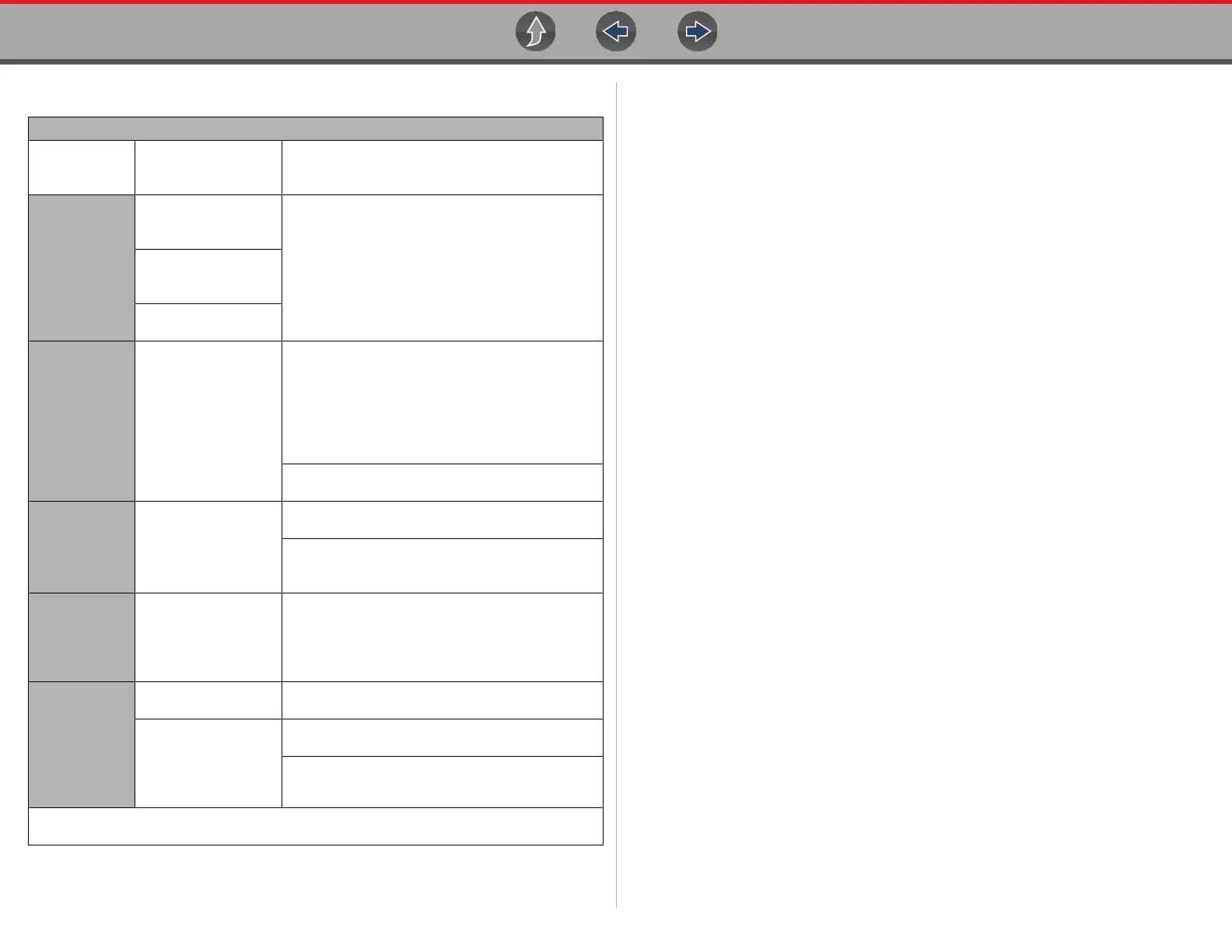Wi-Fi Connection / Troubleshooting Wi-Fi Troubleshooting and Status Messages
91
13.5.1 Informative Messages
Messages may be displayed to inform you of pending issues or general status.
Depending on your access and connection status, the following are typical
messages that may be displayed:
• Content May Be Available! - indicates content may be available, however you
are not currently connected to the Web Services Network. This message may
be caused by a Wi-Fi connection issue, or you do not have access to the
feature. See Wi-Fi Troubleshooting and Status Messages on page 89 for
Troubleshooting information.
• No connection. Please try again later. - indicates you are not currently
connected to the Web Services Network, except when displayed in the OBD/
EOBD function as Repair Information Applications are not accessible in OBD/
EOBD mode. If this message is displayed in the Scanner function, it may be
caused by a Wi-Fi connection issue, or you do not have access to the feature.
See Wi-Fi Troubleshooting and Status Messages on page 89 for
Troubleshooting information.
• Loading content - indicates information is being accessed from the Web
Services Network.
• A new diagnostic software upgrade is available. Contact your sales
representative for details.
• Your access has expired. See your Sales representative to renew. -
indicates your access to the Web Services Network has expired and you should
contact your sales representative.
Connection Tests - Troubleshooting
Failed Test
Possible Cause
(Displayed Tip
Message*)
Corrective Action / Checks
Hardware
Wi-Fi radio not
responding and/or will
not turn off
Contact Customer Support for assistance.
Wi-Fi radio not
responding and/or will
not initialize
Missing or corrupt
firmware file(s)
Router
This device is not
connected to a router
Check Wi-Fi signal strength - out of range or
interference. Move closer (within 50 Ft. (15 M) or
into a direct open sight-line of the router or if
applicable, remote wireless access point. Eliminate
interference from overhead lights, windows, walls,
other wireless devices, metal objects and devices
that emit electrostatic discharge.
Check router connection and setup. See
Check
Router Settings on page 90
for procedure.
Internet
This device is not
connected to the
Internet or has no DNS
Check router connection and setup. See
Check
Router Settings on page 90
for procedure.
Domain Name System (DNS) server not
connected. Contact your Internet service provider
(ISP).
HTTP
This device cannot
communicate using
HTTP
Check if your Internet access uses a “Proxy” or
“Accepting terms in a browser” protocol, or uses a
challenge page. These protocols are not supported
by this device. Contact your IT administrator or ISP
for options.
Web Services
Network
(e.g.access to
Oil Specs and
Resets)
Your access has
expired
Contact your sales representative.
Repair Information
Services may be
temporarily unavailable
or Not connecting to a
network
Try to access at a later time as Repair Information
Services may be performing updates to the service.
Check router connection and setup. See
Check
Router Settings on page 90
for procedure.
* See
Wi-Fi Testing on page 88 for additional information.