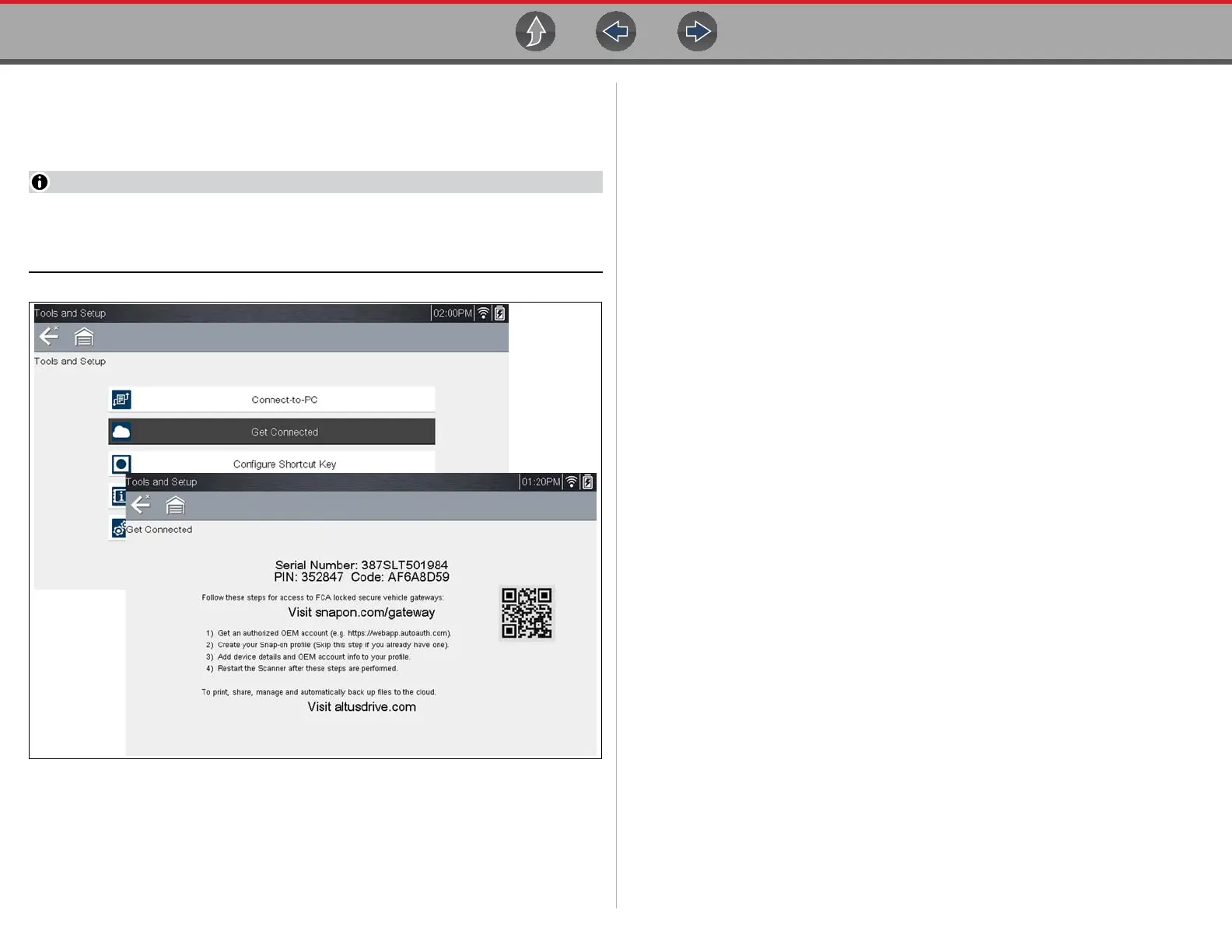Snap-on Cloud Using the Snap-on Cloud
95
14.3.3 Snap-on Cloud Setup Information Screen
From the Home screen, selecting Tools > Get Connected allows you view
(Figure 14-3) the diagnostic tool serial number, PIN and Code needed to register.
The PIN and Code numbers will change each time you view the Snap-on
Cloud Get Connected screen (Figure 14-3 and Figure 14-1). This is normal,
any displayed set of PIN and Code numbers may be used to register.
Figure 14-3
14.4 Using the Snap-on Cloud
To use the Snap-on Cloud:
• A Snap-on Cloud account is required, see Registration - Getting Started on
page 92.
• The diagnostic tool must be connected to a Wi-Fi network, see Wi-Fi Connection
/ Troubleshooting on page 145.
14.4.1 Quick Reference (print / download / share)
• Downloading Files - Select the menu icon on the file card (upper right), then
select Download from the menu options. See (callout #4) in My Files on
page 97.
• Printing Files - Select the menu icon on the file card (upper right), then select
Download from the menu options (see callout #4 in My Files on page 97), once
downloaded print the file from your device. Alternate Method - open the file in a
new browser tab (see File Detail (Tags) on page 98) and use the browser viewer
tools to print the file. Note: All browsers may not support this feature.
• Sharing Individual Files - Select the link icon on the file card (lower center),
then select Copy to Clipboard from the pop-up window. See Sharing/E-mail an
Individual Report (Link icon) on page 99.
• Sharing the Entire Gallery of Files - Select the menu icon from the upper
toolbar (upper right), then select Copy to Clipboard from the pop-up window.
See Sharing all Reports (Share My Gallery) on page 99.
