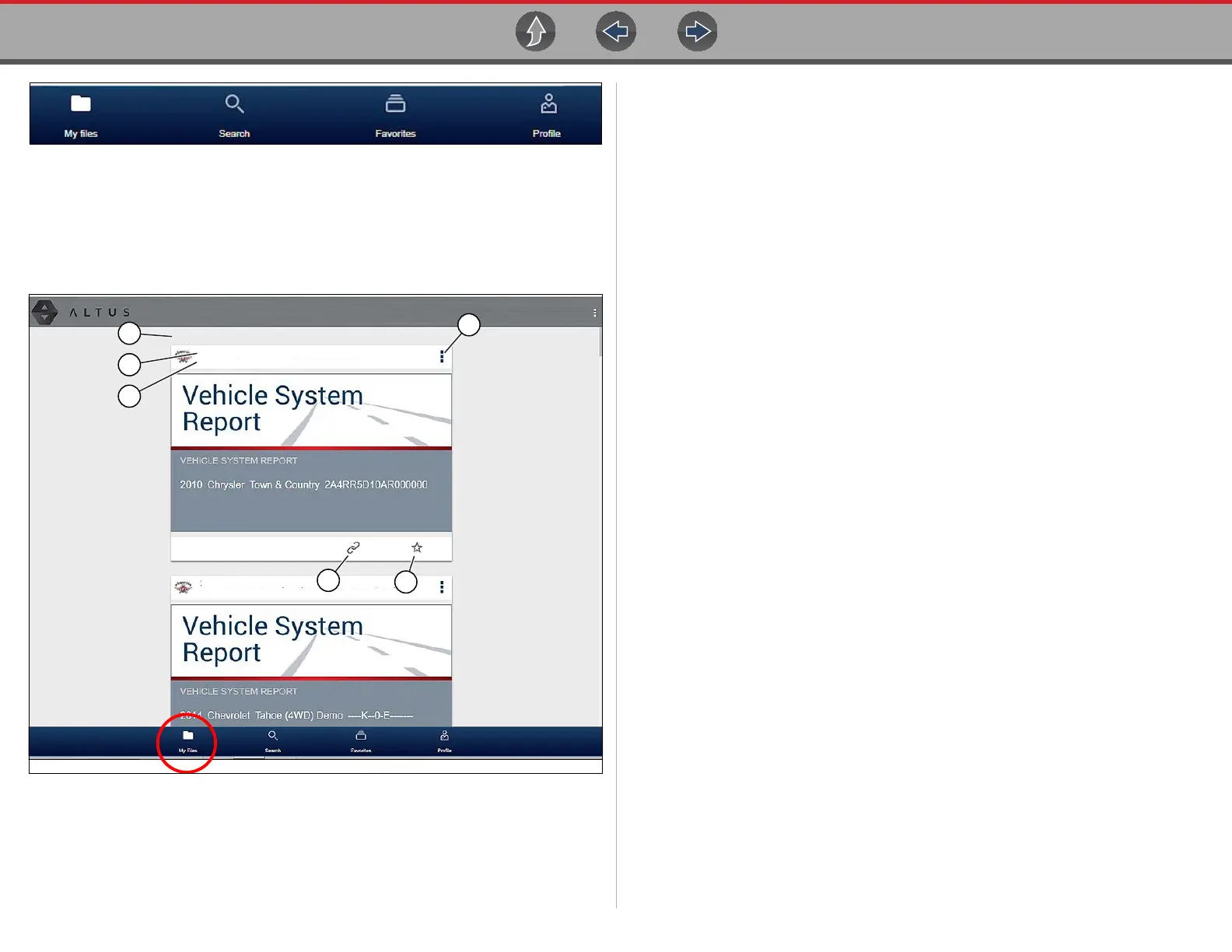Snap-on Cloud Using the Snap-on Cloud
97
Figure 14-7
14.4.4 My Files
My Files displays all the code scan reports uploaded from the diagnostic tool
(Figure 14-8). Each report is displayed in a navigation card.
Figure 14-8
1— Report Upload Date - Reports are displayed with the most recent uploads at
the top. The Report upload date is displayed at the upper left.
The date is shown once at the top of the series of reports, scroll up / down to
see all files within a specific date.
2— Report File Name - See File Detail (Tags) on page 98 for additional
information.
3— Your Account Username (and timestamp) - See Account on page 102 for
additional information. The timestamp indicates the date/time the file posted.
4— Menu Icon - options:
- Download - Select to download the report to your device.
- Delete - Select to delete the report.
5— Favorites Icon - See Favorites on page 100 for additional information.
6— Link icon - See Sharing/E-mail an Individual Report (Link icon) on page 99
for additional information.
Selecting a report opens the report File Details. The File Detail screen allows you to
edit report file metadata. See File Detail (Tags) on page 98.
8/18/2018
4
1
2
3
MyAcct - 8/16/2018, 1:12:20 PM
2010 Chrysler Town & Country 3.8L V6 MPI
MyAcct - 8/16/2018, 1:12:20 PM
2014 Chevrolet Tahoe
6
5
