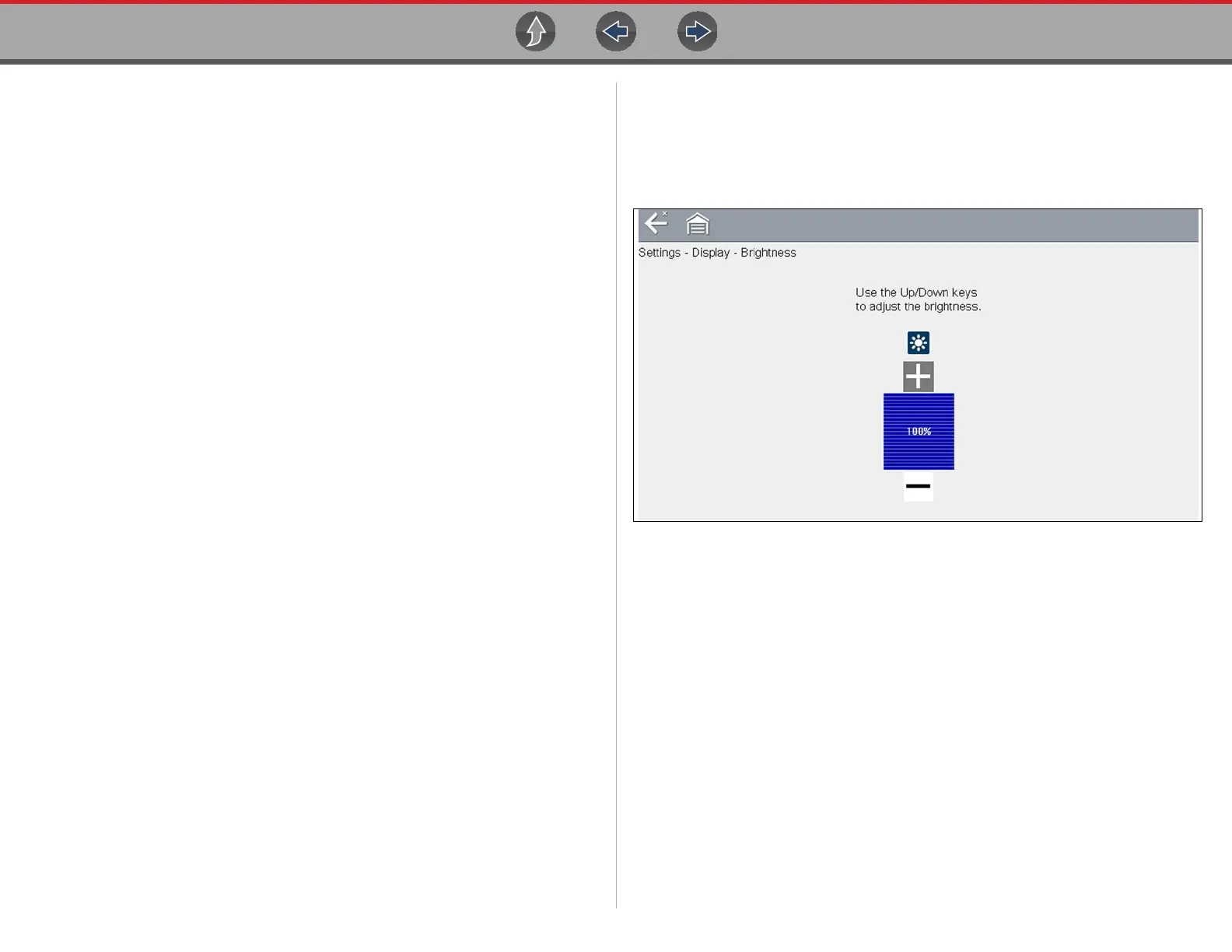Tools Tools Menu
80
12.1.5 Settings
This Tools selection allows you to adjust certain basic diagnostic tool functions to
your personal preferences. Selecting opens an additional menu that offers the
following:
• System Settings - see System Settings on page 80
• Configure Wi-Fi - see Wi-Fi Connection / Troubleshooting on page 86
• Configure Scanner - see Configuring Scanner on page 84
• Configure Units - see Configure Units on page 85
System Settings
Selecting System Settings opens a menu with three options; Display, Date & Time
and Auto VIN. Selecting either Display or Date & Time opens an additional menu
(see below). Selecting Auto VIN provides the option to turn the Instant Vehicle ID
feature on/off.
Display options include:
• Brightness on page 80—adjusts the intensity of the screen back lighting.
• Color Theme on page 81—changes the background color of the screen display.
• High Contrast Toolbar on page 81—enhances toolbar graphics for poor lighting
conditions.
• Font Type on page 82—switches between standard and bold text for better
visibility.
• Backlight Time on page 82—adjusts how long the screen stays on with an idle
diagnostic tool.
• Touch Screen Calibration on page 82—calibrates the touch screen display.
Date & Time options include:
• Time Zone on page 83—sets the internal clock to the local time standard.
• Clock Settings on page 83—sets the time on the internal clock.
• Daylight Savings Time on page 83—configures the clock for Daylight Savings
Time.
• Time Format on page 84—switches the time displays between a 12 or 24 hour
clock.
• Date Format on page 84—configures how the month, date, and year displays.
Auto VIN — to turn Instant Vehicle ID feature on/off, see AUTO VIN on page 84
DISPLAY (settings)
Brightness
Selecting this option opens the brightness setting screen for adjusting the back
lighting of the display (Figure 12-4).
Figure 12-4 Brightness setting
Each push of the Plus and Minus icons, or the up (b) and down (d) arrows,
incrementally changes the back lighting up or down respectively.
Select Back from the toolbar or press the N/X button to exit.