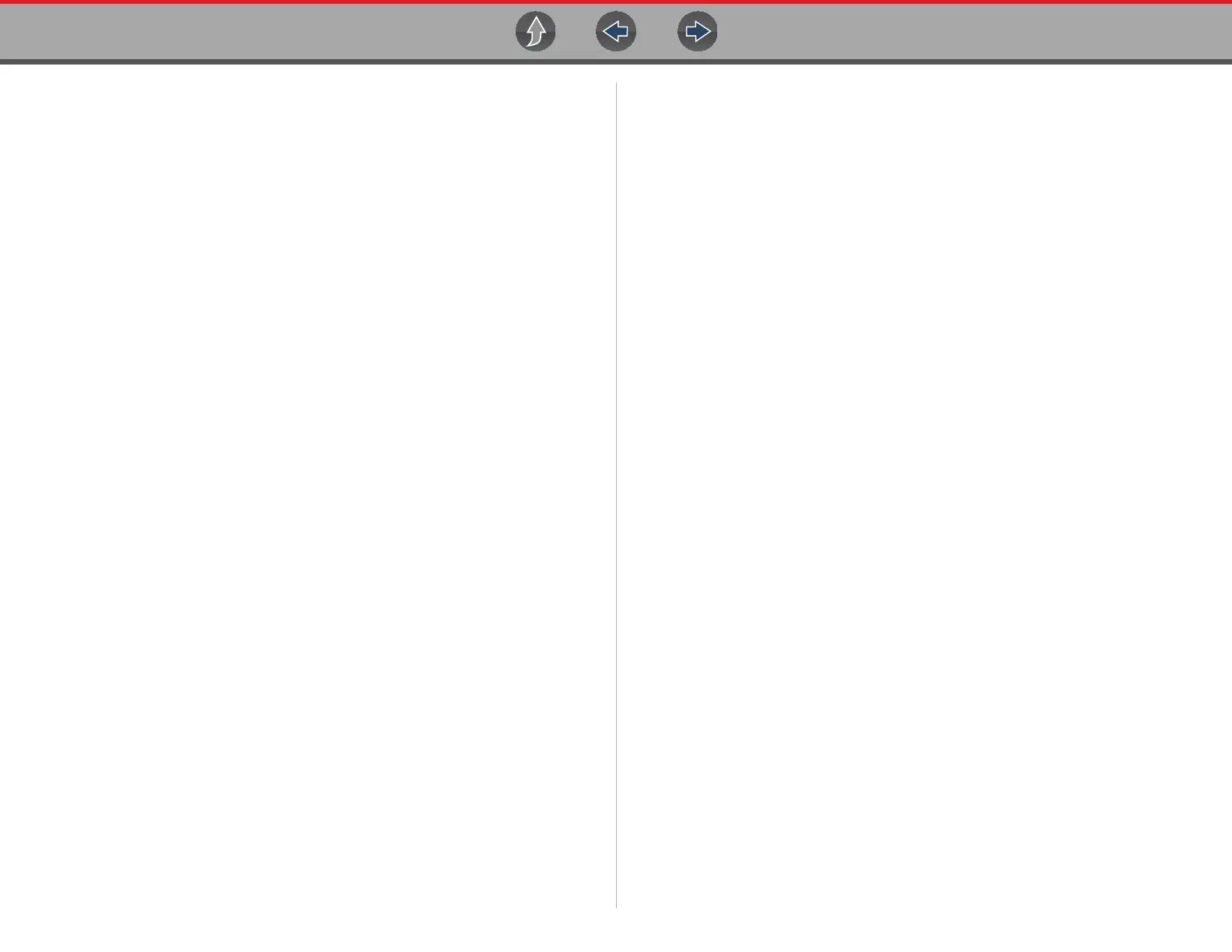Table of Contents
iv
System Main Menu Options......................................................................... 47
Codes - View / Scan / Save ......................................................................... 47
Viewing Codes ...................................................................................... 47
Clear Codes ..........................................................................................48
Code Scan ............................................................................................ 48
Section 8: Vehicle Code Scan / (Snap-on Cloud) ................................... 51
Using Code Scan ......................................................................................... 52
Total Number of Systems (modules) Analyzed .....................................53
List of All the Systems Analyzed with DTCs Totals............................... 54
Global OBDII DTCs ............................................................................... 54
Readiness Monitor Test Status ............................................................. 55
Vehicle System Report
(Snap-on Cloud) ..........................................................................................55
Printing the Vehicle System Report....................................................... 55
Section 9: Quick Lookups......................................................................... 56
Oil Specs and Resets .................................................................................. 56
Operation...............................................................................................57
Reset Procedure ................................................................................... 60
Tire and Wheel Service................................................................................ 62
Operation...............................................................................................63
Section 10: OBD-II/EOBD .......................................................................... 67
Basic Operations ......................................................................................... 67
Screen Layout and Toolbar Controls..................................................... 67
Connecting the Data Cable ...................................................................67
Saving and Reviewing Data Files.......................................................... 67
OBD-II/EOBD Menu.....................................................................................68
OBD Health Check ................................................................................ 68
OBD Direct ............................................................................................70
Section 11: Previous Vehicles and Data.................................................. 74
Previous Vehicles and Data Menu............................................................... 74
Vehicle History ......................................................................................74
View Saved Data...................................................................................75
Viewing Codes and Code Scan Results................................................ 75
Delete Saved Data ................................................................................ 76
Section 12: Tools .......................................................................................77
Tools Menu .................................................................................................. 77
Connect-to-PC (File Transfer) ............................................................... 78
Get Connected ...................................................................................... 78
Configure Shortcut Button..................................................................... 79
System Information ............................................................................... 79
Settings ................................................................................................. 80
Section 13: Wi-Fi Connection / Troubleshooting ................................... 86
Checking if Wi-Fi is Connected ................................................................... 86
Turning Wi-Fi On and Connecting to a Network.......................................... 87
Add Network Advanced (Connecting to a hidden network) ......................... 88
Wi-Fi Testing ............................................................................................... 88
Wi-Fi Troubleshooting and Status Messages.........................
..................... 89
Informative Messages........................................................................... 91
Section 14: Snap-on Cloud....................................................................... 92
Key Features ............................................................................................... 92
Important Notes ........................................................................................... 92
Registration - Getting Started ...................................................................... 92
Snap-on Cloud - New User Registration ............................................... 93
Snap-on Cloud - SureTrack User Setup ............................................... 94
Snap-on Cloud Setup Information Screen ............................................ 95
Using the Snap-on Cloud ............................................................................ 95
Quick Reference (print / download / share) .......................................... 95
Logging in to the Snap-on Cloud (registered user) ............................... 96
Navigating the Snap-on Cloud (Toolbars)............................................. 96
My Files................................................................................................. 97
Search................................................................................................. 100
Favorites ............................................................................................. 100
Profile.................................................................................................. 101
Section 15: SureTrack® ......................................................................... 105
Main Topic Links........................................................................................ 105
Quick Reference........................................................................................ 105
SureTrack Community FAQ’s ............................................................. 105
Using SureTrack for the First Time ..................................................... 105
Login Scenarios ................................................................................. 105
Creating an Account / Logging In .............................................................. 105
Finding your SureTrack Authorization Code ....................................... 105
Creating a SureTrack Account ............................................................ 106
Logging In (active account)................................................................. 108
Logging In with New Authorization Code (active account) ................. 109
Logging In with New Authorization Code (expired account) ............... 110