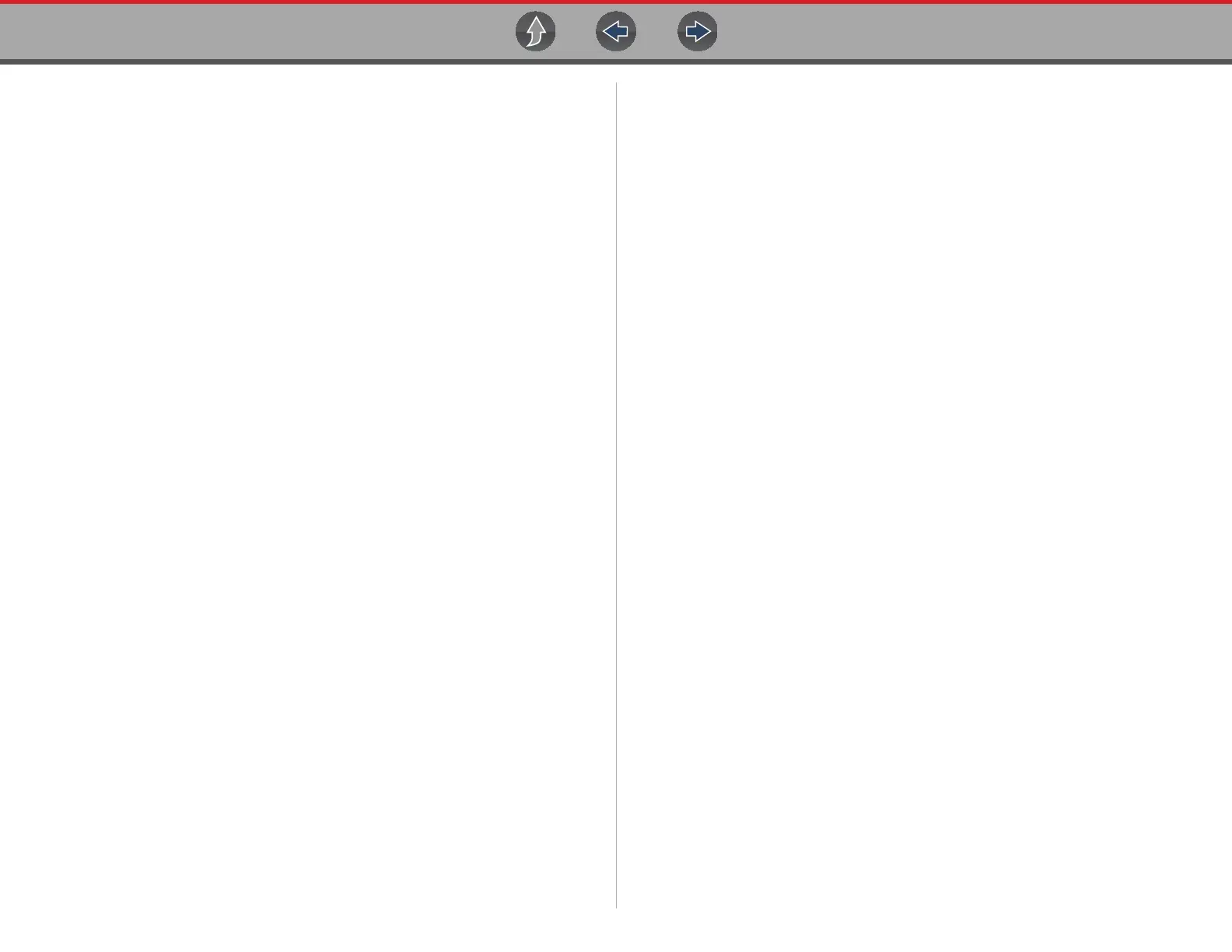Table of Contents
iii
Safety Information ......................................................................................vi
Using This Manual ....................................................................................viii
Section 1: Quick Reference ........................................................................ 1
Section 2: General Information...................................................................3
Basic Features............................................................................................... 3
Powering the Diagnostic Tool ........................................................................ 4
Vehicle Power ......................................................................................... 4
Internal Battery Pack ...............................................................................4
AC Power Supply .................................................................................... 4
Technical Specifications ................................................................................5
Section 3: Basic Operation and Navigation .............................................. 6
Turning On/Off and Emergency Shutdown ....................................................6
Turning On ..............................................................................................6
Turning Off ..............................................................................................6
Emergency Shutdown ............................................................................. 6
Control Buttons ..............................................................................................7
Basic Navigation ............................................................................................ 7
Home Screen Layout............................................................................... 7
Home Screen Icons................................................................................. 8
WiFi Connection ...................................................................................... 8
Title Bar ...................................................................................................8
Common Toolbar Control Icons .............................................................. 9
Scroll Bar................................................................................................. 9
Screen Messages ........................................................................................10
Snap-on Messages ...............................................................................10
General System Messages ................................................................... 10
Vehicle Communication Messages .......................................................10
Section 4: Data Cable Connections ......................................................... 11
Data Cable Connection (OBD-II/EOBD Vehicles)........................................11
Optional OBD-II/EOBD Data Cable.......................................................12
Data Cable Connection OBD-I Vehicles................................................13
Section 5: Scanner Demo ......................................................................... 14
Section 6: Scanner - Automotive ............................................................. 19
Basic Operation ........................................................................................... 19
Scanner Overview................................................................................. 19
Scanner - Starting / Stopping ................................................................ 20
Features and Icons...................................................................................... 20
Scanner Features ................................................................................. 20
Basic Scanner Operation (Quick Start) ................................................. 21
Vehicle Identification ............................................................................. 21
System Main Menu Options .................................................................. 24
Codes - View / Save .................................................................................... 24
Codes Menu.......................................................................................... 24
Code Scan (with Vehicle System Report/Snap-on Cloud).................... 26
Viewing and Saving Data (PIDs) ................................................................. 26
Scanner Control Icons........................................................................... 27
About the Data Buffer ..........................................
................................. 27
About C
ursors ....................................................................................... 28
Pausing and Reviewing Active Data ..................................................... 28
Saving Data Files .................................................................................. 30
Using Zoom........................................................................................... 31
Changing Data Views - PID List / Graphs ............................................. 32
Selecting PIDs to Display (custom display) .......................................... 33
Locking PIDs (to always display at top) ............................................... 33
Using Triggers....................................................................................... 34
Functional Tests .......................................................................................... 38
Troubleshooter ............................................................................................ 39
Section 7: Scanner - Motorcycle .............................................................. 41
Basic Operation ........................................................................................... 41
Scanner Overview................................................................................. 41
Scanner - Starting / Stopping ................................................................ 41
Features and Icons...................................................................................... 42
Scanner Features ................................................................................. 42
Scanner Control Icons........................................................................... 43
Basic Scanner Operation (Quick Start) ................................................. 43
Data Cable Connection ......................................................................... 44
Vehicle Identification / System Selection .............................................. 44
Table of Contents