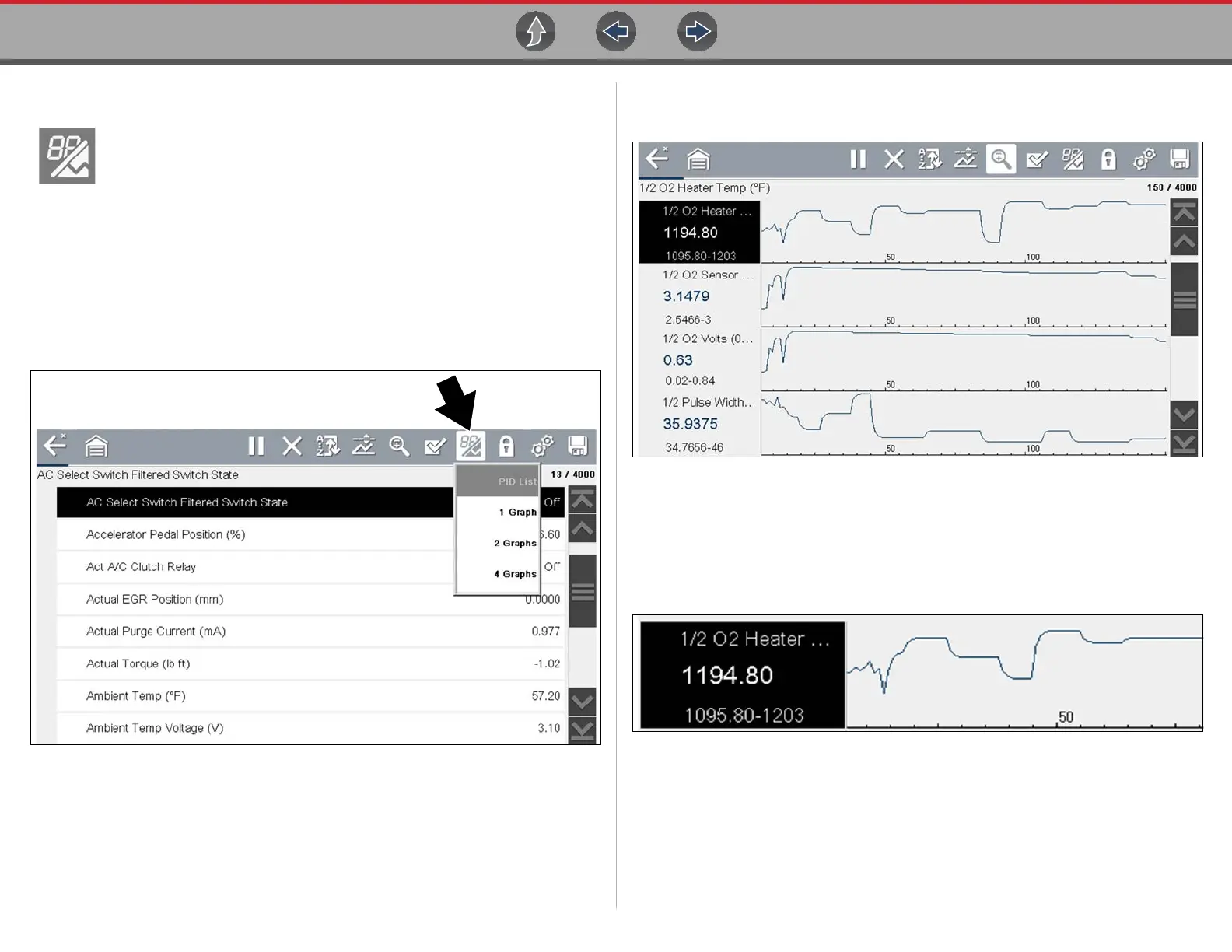Scanner - Automotive Viewing and Saving Data (PIDs)
32
6.4.7 Changing Data Views - PID List / Graphs
Selecting the View icon (Figure 6-19) opens a drop-down menu of
viewing options:
• PID List
• 1 Graph
• 2 Graphs
• 4 Graphs
The PID List view is a 2-column display with the name of the parameters in the left
column and their current values in the right column (Figure 6-19).
Figure 6-19 PID List view
The 1, 2, and 4 Graph views divide the screen horizontally to simultaneously display
data graphs for the indicated number of parameters (Figure 6-20).
Figure 6-20 Four graph view
In graph view the text block (Figure 6-21) to the left of the graph displays:
• Top - PID description
• Middle - Current value or state
• Bottom - Active minimum and maximum values
Figure 6-21