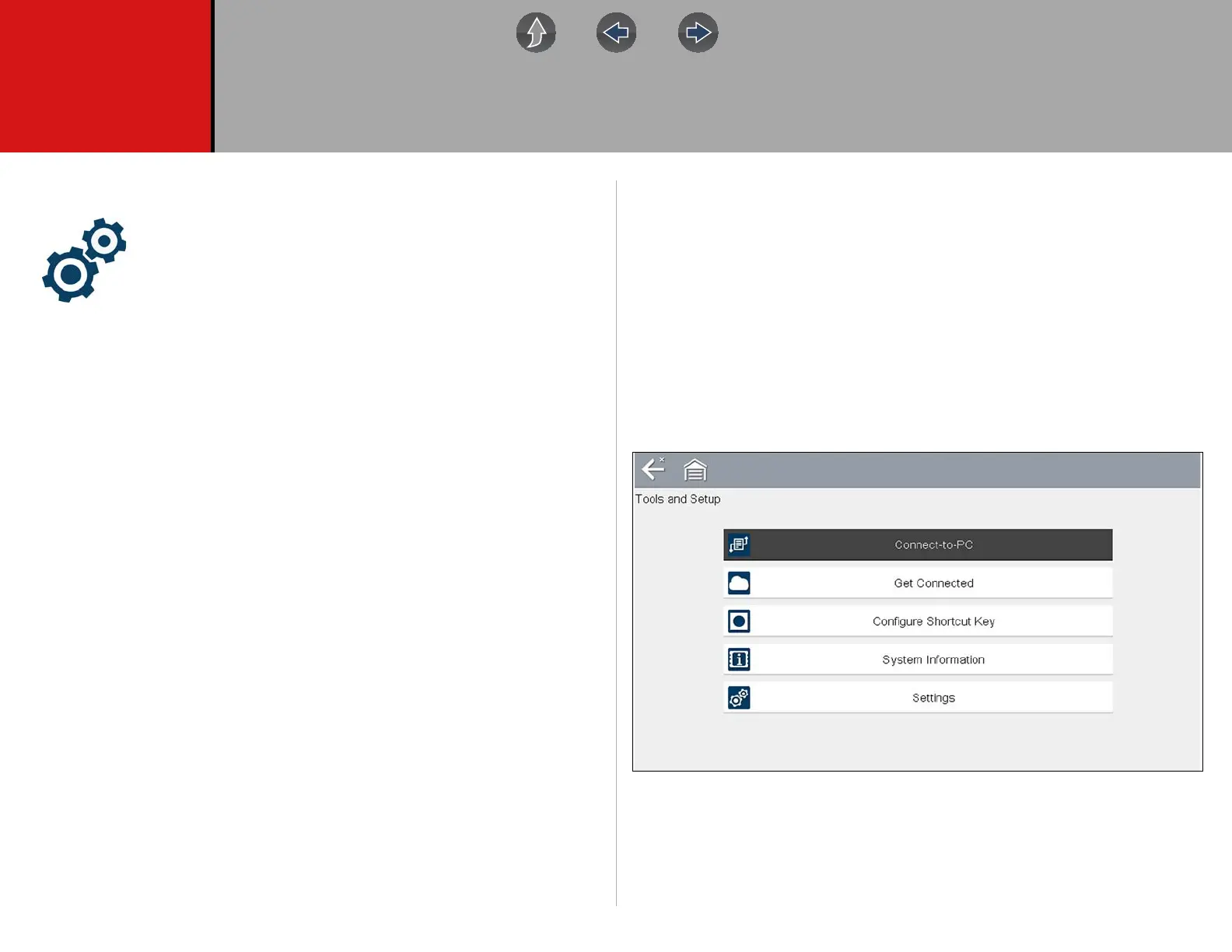77
Section 12 Tools
This section describes the basic operation of the Tools function.
The Tools icon is located on the Home screen. This function allows
you to configure diagnostic tool settings to your preferences.
Main Topic Links
• Connect-to-PC (File Transfer) page 78
• Configure Shortcut Button page 79
• Get Connected page 78
• System Information page 79
• Settings page 80
• DISPLAY (settings) page 80
– High Contrast Toolbar page 81
– Brightness page 80
– Color Theme page 81
– Font Type page 82
– Backlight Time page 82
– Touch Screen Calibration page 82
– Time Zone page 83
– Clock Settings page 83
– Daylight Savings Time page 83
– Time Format page 84
– Date Format page 84
• AUTO VIN page 84
• Wi-Fi Connection / Troubleshooting page 86
12.1 Tools Menu
The following options are available from the Tools menu:
• Connect-to-PC (File Transfer)—use to transfer and share files with a personal
computer (PC)
• Get Connected—use to transfer and share files with a personal computer (PC)
• Configure Shortcut Button on page 79—use to change the function of the
shortcut button
• System Information on page 79—use to view configuration information for the
diagnostic tool
• Settings on page 80—use to configure certain characteristics of the diagnostic
tool
Figure 12-1 Tools menu