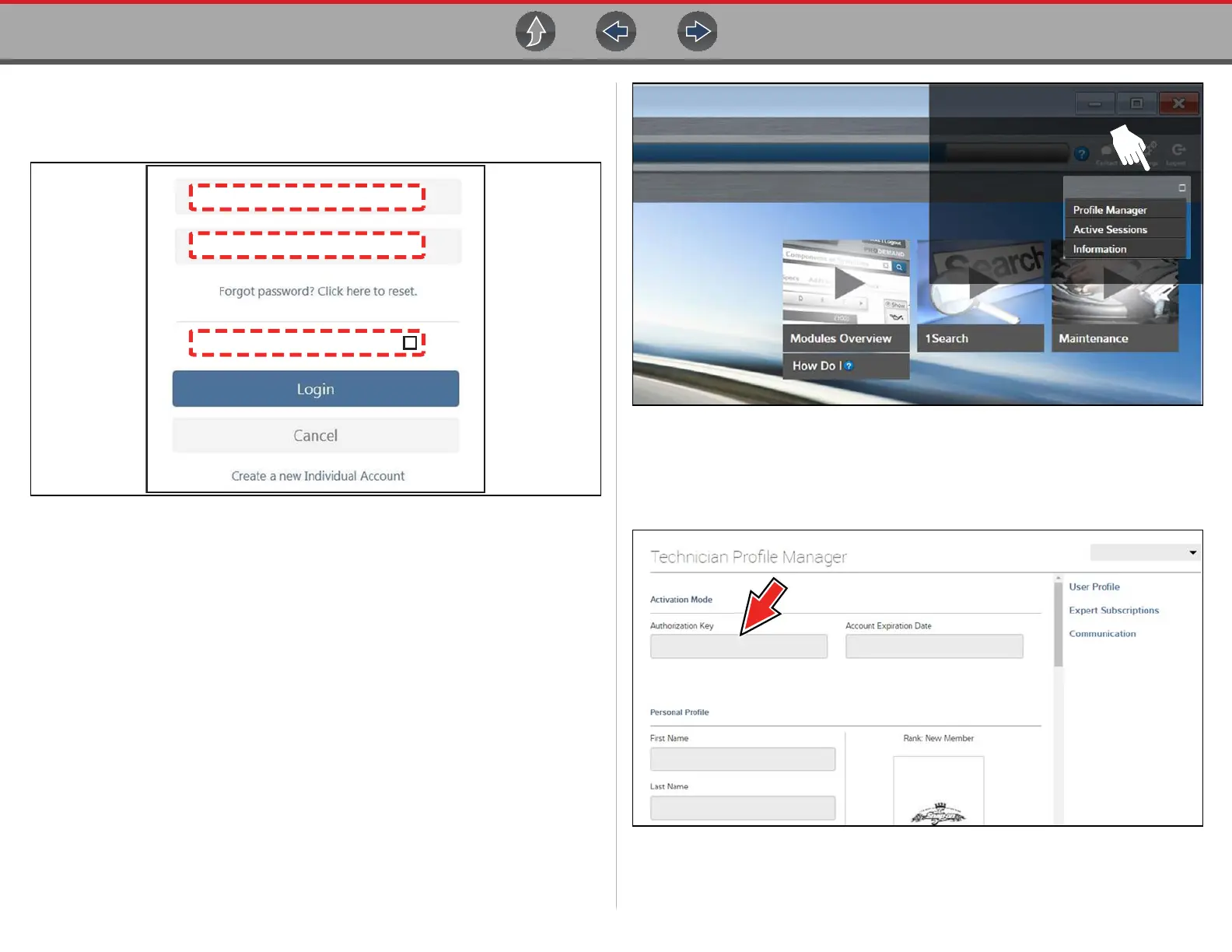SureTrack® Creating an Account / Logging In
109
If you have previously selected the "remember me" checkbox in the login screen
you will skip the login and be automatically directed to the 1Search Limited results
page.
Figure 15-12
15.3.4 Logging In with New Authorization Code (active
account)
Use the following instructions, if you have purchased a qualifying upgrade/plan and
your SureTrack account is active (has not expired). To find your new authorization
code, see Finding your SureTrack Authorization Code on page 105.
1. Log in to ShopKeyPro.com using your current username and password.
2. At the ShopKey Pro start page, select your username (Figure 15-13), then
select Profile Manager from the dropdown menu.
Figure 15-13
3. Log in to the Profile Manger (Figure 15-14) using your current username and
password.
4. Enter your new Authorization code (Figure 15-14).
Figure 15-14
5. Review and update the rest of your profile and make sure all required fields are
filled out.
Username
Password
Remember username & password
