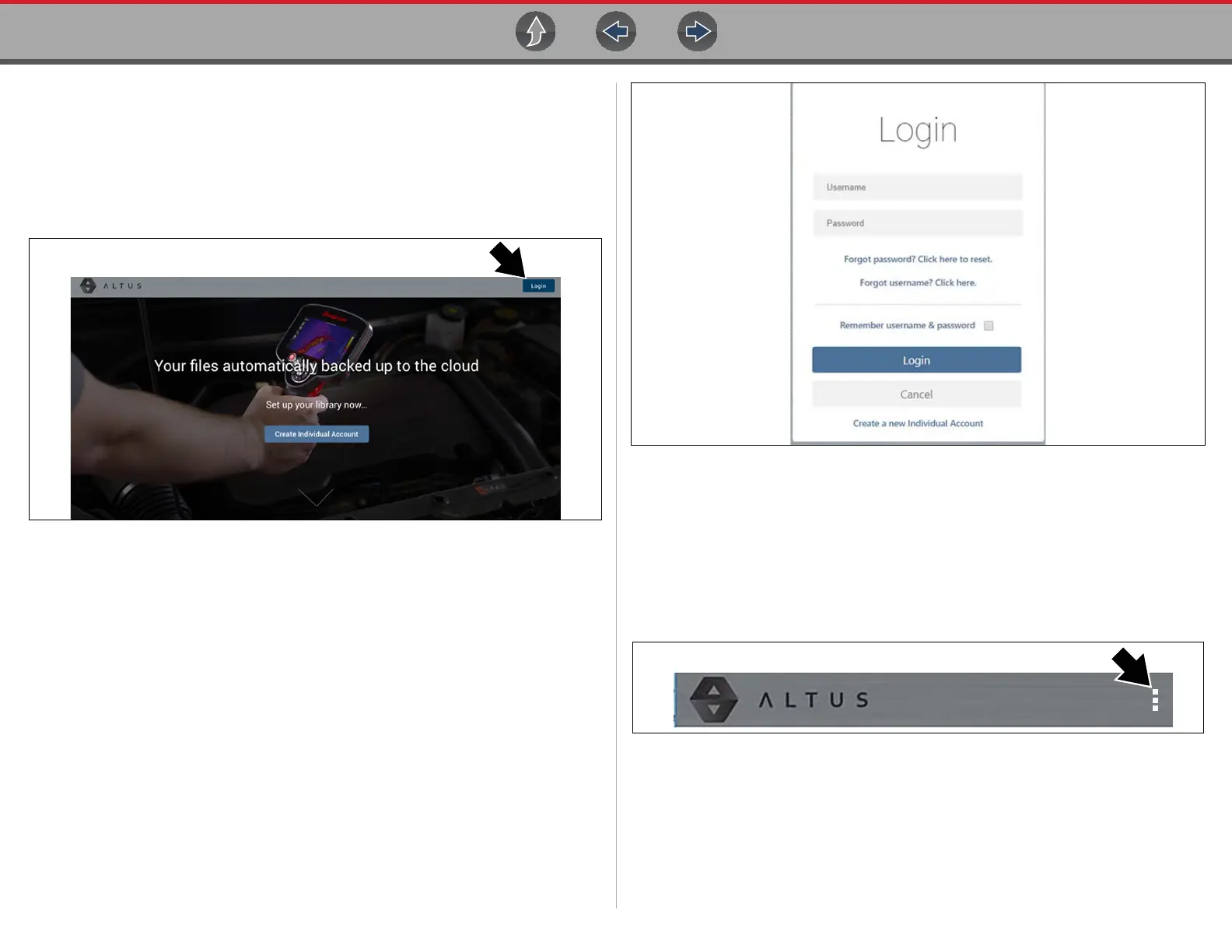Snap-on Cloud Using the Snap-on Cloud
96
14.4.2 Logging in to the Snap-on Cloud (registered
user)
z Logging in to the Snap-on Cloud (registered user):
1. Using your mobile device or PC visit ALTUSDRIVE.com.
2. Select the Login icon (Figure 14-4).
Figure 14-4
3. Log in using your Username and Password (Figure 14-5).
Figure 14-5
14.4.3 Navigating the Snap-on Cloud (Toolbars)
The upper and lower toolbars are available from all screens.
The upper toolbar includes a menu icon (right side) (Figure 14-6). This menu allows
you to share your entire gallery, see Sharing all Reports (Share My Gallery) on
page 99.
Figure 14-6
The lower toolbar (Figure 14-7) includes the following links:
• My Files, see page 97
• Search, see page 100
• Favorites, see page 100
• Profile, see page 101
