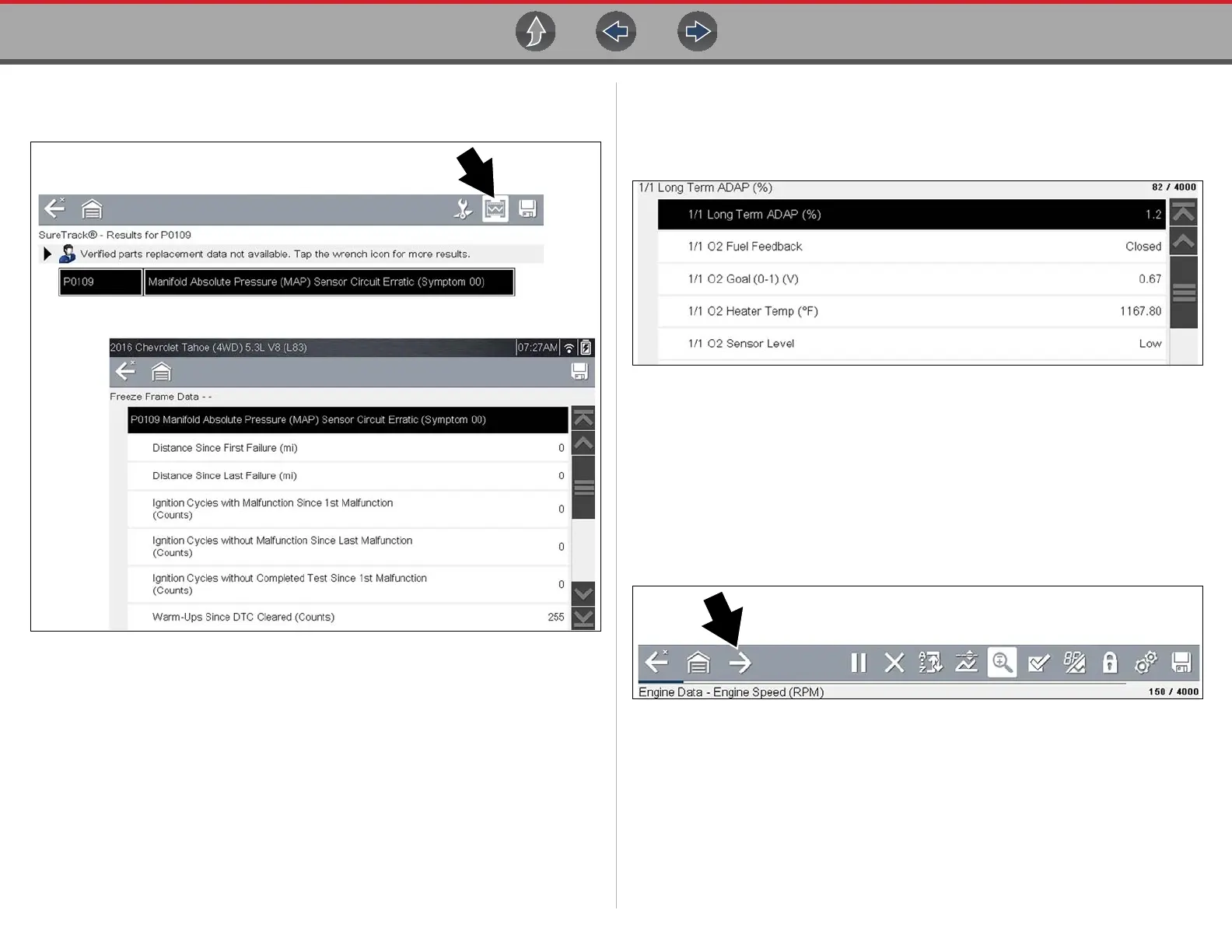Scanner - Automotive Viewing and Saving Data (PIDs)
26
SureTrack (if activated) repair information may be available for the selected code.
Select the Fix It! icon on the toolbar to display the information.
Figure 6-7
6.3.2 Code Scan (with Vehicle System Report/Snap-on
Cloud)
Code Scan is available from the Vehicle System menu, and when selected it scans
the vehicle control modules for codes. For detailed information see Vehicle Code
Scan / (Snap-on Cloud) on page 51.
6.4 Viewing and Saving Data (PIDs)
Selecting Data or other similar data menu option (depending on the vehicle
manufacturer) displays PID data for the selected system (Figure 6-8).
Figure 6-8 Data display (PID List view)
During data display the main body of the screen is divided into two columns; the left-
hand column has a description of the parameter and the right-hand column shows
the current parameter value or state. PIDs are listed in the order in which they are
transmitted by the ECM, so variations between years, makes, and models will
occur. The toolbar control icons are described in Scanner Control Icons on page 27
and Common Toolbar Control Icons on page 9.
To display the next data list, select the Right Arrow icon (Figure 6-9).
Figure 6-9