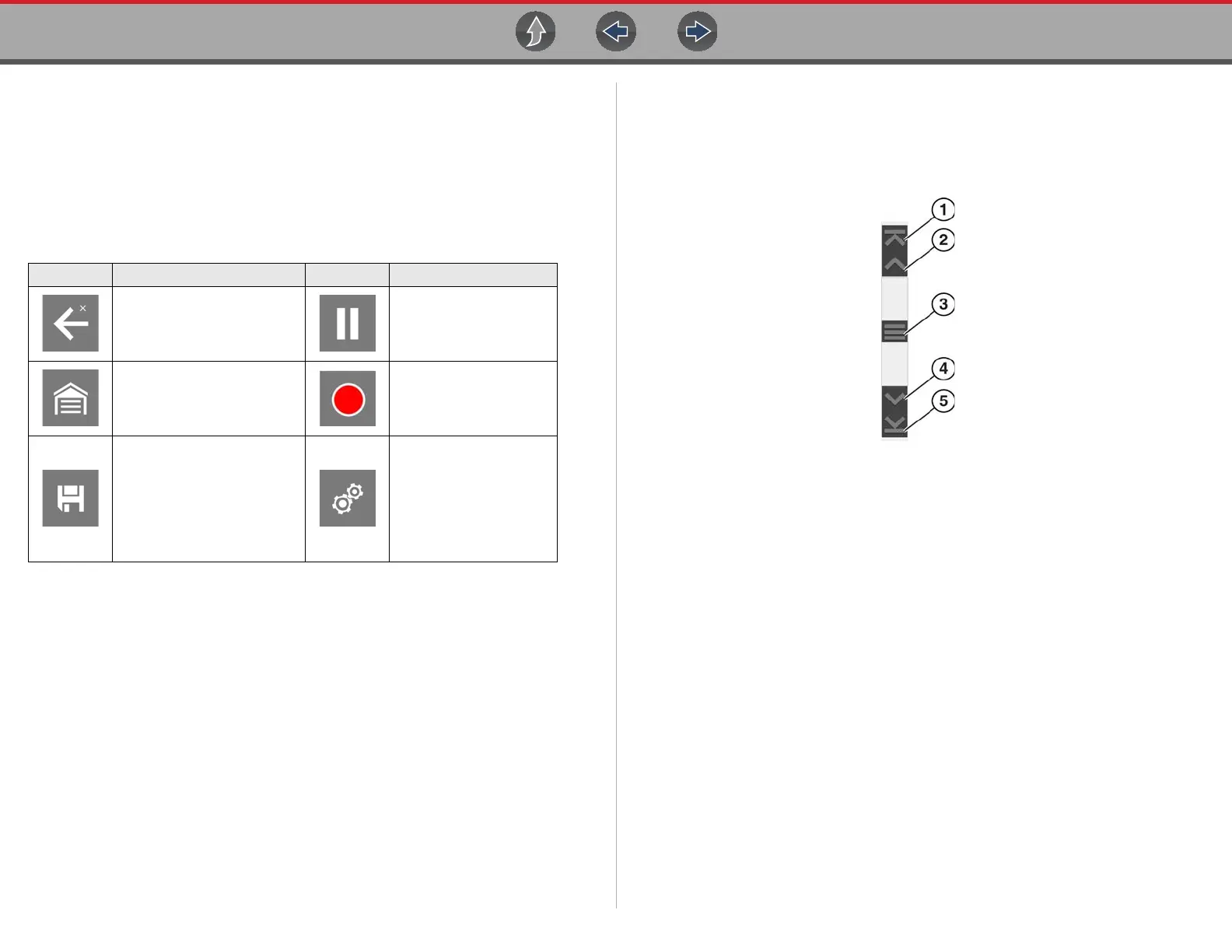Basic Operation and Navigation Basic Navigation
9
3.3.5 Common Toolbar Control Icons
Common control icon functions are described in the following table. Specific
function control icons are described in their applicable sections. Displayed control
icons vary depending on the active function or test.
Select a control icon to perform a function. You can also use the control buttons to
select an icon. Use the directional button to highlight the desired function and then
press the Y/Accept button to select it.
3.3.6 Scroll Bar
A vertical scroll bar appears along the right-hand edge of the screen when
additional data expands above or below what is currently on the screen
(Figure 3-3).
Figure 3-3 Scroll bar
1— Beginning - Moves to beginning of data displayed.
2— Step up - Moves up one increment of the data displayed.
3— Slider (position indicator) - Select and drag the Slider to scroll through
data. The slider indicates the relative position of the current screen to the
total available data.
4— Step down - Moves down one increment of the data displayed.
5— End - Moves to end of data displayed.
The Up and Down directional buttons can also be used to move through the data
one line at a time. Press and hold a directional button to rapidly scroll through data.
Icon Function Icon Function
Back - Returns to the
previously viewed screen.
Icon is located on the left-
hand edge of the toolbar.
Pause - Pauses active
data collection.
Home - Returns to the Home
screen. Icon is located next
to the Back icon on the left
side of the toolbar.
Start (Capture) -
Resumes active data
collection.
Save - Writes data from
buffer memory to a file. The
saved “movie” file can be
accessed for future
reference by selecting
Previous Vehicles and Data
> View Saved Data.
Tools - Opens the Tools
menu.