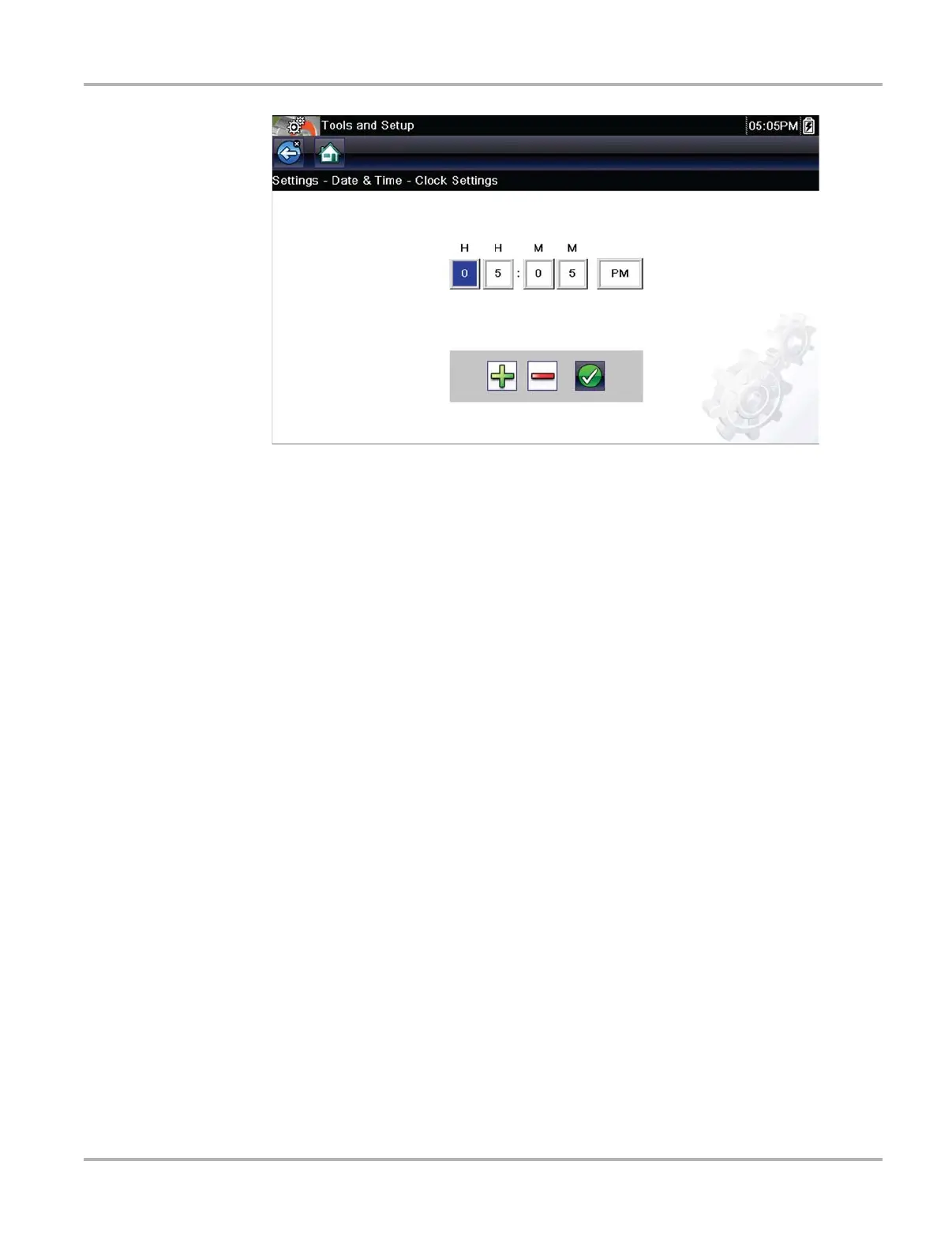63
Tools Tools Menu
Figure 7-8 Clock Settings screen
4. Tap the up (+) icon on the screen or press the up (b) button on the keypad to incrementally
increase the number in the highlighted field. Tap the down (–) icon on the screen or press
down (d) on the keypad to incrementally decrease the number.
5. Tap the check (a) icon on the screen or press the Y/a button on the keypad to move the
highlight to the next field.
6. Repeat Step 4 and Step 5 until the correct time is displayed.
7. Tap the Back on the toolbar or press the Y/a on the keypad to close the Clock Settings
window and return to the Settings menu.
Daylight Savings Time
This option opens a menu to configure the internal clock for Daylight Savings Time. Choose from:
• ON—sets the clock for Daylight Savings time.
• OFF—sets the clock for standard time.
Make either selection, then tap the Back icon or press the N/X button to return to the menu.
Time Format
This option determines whether time is displayed on a 12 or 24 hour clock. Selecting opens a
menu with two choices:
• 24 Hour Format
• 12 Hour Format
Make either selection, then tap the Back icon or press the N/X button to return to the menu.
