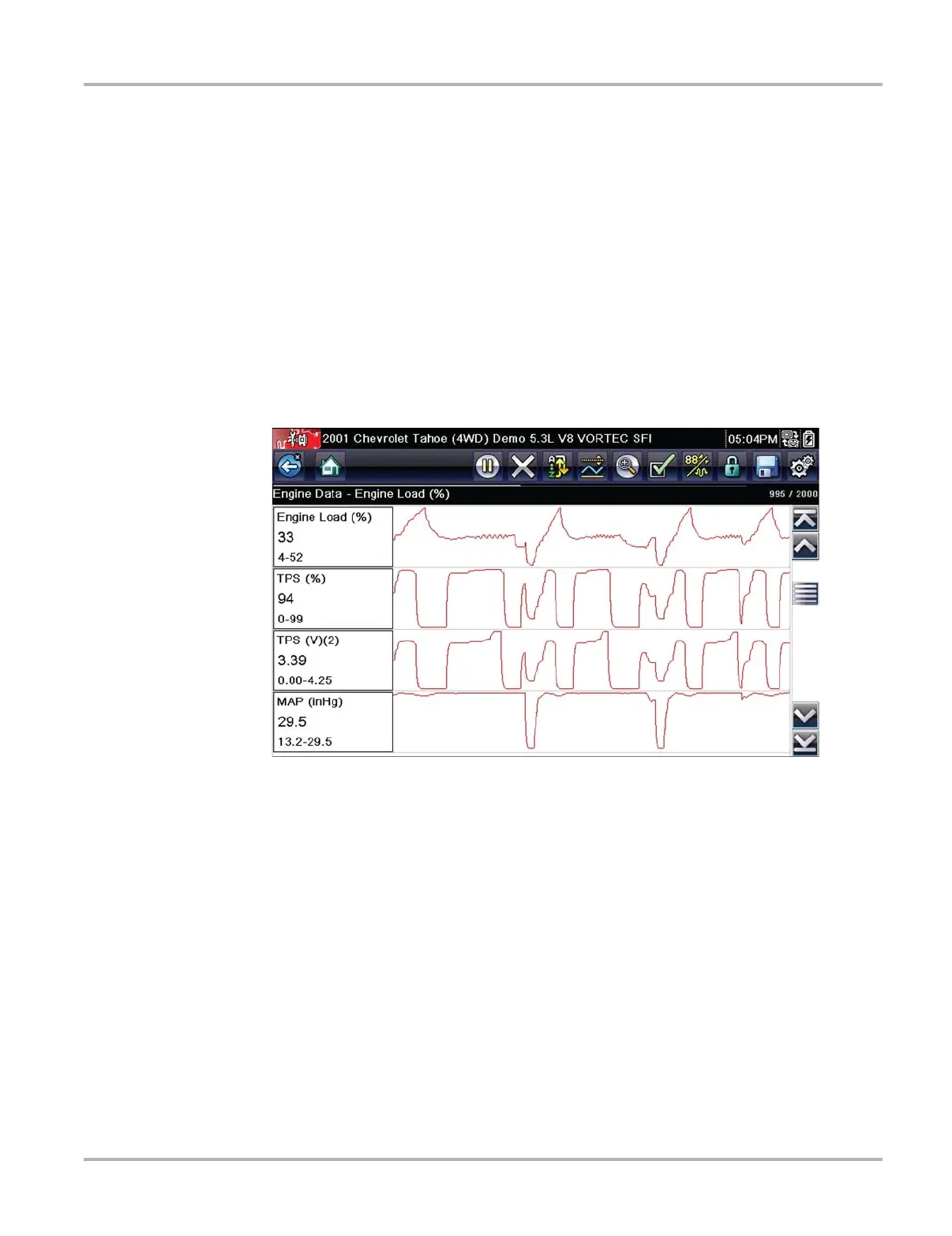64
Tools Tools Menu
Date Format
This option allows you to select how date information is displayed. Select from:
• (MM_DD_YYYY)—Month, Day, Year
• (DD_MM_YYYY)—Day, Month, Year
• (YYYY_MM_DD)—Year, Month, Day
Make a selection, then tap the Back icon or press the N/X button to return to the menu.
Configure Scanner
This option determines whether or not the scales are displayed on the data graphs when using the
Scanner. Scales are the graduations and values that display on the horizontal axis at the base of
the parameter graphs. The waveform to fill the entire graph area with scales switched off.
Figure 7-9 Scanner screen with scales hidden
z To switch scanner scales:
1. Select Tools from the Home screen.
2. Select Settings from the Tools and Setup menu.
3. Select Configure Scanner from the Settings menu.
4. Highlight either menu entry to make a selection:
– Show Graph Scale—to switch the scales on.
– Hide Graph Scale—to switch the scales off.
5. Tap the Back icon or press the N/X button to return to the Settings menu.
