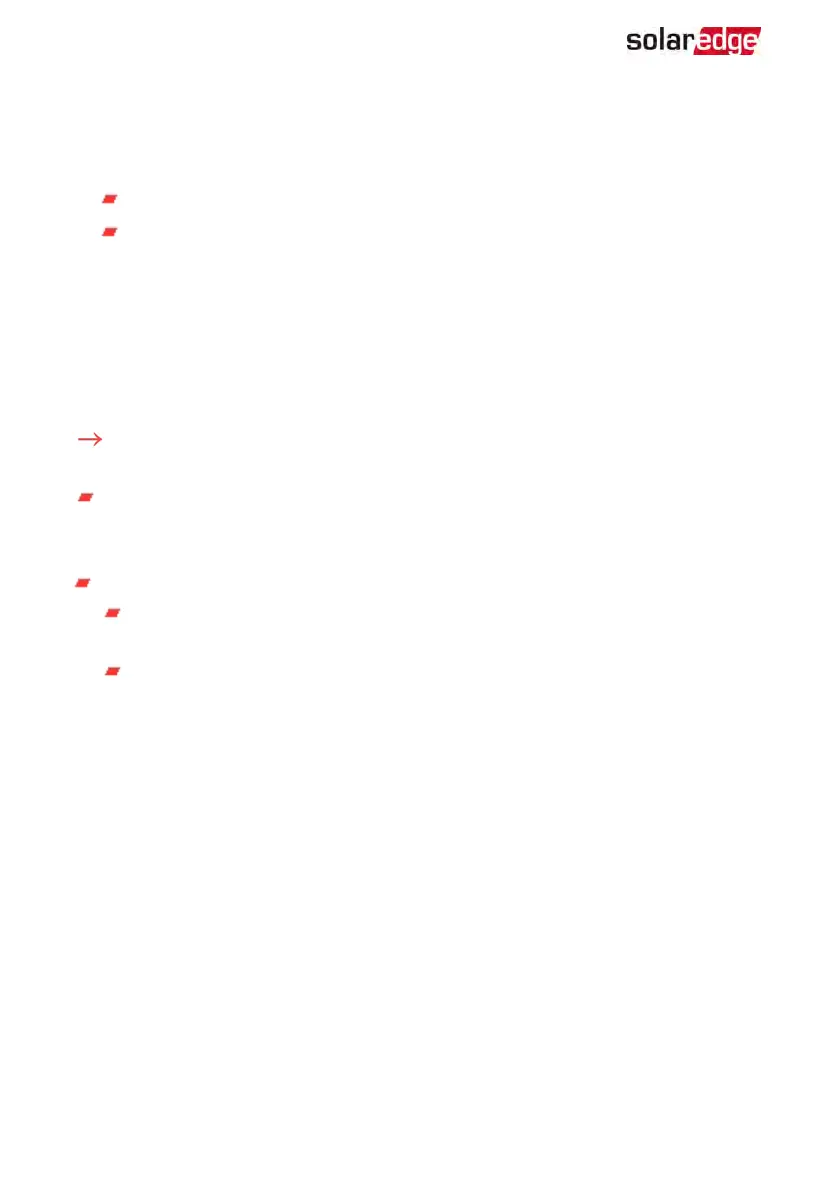SetApp creates a Wi-Fi connection, upgrades the inverter CPUfirmware and
activates the inverter.
4. When the activation is complete, do one of the following:
Select Connect to Another Device to continue activating additional inverters.
Select Start Commissioning for pairing and other system configuration.
Step 2: Commissioning and Configuring the
Installation
This section describes how to use the SetApp menus for commissioning and
configuring the inverter settings.
Menus may vary in your application depending on your system type.
To access the Commissioning screen:
Do one of the following:
During first time installation: Upon activation completion, in the SetApp, tap Start
Commissioning.
If the inverter has already been activated and commissioned:
If not already ON - turn ON AC to the inverter by turning ON the circuit breaker
on the main distribution panel.
Open SetApp and follow the on-screen instructions (scan the inverter bar-
code, move the ON/OFF/P switch to P position for 2 seconds and release).
The mobile device creates a Wi-Fi connection with the inverter and displays the
main Commissioning screen.
In the main menus, tap the menu red arrows (›)to perform the system commissioning
or configuration task. Tap the Back arrow (‹) to return to the previous menu.
The next sections provide more information about configuration options (in addition to
Country and Language and Pairing, described in
Step 2: Commissioning and
Configuring the Installation
on page 36).
Setting Country, Grid and Language
The inverter must be configured to the proper settings in order to ensure that it
complies with the country grid code and functions.
1.
From the Commissioning screen select Country & Grid.
2.
From the Country & Grid drop-down list, select the required option and tap Set
EV Charging Single Phase Inverter Guide MAN-01-00583-1.5
36 Step 2: Commissioning and Configuring the Installation
