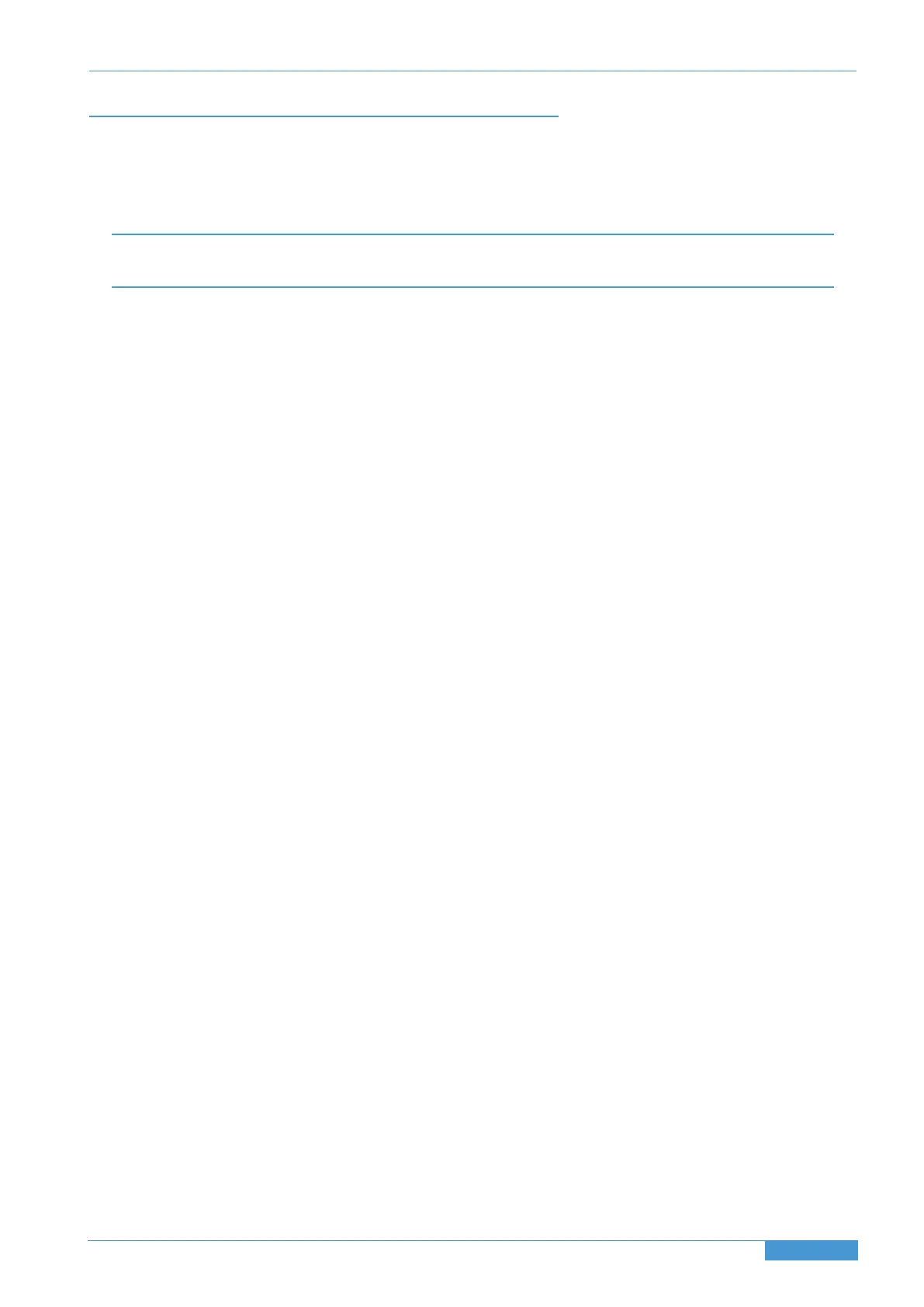Assigning the Duality SE IP Address:
By default, Duality SE uses a fixed IP address of 192.168.1.2. Dynamic (DHCP) address can be selected via the SSL >
MISC > NET menu. The currently assigned address is also shown in the MISC > ABOUT > NET menu.
If your Duality SE is connected to the workstation computer via a network switch or router, it should be assigned a DHCP
I
P address; otherwise the fixed option should be used.
Whenever you have changed the IP mode, you need to restart your Duality for the change to take effect. A software restart
option is available in the SSL > MISC > NET menu.
An alternative fixed IP address can be set using the console diagnostic port. This should not be necessary in most
installations. You will need a PC or Mac running terminal emulator software. Connect your computer’s serial port to the
rear of the console using a 9 way ‘D’ type extension cable. The pin out for the console’s 9 way ‘D’ type serial connectors
is shown on page 47.
Set the terminal configuration as follows:
Baud rate 19200, 8 data bits, No parity, No start bit, 1 stop bit, Flow control Xon/Xoff
Press the ‘Return’ key (<CR>) and the terminal window should echo a ‘>’ if communication is established.
To fix the IP address type the following:
ip <CR>
setip nnn nnn nnn nnn <CR> where ‘nnn...’ is the IP address, 192.168.1.2
setmask nnn nnn nnn nnn <CR> where ‘nnn...’ is the subnet mask 192.168.1.1. Note that this should match other
devices local to the console.
setgate nnn nnn nnn nnn <CR> where ‘nnn...’ is the gateway address e.g. ‘10 1 1 1’
Page 35
Duality SE Installation Guide
Section 4 System Installation
