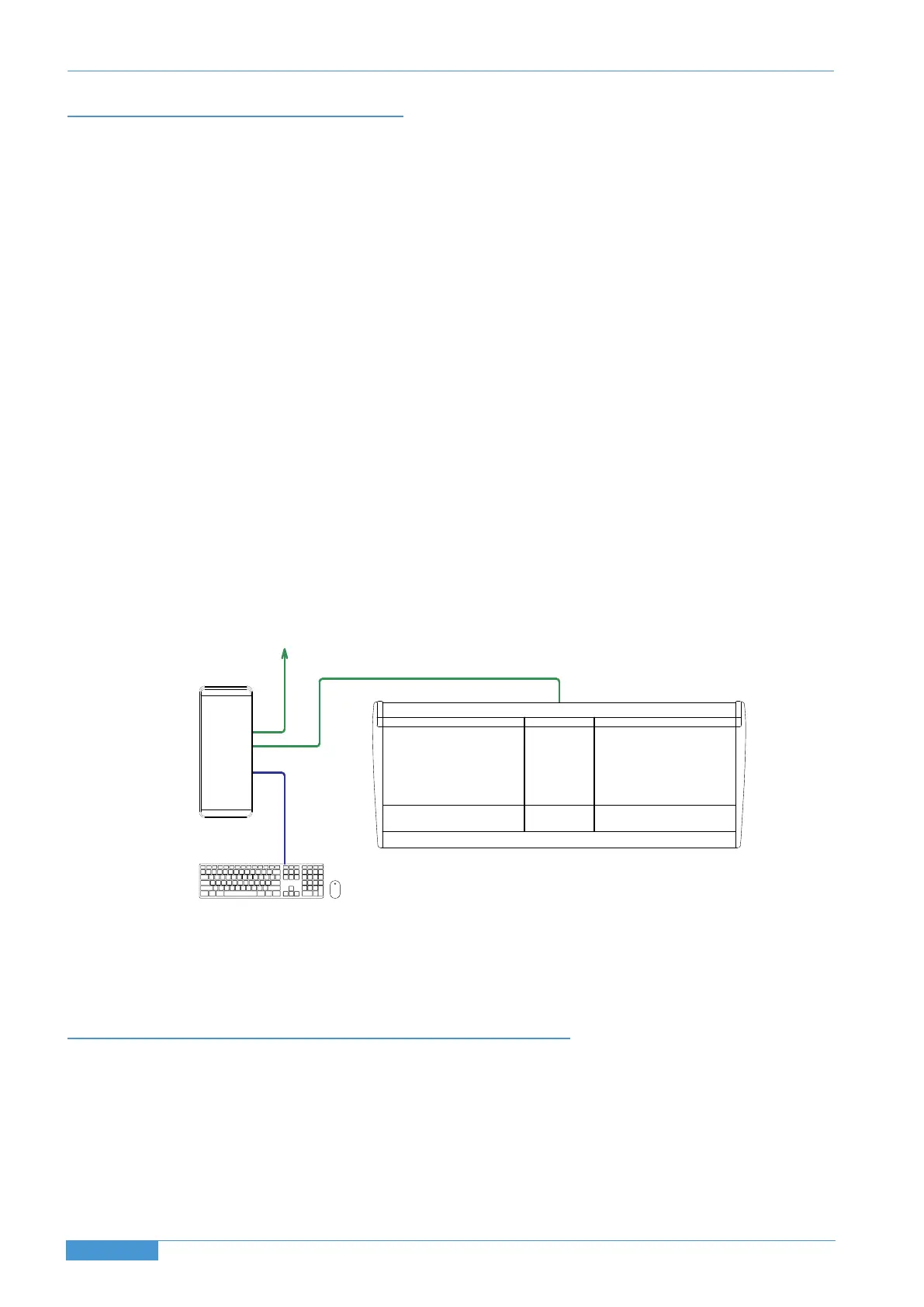Software Installation (PC)
Open the DualitySE_Win_Support.zip archive.
Duality Remote: Copy the DualityRemote.exe file to the Program Files folder (or any other convenient location) then
create a shortcut to it on your desktop and/or task bar. Double clicking on this will launch the Duality Remote
program.
i
pMIDI: Run the setupipmidi_1.6.exe application (note that the last part of the name may change depending on the
version you are installing) by double clicking on it. Note that you will have to restart the computer at the end of the
setup process. Once the computer has restarted right click on the ipMIDI icon in the task bar and set the number of
MIDI ports to 16 in the resulting pop-up.
If you are upgrading an older copy of ipMIDI you must uninstall it (using Add/Remove programs) before running the
installer.
Make and configure the network connection
The Duality Logictivity software is designed to communicate with your workstation over Ethernet using the ipMIDI driver
to emulate a multiport MIDI interface. The ipMIDI driver enables your workstation to send and receive MIDI control data
via a network connection. Using Ethernet ensures the fastest possible communication between your workstation
computer and Duality. This network connection is essential if you wish to benefit from all of the new SE features.
The standard installation uses an RJ45 crossover network cable (not supplied) to connect the console’s network
connector directly to a separate network port on your workstation computer using the console’s default fixed IP address
of 192.168.1.2. Note that many computer adaptor cards will autosense a direct connection negating the need for a
crossover cable. If you are unsure whether your workstation computer’s network adapter has this functionality, please
use a crossover rather than a pin-to-pin cable.
It is possible to connect Duality to a larger network which incorporates multiple computers and to enable dynamic
(DHCP) addressing. These configurations need special consideration. Please see the notes at the end of these instructions
for details.
Direct Network Connection (Macintosh):
Please note that currently OS X does not allow two ports to be used for IP traffic. As such, the connection to your main
network will not be available while the Duality is connected.
To simplify the process of switching between networks, it is recommended that you create a new network Location for
the Duality in network preferences. Another Location (‘internet’ for example) could be created to enable connection to
the internet. This would use the network settings provided by your Internet Service Provider or network administrator.
You can easily switch between network Locations by going to the Apple Menu and scrolling down to Location.
Page 24
Duality SE Installation Guide
System Installation Section 4
IP Network
Workstation Computer
Network Connection
Network
Duality SE Console
Network 1
Network 2
USB
