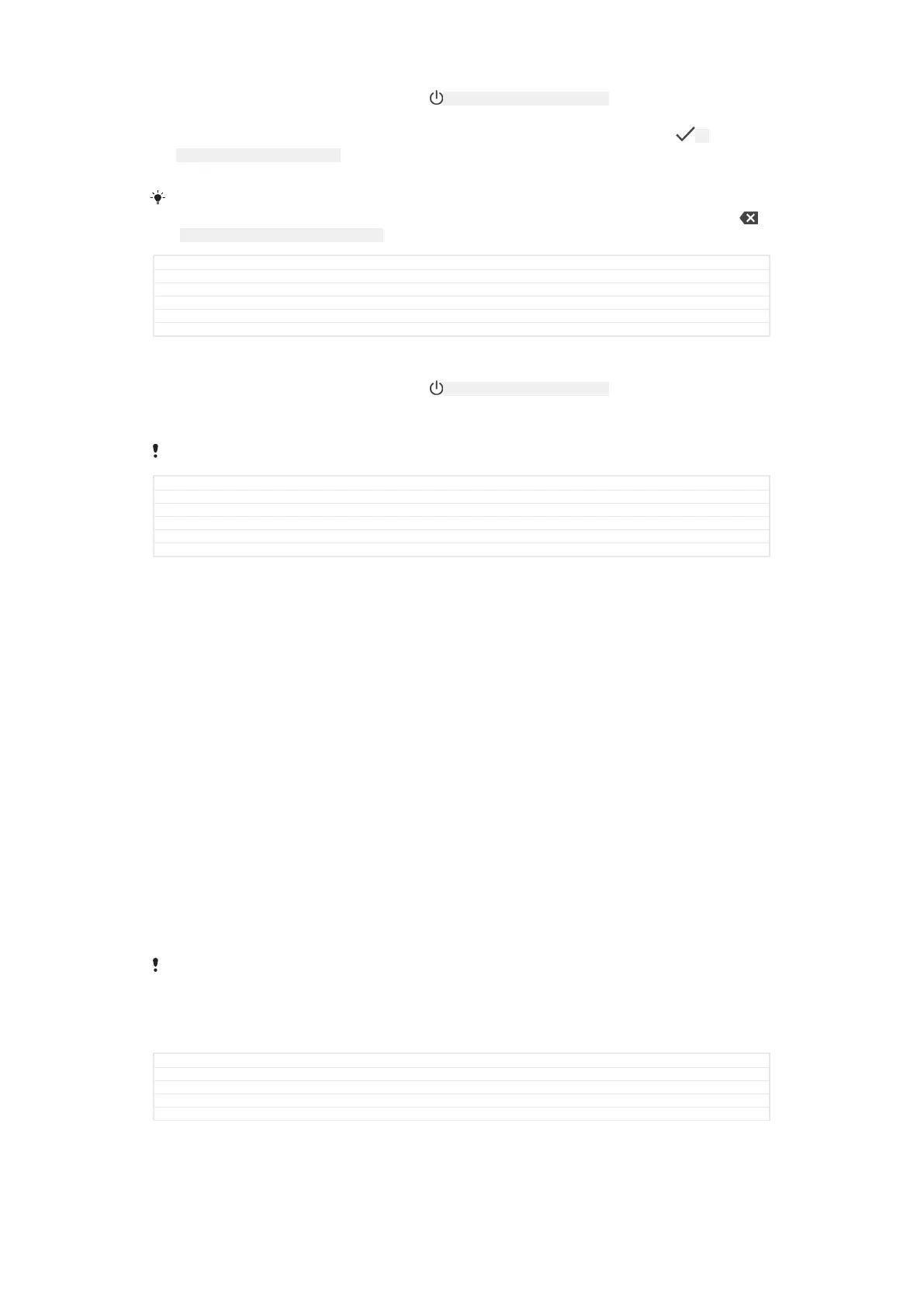1
Press and hold down the power key ID: ICN-SONY-KEY-AND-POWER-K90 until the device
vibrates.
2
Enter your PIN for SIM card 1 and SIM card 2 when requested, then tap ID:
ICN-SONY-TEXT-INPUT-LIGHT-ENTER .
3
Wait a moment for the device to start.
Your SIM card PIN is initially supplied by your network operator, but you can change it later
from the Settings menu. To correct a mistake made while entering your SIM card PIN, tap
ID: ICN-SONY-DELETE-PHONE-NUMBER-BLK .
GUID GUID-69945514-1C19-44BC-A4B6-16499F44D9BB
Title To turn on the device
Changes Kagura DS (use it only for DS devices)
Version 26.1.3.1.1
Author DoraM
Status Released
To turn off the device
1
Press and hold down the power key ID: ICN-SONY-KEY-AND-POWER-K90 until the options
menu opens.
2
In the options menu, tap Power off [global_action_power_off] .
It may take a while for the device to shut down.
GUID GUID-18CE50BE-7FF2-40F4-B93F-8CBB76E4AF3C
Title To turn off the device
Changes L update: delete step 3-'tap ok'.
Version 8
Author zzXuCindy
Status Released
Why do I need a Google™ account?
Your Xperia™ device from Sony runs on the Android™ platform developed by
Google™. A range of Google™ applications and services is available on your device
when you purchase it, for example, Gmail™, Google Maps™, YouTube™ and the
Play Store™ application, which gives you access to the Google Play™ online store
for downloading Android™ applications. To get the most out of these services, you
need a Google™ account. For example, a Google™ account enables you to do all of
the following:
•
Download and install applications from Google Play™.
•
Synchronise your email, contacts and calendar using Gmail™.
•
Chat with friends using the Duo™ application.
•
Synchronise your browsing history and bookmarks using the Google Chrome™ web
browser.
•
Identify yourself as the authorised user after a software repair using Xperia™
Companion.
•
Remotely find, lock or clear a lost or stolen device using the my Xperia™ or
Android™ Device Manager services.
For more information about Android™ and Google™, go to
http://support.google.com
.
It is crucial that you remember your Google™ account username and password. In some
situations, you may need to identify yourself for security reasons using your Google™ account.
If you fail to give your Google™ username and password in such situations, your device is
locked. Also, if you have more than one Google™ account, make sure to enter the details for
the relevant account.
GUID GUID-CE759E13-19AE-4AEC-8E63-215962700E87
Title Why do I need a Google account?
Changes Keyaki: 'Hangouts' removed 'Duo' added
Version 10
Author ZoltanS
10
This is an internet version of this publication. © Print only for private use.