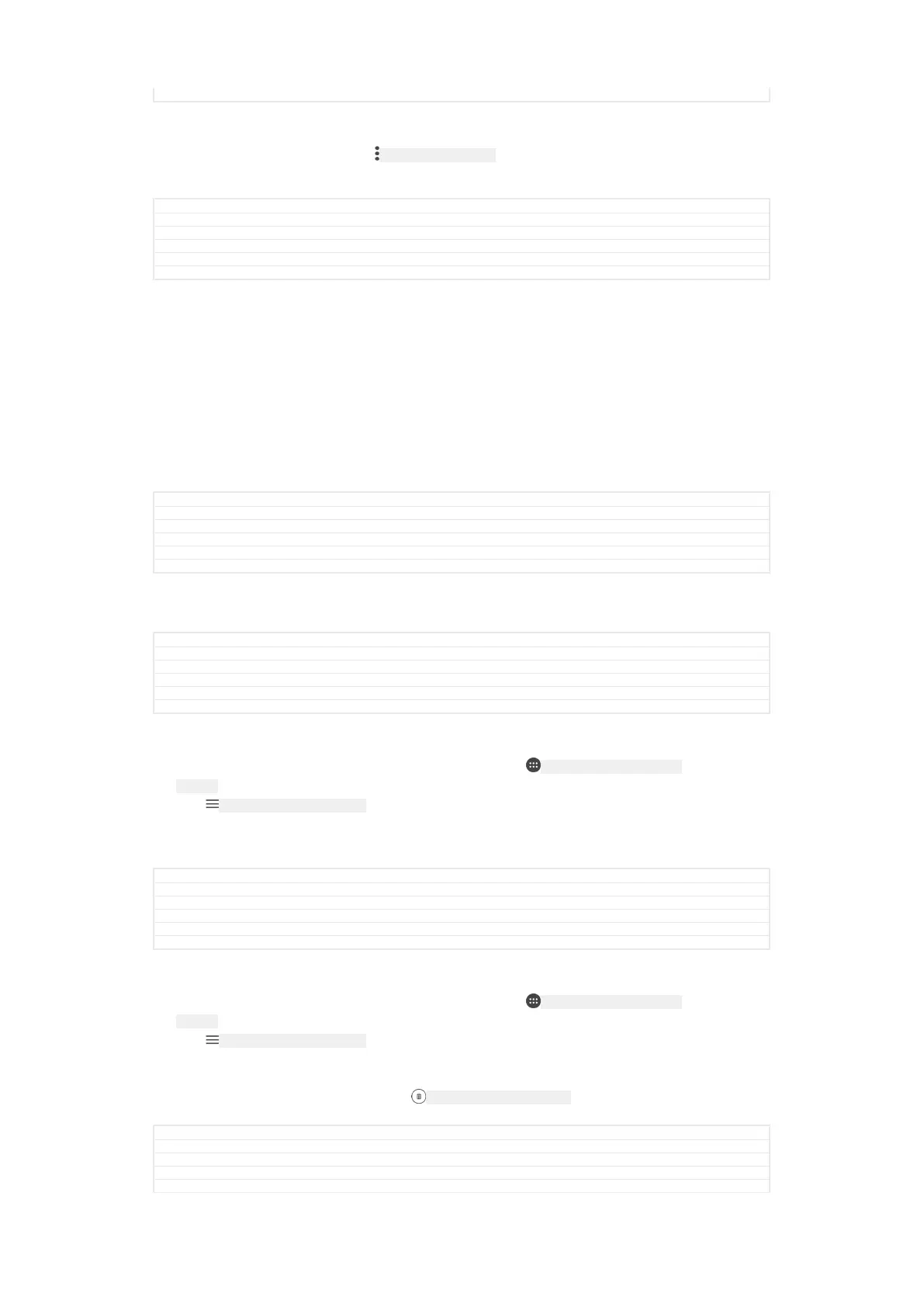Status Released
To share a video
1
When a video is playing, tap ID: ICN-SONY-KEY-MENU , then tap Share [share] .
2
Tap the application that you want to use to share the selected video, then
follow the instructions provided.
GUID GUID-FA1344A1-1D81-4746-8FC6-5ECD464F44E6
Title To share a video
Changes label fix due to resource file update
Version 6
Author AdelK
Status Released
Transferring video content to your device
Before you start using the Video application, it’s a good idea to transfer movies, TV
shows and other video content to your device from other devices, such as a
computer. There are several ways to transfer your content:
•
For Windows
®
only: Connect your device to a computer using a USB Type-C™ [USB
Type-C-tm] cable and drag and drop the video files directly using the file manager
application on the computer. See
Managing files using a computer
on page 61.
•
If you have a PC or an Apple
®
Mac
®
computer, use Xperia™ Companion to organise
content and transfer video files to your device.
GUID GUID-9080C420-CE7F-46A5-9E3D-7B1032A74172
Title Transferring video content to your device
Changes for devices with USB type-c
Version 7
Author AdelK
Status Released
Managing video content
GUID GUID-1D0AD156-8864-431A-87A7-E5004C2ABF6C
Title Managing video content
Changes From Honami
Version 1
Author zzTan Nellie
Status Released
To view movie information
1
From your Home screen [preference_title_home_wallpaper] , tap ID: ICN-SONY-HOME-APPTRAY-
NORMAL , then find and tap Video [app_name_video] .
2
Tap
ID: ICN-SONY-APP-CALENDAR-L to open the home screen menu, then tap Mobile
device [udoc_trans_video_mobile_device] .
3
Browse through the different categories and find the desired video.
4
Tap the video thumbnail.
GUID GUID-C90DB6C6-1213-4A7F-B71E-0EFA1B841361
Title To view video information
Changes label fix due to resource file update
Version 5
Author AdelK
Status Released
To delete a video
1
From your Home screen [preference_title_home_wallpaper] , tap ID: ICN-SONY-HOME-APPTRAY-
NORMAL , then find and tap Video [app_name_video] .
2
Tap ID: ICN-SONY-APP-CALENDAR-L to open the home screen menu, then tap Mobile
device [udoc_trans_video_mobile_device] .
3
Browse through the different categories and find the desired video.
4
Tap the video thumbnail, then tap
ID: ICN-SONY-CIRCLED-DELETE .
5
Tap Delete [delete] again to confirm.
GUID
GUID-FF4AE431-C65B-4F9C-9E9A-BD782D59D6A6
Title To delete a video
Changes label fix due to resource file update
Version 7
Author AdelK
174
This is an internet version of this publication. © Print only for private use.
