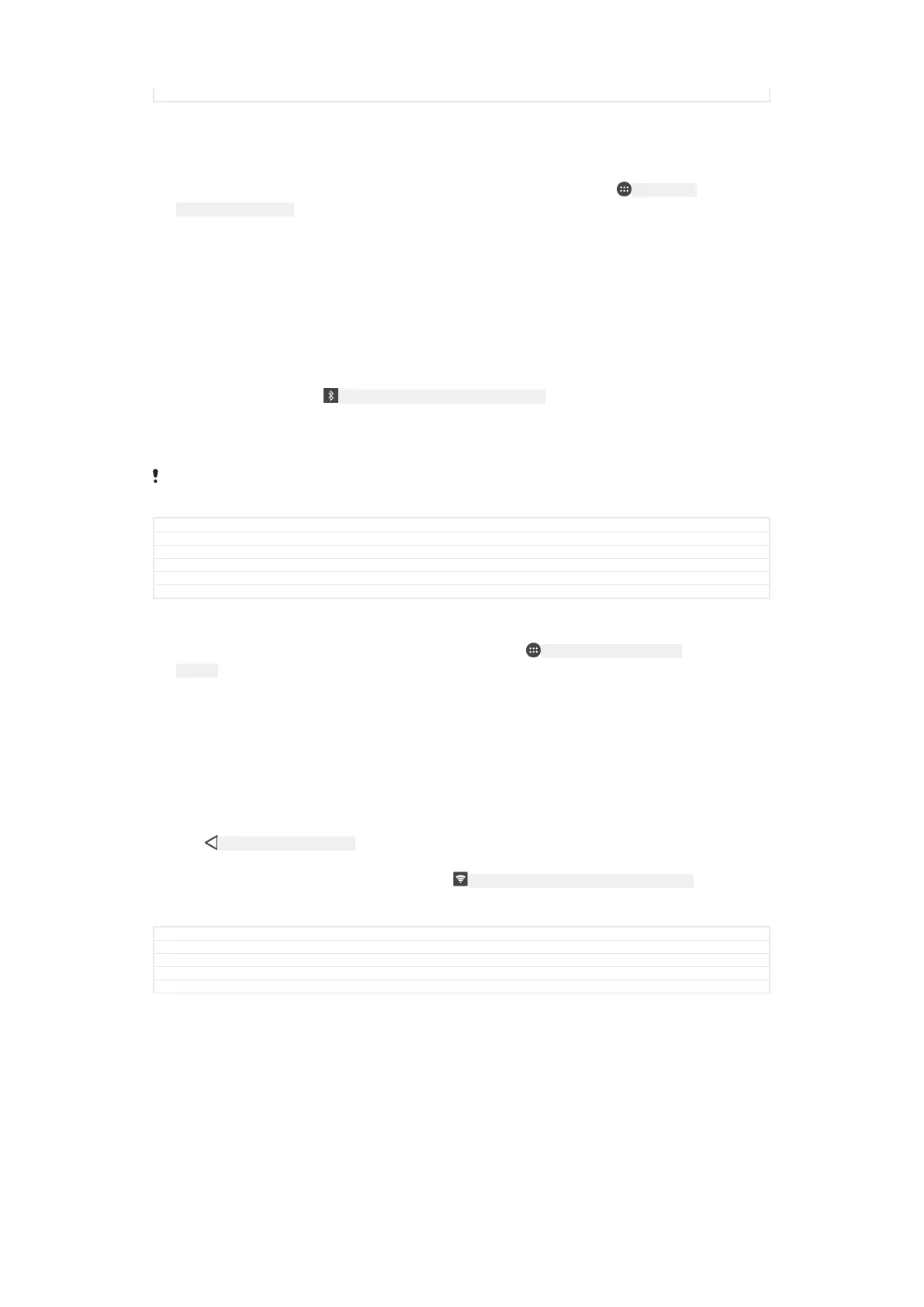Status Draft
To share your mobile data connection with another Bluetooth® device
1
Make sure that your device and the other Bluetooth® device are paired with
each other and that mobile data traffic is activated on your device.
2
Your device: From your Home screen [preference_title_home_wallpaper] , tap ID: ICN-SONY-
HOME-APPTRAY-NORMAL .
3
Find and tap Settings [settings_label_launcher] > More [radio_controls_title] > Tethering & portable
hotspot [usbux_strings_tethering_and_portable_hotspot] and then tap the Bluetooth tethering [blue-
tooth_tether_checkbox_text] slider to enable the function.
4
Bluetooth® device: Set up the device so that it obtains its network connection
using Bluetooth®. If the device is a computer, refer to the relevant instructions
to complete the setup. If the device runs on the Android™ operating system,
tap the settings icon beside the name of the device that it is paired with under
Settings [settings_label_launcher] > Bluetooth [bluetooth_quick_toggle_title] > Paired devices [blue-
tooth_preference_paired_devices] , then mark the Internet access [bluetooth_profile_pan] checkbox.
5
Your device: Wait for ID: ICN-SONY-STAT-SYS-TETHER-BLUETOOTH to appear in the status
bar. Once it appears, the setup is complete.
6
Tap the Bluetooth tethering [bluetooth_tether_checkbox_text] slider again to disable the
function.
The Bluetooth tethering [bluetooth_tether_checkbox_text] function is turned off every time you turn off your
device or turn off the Bluetooth® function.
GUID GUID-5FA3113B-420B-4F18-9D74-5E6488DE2C83
Title To share your data connection with another Bluetooth(R) device
Changes ED comment implemented in step 6 for N-update
Version 7
Author RenataB
Status Released
To use your device as a portable Wi-Fi hotspot
1
From your Home screen [preference_title_home_wallpaper] , tap ID: ICN-SONY-HOME-APPTRAY-
NORMAL .
2
Find and tap Settings [settings_label_launcher] > More [radio_controls_title] > Tethering & portable
hotspot [usbux_strings_tethering_and_portable_hotspot] .
3
Tap Portable hotspot settings [wifi_tether_settings_text] > Configure hotspot [wifi_tether_config-
ure_ap_text] .
4
Enter the Network name (SSID) [wifi_ssid] information.
5
To select a security type, tap the Security [wifi_security] field. If required, enter a
password.
6
Tap SAVE [menu_save] .
7
Tap
ID: ICN-SONY-KEY-AND-BACK , then tap the Portable hotspot [wifi_tether_checkbox_text] slider
to enable the function.
8
If prompted, tap OK [okay_action] to confirm.
ID: ICN-SONY-STAT-SYS-TETHER-WIFI-IN-MANUAL
appears in the status bar once the portable Wi-Fi [udoc_no_trans_wifi_wlan_plain] hotspot is
active.
GUID
GUID-791E5AEC-C4A2-4CFC-AAFA-F8A9D12DED39
Title To use your device as a portable hotspot
Changes Label and icon fix for Suzuran N-update
Version 1.3.3
Author RenataB
78
This is an internet version of this publication. © Print only for private use.