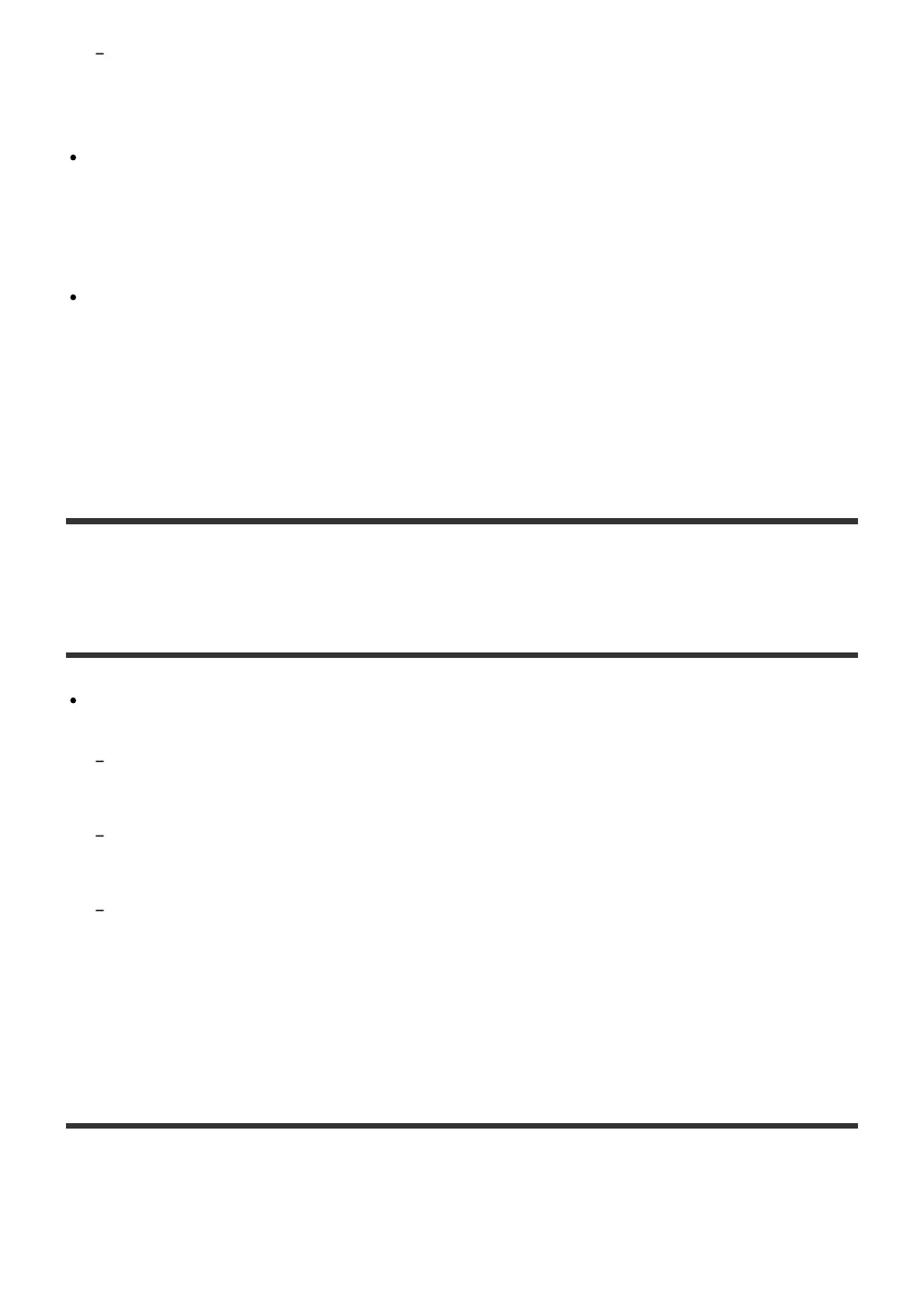Edit the album name and album artist name of all music files you want to include together in same
album so they are the same using tag editing software on your computer, and then transfer (*) those
music files to the HDD AUDIO PLAYER. However, problems may occur in the music file management
software if you are using that on your computer to edit.
You can merge different albums into one album.
Select [Albums] from the Home screen, select the desired album, and then push and hold
the jog dial in so that the Options menu appears. Select [Merge albums] from the Options
menu, and then select the album you want to merge the album with. Albums belonging to the
same folder are displayed as possible albums.
Select [Folders] from the Home screen, select the desired folder, and then push and hold the
jog dial in so that the Options menu appears. Select [Get music info] from the Options menu,
and then select the information you want to obtain from the options displayed. Music files
with the same album information will be recognized as tracks in the same album.
*
When you transfer music files the next time, the HAP Music Transfer transfers the changed files to
the HDD AUDIO PLAYER again if it detects changes to the files in the folder you have selected.
Tracks belonging to different albums are registered to one
album.
The album name and album artist name embedded in the music files are same on multiple
albums.
Select the target album with HDD Audio Remote, and then edit the album name or album artist name
of all music files you want to separate into different albums. (For details on how to edit the
information, refer to the Help of HDD Audio Remote.)
Edit the album name or album artist name of all music files you want to separate into different albums
using music file management software on your computer, and then transfer (*) those music files to the
HDD AUDIO PLAYER.
Edit the album name or album artist name of all music files you want to separate into different albums
using tag editing software on your computer, and then transfer (*) those music files to the HDD
AUDIO PLAYER. However, problems may occur in the music file management software if you are
using that on your computer.
*
When you transfer music files the next time, the HAP Music Transfer transfers the changed files to
the HDD AUDIO PLAYER again if it detects changes to the files in the folder you have selected.
The album art image displayed on the HDD AUDIO
PLAYER is different from that displayed in the music file
