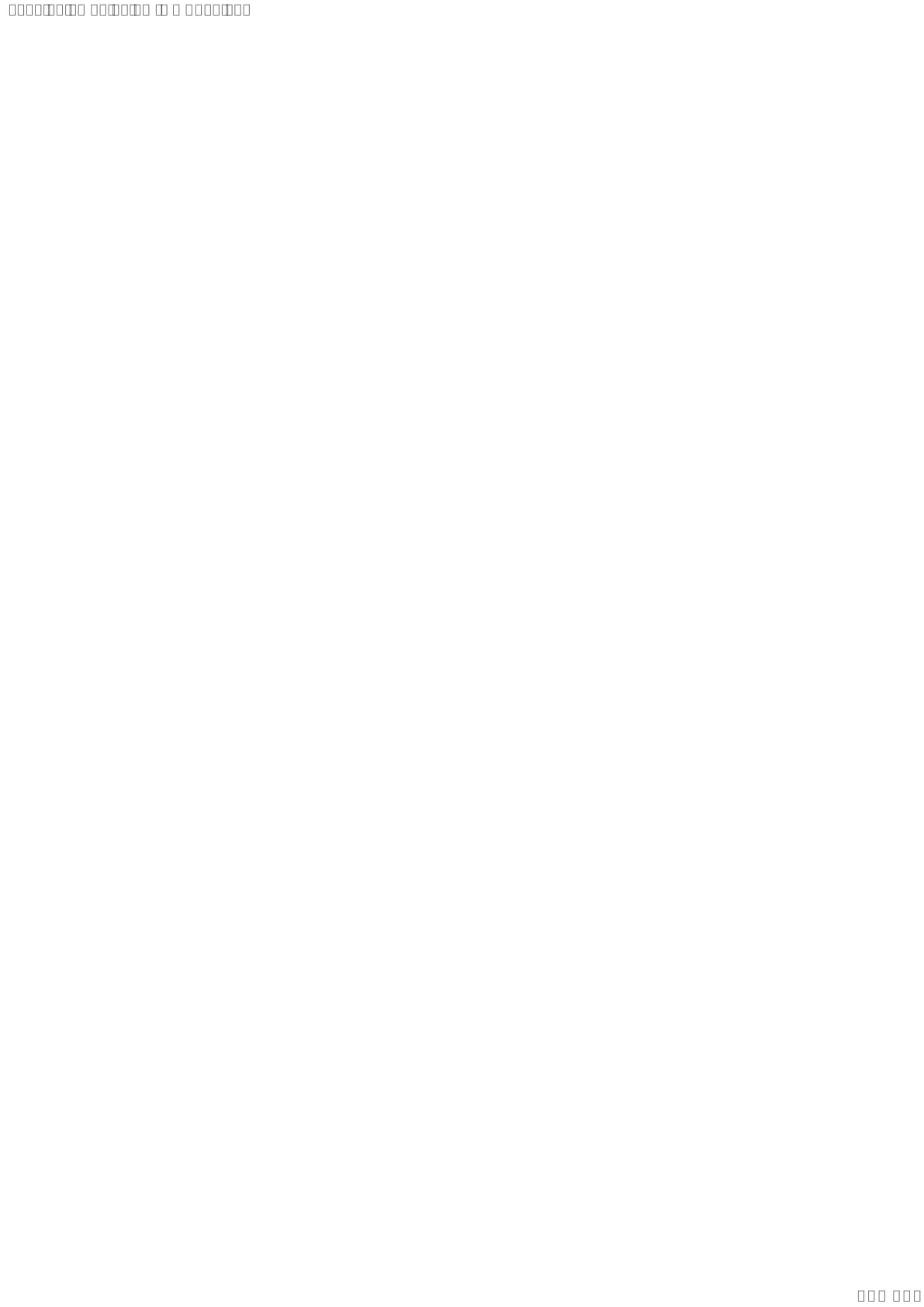MHC-V42D
22
SECTION 3
TEST MODE
PANEL TEST MODE
This mode is used to check the screen display panel, LED's and
buttons.
Procedure:
1. Press [1] button to turn on the system.
2. Press [] and [VOICE CHANGER] buttons simultaneously
for 3 seconds.
3. All LEDs and segments in screen display panel are lighted up.
This is the display check mode.
Press [B] button repeatedly to toggle different display mode as
below:
Segments on screen display panel:
AllOn→1stGroupOn→2ndGroupOn→AllOn→AllOff
4. Press [0 -] button, the buttons and knob check mode is
activated.
5. In the buttons and knob check mode, the screen display panel
displays“K0”.
Eachtimeabuttonispressed,“K”valueincreases.However,
once a button has been pressed, it is no longer taken into
account.Afterallthebuttonshavebeenpressed,“K”value
willtogglebetween“OK”and“K29”.
6. To release from this mode, press the buttons in the same
manner as step 2, or disconnect the power cord.
MODEL, DESTINATION AND VERSION DISPLAY MODE
This mode is used to check the model, destination and software
version of the set.
Procedure:
1. Press [1] button to turn on the system.
2. Press [] and [VOICE CHANGER] buttons simultaneously
for 3 seconds.
All segments in screen display panel are lighted up.
3. Press [0 +] button. Model information appears on the screen
display panel.
4. Press [0 +] button again. Destination information appears on
the screen display panel.
5. Press [0 +] button. Serial number appears on the screen dis-
play panel.
6. During the serial number display, press [0 +] button. Each
time [0 +] button is pressed, the screen display panel shows
the version of each category software in the following se-
quence:SC,MTK,BT,BTE,PF,SUBandreturnbacktomod-
el information display.
7. Press [] and [VOICE CHANGER] buttons simultaneously
for 3 seconds to exit.
USER RESET
The user reset clears all data including preset data stored in the data
ashtoinitialconditions.
Procedure:
1. Press [1] button to turn on the system.
2. Press [MEGA BASS] and [GUITAR] buttons simultaneously
for 3 seconds.
3. “RESET” appears on the screen display panel. After that, the
screen display panel becomes blank for a while, and the system
goes to demo mode.
COLD RESET
This mode is used to reset all the user settings to factory setting.
Execute this mode when returning the set to the customer.
Procedure:
1. Press [
1] button to turn on the system.
2. Press [] and [VOCAL FADER] buttons simultaneously for 3
seconds.
3. “COLD RST” appears on the screen display panel. After that,
“SONY” appears on the screen display panel. The system
automatically turn on and off once. Please be sure that the
systemstayatdemomodenallybeforeswitchoffthepower
supply.
DISC TRAY LOCK
Whenthedisctraydoesnotopenand“LOCKED”appearsonthe
screen display panel, disc tray lock mode has been activated by the
shop front.
To release from Disc Tray Lock Mode:
1. Press [1] button to turn on the system.
2. Press [FUNCTION] button repeatedly to select the DVD/CD
function.
3. Press [MEGA BASS] and [VOCAL FADER] buttons
simultaneouslyandholddownuntil“UNLOCKED”displayed
on the screen display panel.
SHOP FRONT DEMO
The playback started automatically and the “ * DEMO * ” appears
on the screen display panel.
This is the Shop Front Demo mode which is activated by the shop
front.
To release from Shop Front Demo
1. Press [] and buttons [MIC ECHO] simultaneously for 5
seconds.
SYSSET
2019/03/0500:47:46(GMT+09:00)
