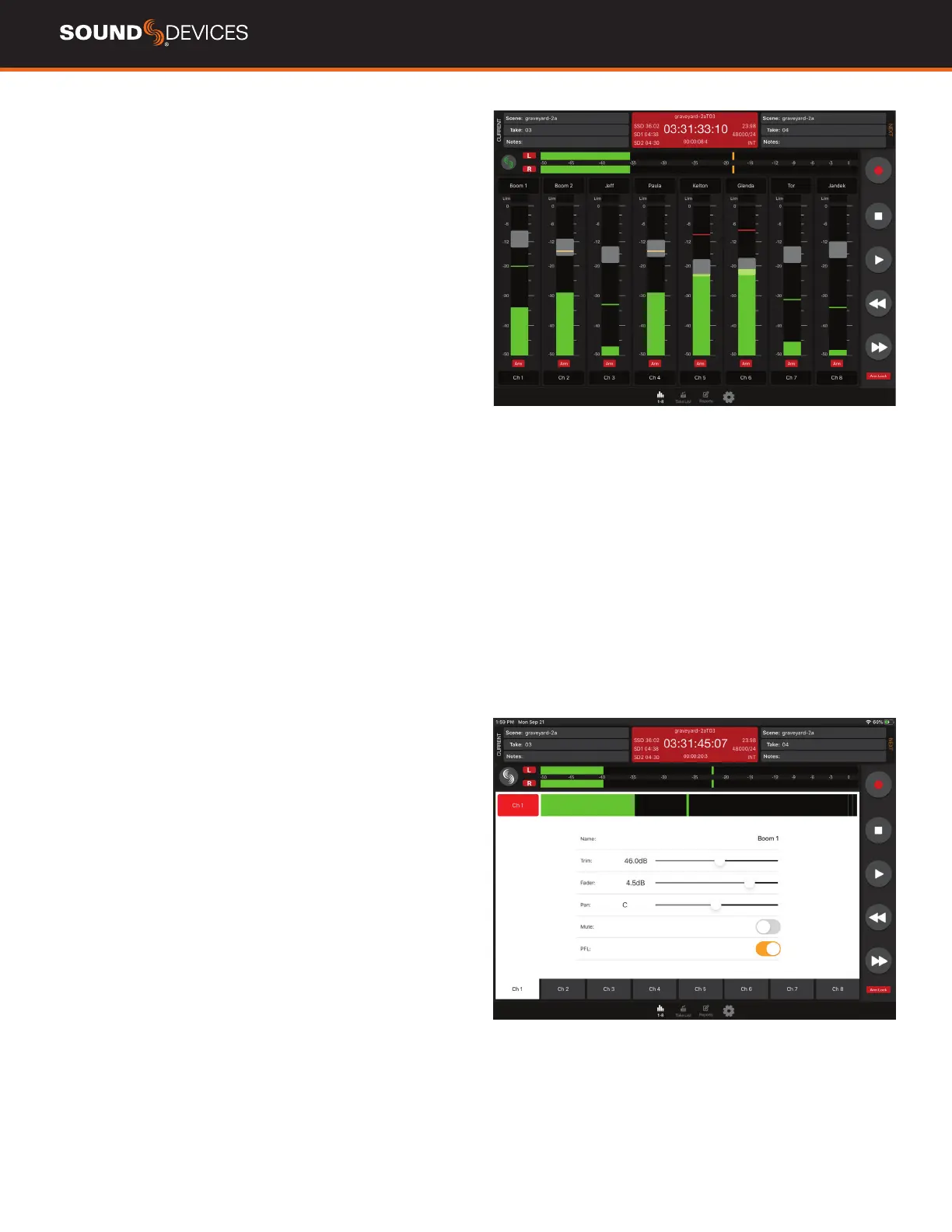833 User Guide
49
CHANNEL NAME Touch to edit the channel’s name. Blue ll indi-
cates the channel is muted.
CONNECT ICON TOUCH Touch to connect to a device via Bluetooth
LE. If already connected to a device, a ‘Break Connection’ popup will
appear to prevent accidental disconnection.
ARMS Touch to arm/disarm channels.To prevent accidental arming
diarming, enable the Arm Lock button. To arm/disarm multiple
channels during record, touch and hold one arm button, then toggle
others. A new split take will only be created once the held arm button
is released.
CHANNEL PFL Touch to PFL the channel and access the channel’s
channel screen from which Name, Trim, Fader, Pan, Mute, and PFL
can be set. Yellow ll indicates the channel is PFL’d.
CHANNEL FADERTouch and drag to adjust a channel’s fader gain.
The channel name cell above the meter displays the gain dB value
as the fader is adjusted. To prevent accidental fader control, hide the
faders by setting Hide Faders to On in the Settings tab.
